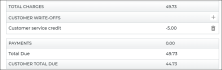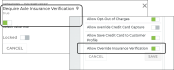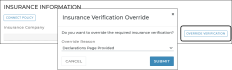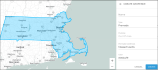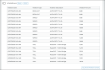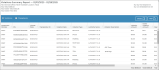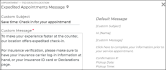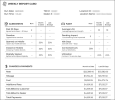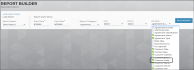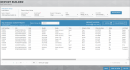Check out our most recent features & improvements to the web and mobile versions of the product, from small enhancements to new integrations.
Version 1.5.11 (November 11, 2025)
Web Opened Over (Days) Email Alerts
We're introducing email alerts when agreements have been opened for a certain number of days, so you can stay on top of these agreements and take action, as needed.
How to turn on Opened Over (Days) alerts:
- Verify your location's Opened Over (Days) management setting, which currently sets the agreement days threshold you want to track on the Operations dashboard. The same threshold will be used for alerts. For example, if you want to be notified for agreements opened for 15 days or more, change the setting to 15.
- Within the Alerts Hub management setting, toggle on Email for the new type of alert: Opened Over (Days).
- This alert is automatically turned on for you and each individual employee in the Alerts Panel settings ( >
).
- You and each individual employee must make sure Email Alerts are toggled on in the User Account.
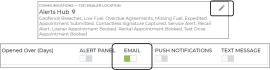
Hover to view the full-sized image.

Hover to view the full-sized image.
Once configured, the alert will be emailed nightly with a list of agreements opened over the number of days specified within your Opened Over (Days) setting, including exactly how long each agreement has been open and its associated service advisor.
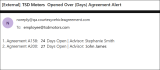
Hover to view the full-sized image.
Web Customer Search on New Agreement
You can now search for a customer profile while opening a new agreement.
On the New Agreement screen, you'll find a button at the top of the customer section. Search by any combination of full First Name, Last Name, Phone, Email, and/or License Number, based on exact field matches.
(If you've already typed in any of this information on the agreement screen before initiating the search, the search criteria is filled out, by default, and results are displayed.)

Hover to view the full-sized image.
After searching, you can select the customer record you want to use on the agreement. (Note that any fields filled in on the agreement prior to searching will be overwritten.)
Web & MobileRecognize Incorrect Customer VINs
TSD DEALER uses a behind-the-scenes service, ChromeData, to validate unit VINs, and, depending on your system, customer VINs.
We've made improvements to this service on the web and mobile app so that all invalid customer VINs (e.g., a VIN that has a "B" instead of an "8") will prompt a message: "Customer VIN is not recognized, please confirm the VIN is accurate."
If your manufacturer requires verified customer VINs on agreements at your location, you cannot complete the agreement without a valid VIN.

Hover to view the full-sized image.
Web Low Fuel and Battery Alerts
We're making improvements to TSD DEALER alerts so you can be accurately notified when a unit's fuel or battery level is low.
- "Low Fuel" alert renamed to "Low Fuel / Battery". Currently, alerts for low fuel / battery can be turned on via the Low Fuel toggle within the Alerts Hub management setting. Since this alert is also applicable to battery level, we've renamed this toggle to Low Fuel / Battery.
- Low fuel / battery alerts are based on Telematics (if applicable). If your location uses Telematics, low fuel / battery alerts for connected vehicles will be generated based on Telematics. Thresholds for these alerts are set within the Telematics Hub.

Hover to view the full-sized image.
Web Upload Unit Attachments
TSD DEALER is offering a new feature to add important communications or documents to fleet records with unit attachments.
At the bottom of every unit record, you'll find a Unit Attachments section, where you can drag and drop one or more file(s) to upload or click .
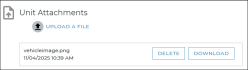
Hover to view the full-sized image.
This feature must be configured for your location by TSD. Contact your TSD Sales Representative at sales@tsdweb.com for more information.
WebRestriction for Medium Roles Assigning High Roles
Going forward, a Medium role is required in order to change an employee role to High.
So, if your employee has a Medium role with permission to edit an employee record, the High role will be dimmed and unavailable for selection.
Web & Mobile No Partner Delivery and Collection Mileage
TSD DEALER is offering locations using Delivery and Collection without a partner a feature to track mileage separately between the dealership and at the customer's destination.
On agreements marked for Delivery, the Miles Out field will be split into two separate fields: Dealer Miles Out and Customer Miles Out. Similarly, at return, the Miles In field will be split into Customer Miles In and Dealer Miles In.
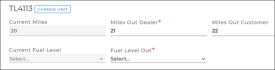
Hover to view the full-sized image.
This feature must be configured for your location by TSD. Contact your TSD Sales Representative at sales@tsdweb.com for more information.
Version 1.5.10 (October 15, 2025)
WebChoose to Show or Hide Credit Card Capture on Expedited Appointments
For locations using integrated Credit Card Processing, we added a new management setting, Enable Credit Card on Expedited Appointments, to manage whether your customers have the option to add a credit card on the Expedited Appointment form, for different types of appointments (e.g., Loaner, Rental, Test Drive).
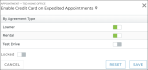
Hover to view the full-sized image.
This setting is enabled for your appointment types, by default, but you can turn it off to hide the Credit Card Details section and corresponding button on that type of Expedited Appointment.
WebGenerate Signed Return Agreement after Close
We're supporting a new agreement-related feature to have a final, signed version of any signed agreement file automatically generated after close or quick return, with the final return information filled in, including unit, charges, and other agreement information.
Setup Requirement:
TSD must turn on this feature. Contact TSD Support at support@tsdweb.com for more information.
How it Works:
After closing or quick returning an agreement, a final version of each existing signed agreement is automatically generated, and available for texting, emailing, printing, or downloading within the Agreement Files section of the closed agreement, along with the previously existing signed form.
This version will be a signed copy of the existing signed agreement, with the return details filled out on the form (e.g., Return Date/Time, Miles In, Fuel / Battery In, return inspection, charges, etc.) The original signed form will remain unchanged.
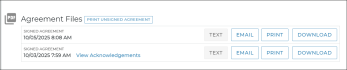
Hover to view the full-sized image.
FAQs:
- What is the difference between the two agreement files on the closed agreement?
- The original signed agreement form (i.e., captured at open) remains unchanged, and shows the date and time the signature was captured (with blank fields for the return, since it has not been closed yet).
- The final signed return form shows the date/time the agreement was closed, and contains updated agreement information entered at close.
- I use auto texting / emails for agreements. Which agreement form is automatically sent to the customer at close? This process has not changed. At close, the signed copy of the original signed agreement is sent to the customer, if you use auto texting and emails. You can manually send the auto-generated signed return agreement to the customer using the Email Agreement button on the agreement, as described below.
- How do I manually email the signed Return Agreement file? View the closed agreement and click Email Agreement. The Email Agreement to Customer dialog now contains two options:
- Send the agreement form, to send a version of your selected form with the most recent saved information (existing today).
- Send a signed agreement file, to send a copy of a signed agreement file saved to the closed agreement; this list contains each signed original agreement at checkout and its return agreement counterpart, with date / times for each.
- What happens if I reopen the closed agreement? Any auto-generated signed return agreement files will be removed, and regenerated again at close.
WebReynolds and Reynolds Integration: Create Customer Record When RO is Received
Reynolds and Reynolds integration is sold separately. Contact your TSD Sales Representative at sales@tsdweb.com for more information.
We're enhancing Reynolds and Reynolds integration, which offers real-time data transmission between your Reynolds Dealer Management System (DMS) and TSD DEALER, so that customer records are automatically created when ROs are received from ERA-IGNITE.
That way, if you open a new agreement from that newly-created customer record, the agreement already contains the Repair Order Number and customer details from the RO.
WebAdditional Custom Report Columns
New reporting column options are available for custom agreement reports in the Report Builder:
- Insurance Verified: Y (yes) or N (no), to indicate whether insurance was synced or uploaded through one of TSD DEALER's providers of Insurance Verification integration.
- Agent Out: The employee who opened the agreement.
- Agent In: The employee who closed the agreement, if applicable.
Version 1.5.9 (September 11, 2025)
Web & Mobile Write Off an Amount on the Customer Bill
We're introducing a way to waive an amount due from a customer's bill at close agreement with a write off.
For example, let's say the customer owes $150, but the repair took an extra day and you want to write off $20 as a customer satisfaction credit. The total amount due by the customer would be $130.
Permission for Write Offs
Employees with the new Add Write Offs permission can perform write offs. At the time of release, only High roles will be given the Add Write Offs permission, by default.
Add a Write Off (at Close Agreement)
You'll find a new Customer Write-offs section in the Charges grid on agreements. To write off an amount from the customer's bill, at close:
- At close agreement, in the Customer Write Offs section of the Charges grid, click the add icon (
).
- Add the amount to write off, up to the customer amount due.
- Enter a reason for the write off, up to 50 characters.
- Click .
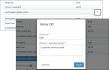
Hover to view the full-sized image.
The Write Off (as a negative value) is included in the Charges grid. While the Total Charges will still show the total amount in charges on the bill, the Customer Total Due will be adjusted to reflect the subtracted amount on Charges grid and on the invoice.
Remove a Write Off
To remove a write that was applied to the customer's bill, at close:
- Click the Delete button (
) in the Charges grid, next to the write off.
- The Write Off amount is removed.
Write Off Rules
- You can only add or remove write offs at close agreement.
- For split invoicing:
- The write off is always only applicable to the customer's portion of the bill, not the company billing party. For example, if you split a $150 invoice between a company ($50) and the customer ($100), and then add a $20 write off, the amount is written off the customer's bill, so the customer will owe $80 and the company will still owe $50.
- The bill must be split (i.e., a company must be added) before adding a customer write off. If a write off is already present, you must remove the write off, then you can split the invoice (and add the write off afterward).
Reporting on Write Offs
Write offs are included on the Closed Contract Accounting Report, and in Custom Reports.
Web & Mobile Print / Email Invoice Improvements for Split Invoices
We've streamlined the way you print and email invoices for split invoices, so there are no longer separate buttons for the company and customer invoices.
Going forward, simply choose how you want to generate the invoice using the or button, then select the customer or company invoice from the list. (A Print / Email All option will be available to print / email each invoice on its own page).
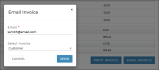
Hover to view the full-sized image.
Web & Mobile Custom Easy Sign Agreement Acknowledgements
This feature is only applicable for easy customer signatures (i.e., easy sign).
You can add up to five (5) additional toggles for customers to acknowledge during the Easy Sign process using the new Easy Sign Agreement Acknowledgement management setting. These will display in addition to the other general agreement to terms and conditions.
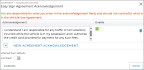
Hover to view the full-sized image.

Hover to view the full-sized image.
Once signed, you can view the agreement and click the View Acknowledgements link in the Agreement Files section. This shows an Agreement Acknowledgements dialog that shows the state of each toggle, when it was signed by the customer. (This is for reference only; the toggles cannot be updated.)
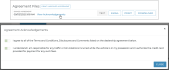
Hover to view the full-sized image.
Version 1.5.8 (August 12, 2025)
The latest version of the application contains minor fixes and performance improvements to improve your experience.
We're also working on a new integration, to be announced soon. Stay tuned!
Version 1.5.7 (July 15, 2025)
Web & Mobile Introducing: Insurance Verification Integration with Canopy Connect
TSD recently partnered with Axle automate the process of capturing a renter's automobile insurance policy information on reservations.
Now, we're also offering this integration with another provider: Canopy Connect. Here's a run-through of how it works.
Setup Requirements & Options
- Contact TSD to get started. Initial configuration of the integration must be completed by TSD Support. Contact your TSD Sales Representative at sales@tsdweb.com for more information.
- Turn on automatic texting and/or emailing and Expedited Appointments. Allow texts and/or emails to be sent to your customer, and Expedited Appointments so customers can connect a policy on the appointment.
- (Optional.) Make insurance verification required on agreements (and make exceptions for employees). You can use the Require Canopy Insurance Verification setting to make insurance verification required to open new agreements.
If you want certain employee roles to be able to override this verification requirement, grant the new Allow Override Insurance Verification permission.
Verifying Insurance with Canopy Connect
Insurance can be verified on an Expedited Appointment and on an agreement.
On an expedited appointment, customers can connect a policy via the Connect Policy button.
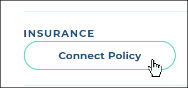
On an agreement, you can request insurance verification via the button, then choose to have the customer scan a QR Code on your screen to access the Insurance dialog, or text the QR code to the customer.
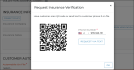
Hover to view the full-sized image.
If insurance verification is set up to be required on your agreements, employees with the Allow Override Insurance Verification permission have an button to bypass the requirement.
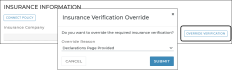
Hover to view the full-sized image.
The Canopy Connect Insurance dialog guides the customer through connecting a policy:
- Disclaimer about security and transparency.

Hover to view the full-sized image. - Selecting a carrier and logging in.


Hover to view the full-sized image. - Finishing the insurance sync process.

Hover to view the full-sized image.
After an insurance policy is verified on the appointment or agreement, the policy information and insured customer automobile is updated on the appointment, agreement, and customer record, and the provider's insurance verification badge is displayed: "Insurance Verification powered by Canopy".

Hover to view the full-sized image.
Reporting Options
Track insurance verification stats on the Length of Use report and, for locations using Reynolds and Reynolds integration, Service Advisor report. You can view how often employees are capturing verified insurance policies on agreements (Insurance Verified % and Insurance Verified (Y or N) columns), as well as the reasons selected for overriding insurance verification requirements at your location, if applicable (Override Reason column).
Web Geofence Breach Events in Unit History
For locations with Telematics, we're logging Geofence Breach events in the unit's History, accessible via the History button on the unit record.
These will be classified as System Events, with the Event Source and Event Type = Telematics.
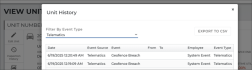
Hover to view the full-sized image.
Web & Mobile Edit License Plate Permission
Previously, the Edit Fleet permission encompassed the ability to edit a unit's License Plate, including Plate State and Plate Expiration.
We're breaking out this function into its own permission: Edit License Plate. While the Edit Fleet permission is still required to edit a unit record, this additional permission is required to edit License Plate, State, and Plate Expiration specifically.
At the time of release, employee roles with the Edit Fleet permission will be granted the Edit License Plate permission, by default.
Version 1.5.6 (June 10, 2025)
Web Insurance Verification Information on the Length of Use and Service Advisor Reports
If you use one of TSD DEALER's Insurance Verification integrations, we're boosting our reporting so you can stay on top of how often employees are capturing verified insurance policies on agreements, as well as reasons for overriding insurance verification requirements at your location, if applicable.
We've added new columns to the Length of Use report and, for locations with Reynolds and Reynolds integration, the Service Advisor Report.
- Insurance Verified %: Displayed at the higher summary level of the report, this is the average percentage of agreements on which insurance was synced or uploaded through one of TSD DEALER's Insurance Verification integration.
- Insurance Verified: Displayed at the details level when expanding a service advisor, this displays Y (yes) or N (no) to indicate whether insurance was synced or uploaded on the agreement.
- Override Reason: If insurance verification is required on agreements at your location and insurance was not verified (Insurance Verification = N), this is the reason selected if the requirement was bypassed.
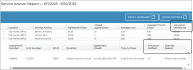
Hover to view the full-sized image.
Web Updates to Insurance Verification by Axle
If a customer uploads an insurance document on an expedited appointment or agreement through the Insurance Verification process with Axle, the image of the uploaded document will be displayed on the expedited appointment or agreement, along with a note that the customer uploaded a document, if applicable.

Hover to view the full-sized image.
This information is maintained through the appointment, agreement, including at close, and added to the customer record.
Version 1.5.5 (May 13, 2025)
Web & Mobile Axle Insurance Verification on Walkup Agreements
If you're not already taking advantage of TSD DEALER's Axle Insurance Verification integration to automate your process of capturing and/or verifying a customer's automobile insurance policy, contact your TSD Sales Representative at sales@tsdweb.com for more information.
We're expanding TSD DEALER's Axle Insurance Verification integration, previously only available on expedited appointments, so you can request insurance verification on new agreements by sending a text or having the customer scan a QR Code.
How to request insurance verification on an agreement:
- On the Insurance section of the open agreement, click
(named identically on mobile). - Choose to have the customer scan a QR Code on your screen to access the Axle Insurance dialog, or text the QR code to the customer.
- While the customer is connecting a policy, Pending Insurance Verification is displayed on the agreement.
- Once the policy is verified through Axle, the Axle verification badge is displayed and the insurance information is filled in. Note that if the customer uploaded an insurance card or document through Axle instead of logging into the insurance carrier account, the following is displayed: "Please note: The customer uploaded a document that was not verified or reviewed by Axle."

Hover to view the full-sized image.
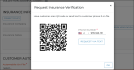
Hover to view the full-sized image.
How to require Axle Insurance Verification on agreements:
You can make Axle insurance verification required to open web and mobile agreements using the new Require Axle Insurance Verification management setting.
If you want certain employee roles to be able to override this verification requirement, grant the new Allow Override Insurance Verification permission to make an button available. (By default, at the time of release, this permission will be switched on for High roles, and off for Medium and Low roles.)
Web Updated TSD University Videos
We've updated the suite of videos on the Training Hub, meant to help you take advantage of TSD DEALER's key features to benefit your business.
Make sure to peruse these resources, so you're up-to-date on how to make the most of TSD DEALER.
Web Purge Expired Credit Cards from Customer Records
For locations using credit card processing integrations, credit card tokens are periodically purged (deleted) from your system after the expiration date on the card.
However, you can also manually remove a credit card from a customer profile. On customer records with any credit card on file (expired or valid), a new Remove Credit Card button is displayed on the side panel of the record to purge the card (even if it is present on an agreement).

Hover to view the full-sized image.
Web & Mobile Customer PII Redacted on Communicated Agreement Attachments
To protect sensitive customer information, personally identifiable information (PII), except for first and last name, will be masked (redacted) on agreement forms attached to or linked within email or text communications generated from TSD DEALER.
This includes the address, phone number, driver's license information (including additional driver's), date of birth, insurance information, insured vehicle year / make / model / VIN, and state.
Web Default Capture Card on for Insurance on Expedited Appointments
We're changing the default insurance input method on expedited appointments to be uploading a photo, instead of manually entering the insurance fields. The Capture Card toggle will be on, by default.
This is only applicable when Axle Insurance Verification integration is not in use.
Version 1.5.4 (April 8, 2025)
Telematics Hub Enhancements
The following enhancements are applicable for TSD Telematics.
Starting on 3/25, we rolled out some exciting changes to the Telematics Hub. Let's dig into some of the key changes:
- New navigational header menu. We added a navigational menu at the top of the Telematics Hub to view different areas of the Hub (some of which are brand new!): Alerts, Dashboard, Fleet, Geofences, and Settings.
- The new version of the Fleet map. When you first open the Telematics Hub, you're brought to the new Fleet map.
- Introducing: the Dashboard. We've created a snapshot of all vital telematics data all in one place. Use the Dashboard to view a breakdown of geofences, vehicle health alerts, and telematics connectivity statuses. Click a card to access those vehicles on the Fleet map.
- Settings. Define vehicle health thresholds, which determine when alerts are generated. For example, set Low Fuel to 30% if you want an alert when a vehicle’s fuel is 30% full or less.
- Select predefined geofences. When creating a geofence, you have the option of selecting Premade as the type (instead of Custom). Select one of the 50 states to create a boundary.

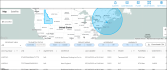
Hover to view the full-sized image.
Depending on whether you’re accessing the Hub for all fleet, or a single vehicle, the map shows the vehicle(s) on a map, along with an option to view the legend, as well as key information in a grid that allows for sorting, filtering, and downloading to a .CSV file (shown above). Click a vehicle in the list to drill into more details about the unit.

Hover to view the full-sized image.
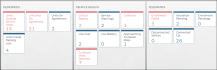
Hover to view the full-sized image.

Hover to view the full-sized image.
WebImproved Styling on OEM Targets on Dashboard
We've applied style tweaks to the Fleet Minimum, Fleet Maximum, Participation Rate, and Target Utilization metrics on the Fleet Operations dashboard to make them stand out more.
(To make everything fit, we've abbreviated some of the terms, like Min for Minimum, Max for Maximum, Part for Participation, and Util for Utilization).
Version 1.5.3 (March 11, 2025)
Web Operations and Performance Dashboard Labels and Date Ranges
We're making some minor tweaks to improve your experience using the Operations and Performance Dashboards from the Search Open tab.
- Spelling it out. We've updated the Operations Dashboard button from
 to
to  , and the Performance Dashboard from
, and the Performance Dashboard from  to
to  .
. - Performance date range. We've swapped out the 30, 60, 90, or 120 options on the Performance Dashboard to date range pickers. By default, the date range is set from the first of the month to today, but you can change it to whatever you want, as long as it doesn't exceed more than 2 years.
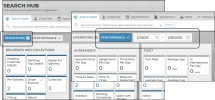
Hover to view the full-sized image.
Web & Mobile Toll Violations with Verra Mobility
We're expanding our TSD Toll Connect integration with Verra Mobility, which automates payment processing for tolls and toll violations, to support processing fleet for tolls and violations separately. So, you can have fleet enrolled in processing for tolls (e.g., from toll booths), toll violations (e.g., parking tickets, speeding tickets, red light violations, etc.), or both.
Interested in recouping charges for tolls and/or violations through TSD and Verra Mobility? Contact your TSD Sales Representative at sales@tsdweb.com for more information.
Toll Violations Throughout TSD DEALER:
For locations using this integration with Verra Mobility, we've made broad changes to the application's visual interface to accommodate violation processing:
- Billing for violations on agreements. We've renamed the Bill Toll Charges toggle to Bill Violation Charges. (On mobile, we've renamed Charge Tolls to Customer to Charge Violations to Customer. Billing still functions the same; switch this on to bill all violations, including tolls, to your customer. Leave it off to charge them to your location.
- Viewing violations and payments on closed agreements. Currently, tolls and violations can be viewed on the closed agreement. This grid of details was previously labeled "Toll Charges"; we're renaming it to Violations, and making the following changes:
- This grid contains a new column, Violation Type, to indicate the type of violation (e.g., Toll, Parking Ticket, etc.).
- Toll Amount is now named Violation Amount.
- The button is now named .
- When emailing payment receipts to customers, the email subject is "Violation Charges", and the email body has been updated to reflect the same verbiage.
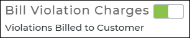
- Reporting on toll violations. We've renamed the Toll Summary Report to Violations Summary Report, included a new Violation Type column to show the type of violation, and renamed a few of the columns:
- Toll Date to Violation Date
- Entry Plaza to Violation Description
- Toll Amount to Violation Amount
- Dealer Toll Amount is renamed to Dealer Violation Amount
Web Monthly Toll Success on your Performance Dashboard
We're offering locations using TSD Toll Connect with Verra Mobility a way to track tolls that were charged successfully to either the customer or your location. Use this information to investigate low success rates and take action to avoid being billed for tolls you intended the customer to be responsible for. Contact your TSD representative at sales@tsdweb.com to learn more.
When this feature is turned on for you by TSD, you'll find a Toll Success section on your Search Open tab's Performance dashboard. When your location's toll success rate is at or below the threshold, a red alert icon will be present on the Performance ![]() button, so you know review is needed.
button, so you know review is needed.
The Toll Success section on the Performance Dashboard shows how many tolls were incurred during the previous month, how many of those tolls were successfully recouped, and a breakdown of the amount in tolls successfully charged to customers vs. your location, as well as the total amount of fees.
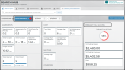
Hover to view the full-sized image.
Note: Toll success information reflects data from the previous month, regardless of the reporting period you have selected on your Performance dashboard.
A "successful" toll collection is one that was:
- billed to the customer on the agreement, and successfully charged to the customer's card
- billed to the dealer (your location) on the agreement, and successfully charged to your location
An "unsuccessful" toll collection is one in which you billed tolls to the customer, but your location ended up being charged for tolls.
If your success rate is low, here are some areas to investigate:
- Are Transponder IDs entered on unit records in TSD DEALER? When tolls are incurred, TSD DEALER uses the Transponder ID to find the agreement associated with the toll. If your vehicles have transponders but the IDs are not entered on the unit records, the agreement won't be found, and the customer won't be successfully charged for the toll.
- What to do: Check the "Active W/O Transponder" tile on your Fleet Operations dashboard to view fleet records without a Transponder ID, so you can edit these records and enter the ID. (If you don't have this tile, check your Enable Warnings for Units Missing Transponder ID management setting).
- Are credit cards being captured on your agreements? If a credit card is not on file, the customer cannot be billed when tolls are incurred.
- What to do: Consider requiring credit cards be captured on agreements via the Credit Card Required at Open and Pre-Authorization Settings management setting. Within this setting, you can also set up a credit card authorization amount to hold for possible toll charges.
- Are charge attempts to customer cards failing, for some reason? It's possible for the system to attempt to charge a customer's credit card, but the transaction fails.
- What to do: Run the Violations Summary Report to review all reasons why tolls were not charged to a customer, including situations in which a credit card was not present, an agreement was not found, or other transaction errors reported by the processor.
Web License Plate Changes Recorded in Unit History
Edits made to a unit's License Plate State are now saved in the Unit History, accessible via the History button on a unit record. This includes the current version of history, as well as the legacy version.
Additionally, when a unit is first added to the fleet, its License Plate, License Plate State, License Plate Expiration Date, and Inspection Sticker Expiration Date are included in Unit History.
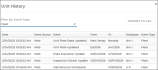
Hover to view the full-sized image.
Web Enhance Driver's License Capture Method on Expedited Appointments
We've made some improvements to the driver's license information section of expedited appointments, where your customers can enter driver's license information or upload photos.
We've changed the button name from Take Photo to , added an outline when capturing the license image, and implemented Optical Character Recognition (OCR) scanning to fill in and validate the driver's license information fields.
Version 1.5.2 (February 11, 2025)
Web Review More Comprehensive Information in Geofence Alerts
This enhancement is related to TSD Telematics. Contact your TSD Sales Representative at sales@tsdweb.com for more information.
The email template used for Geofence Breach alerts has been updated to include additional information, which can help you more quickly assess instances where units enter or leave geofences. The following fields are included in the email:
-
TSD #
-
Location Name
-
Location Dealer #
-
Location Code
-
Geofence Name
-
Geofence Type
-
Date / Time of the Breach
-
Location of Breach
-
Unit #
-
Color
-
Year
-
Make
-
Model
-
Plate
-
VIN
-
Fuel / Battery Level
-
Live Location (Link to the unit in Telematics)
-
Customer Name (First and Last)
-
RO #
-
Customer VIN
-
Agreement # (Link to the agreement in DEALER)
-
Service Advisor
-
Agreement Type
-
Customer Tag #
Web Review Additional Manufacturer Requirements on the Fleet Hub
The following fields have been added to the Fleet Operations dashboard on the Fleet Hub to help you more easily review manufacturer requirements.
-
Fleet Minimum: The minimum number of units the location must have in its active fleet, as defined for the location by your manufacturer.
-
Fleet Maximum: The maximum number of units the location can have in its active fleet, as defined for the location by your manufacturer.
-
Participation Rate: The percentage of units in the active fleet required by your manufacturer.
-
Target Utilization: The utilization percentage required by your manufacturer.
Version 1.5.1 (January 7, 2025)
Web Print Electric Vehicle Battery Level on Agreement Forms
If you have electric vehicles in your fleet, you can now display the Battery Level Out (%) (at open) and Battery Level In (%) (at close) on your agreement forms, in addition to the Fuel Level Out and In. Contact the TSD Forms Department at support@tsdweb.com for information on how to customize your form.
Here's an example of what that might look like on an open agreement form:
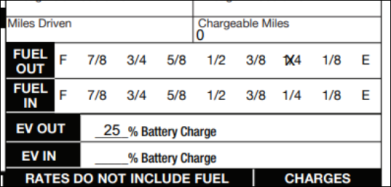
Mobile App Fix Fixed Issue with Editing Fuel Rate at Close
There was an issue on the mobile app with being able to update the fuel rate value to $0.00 when closing an agreement.
This has been fixed.
Version 1.3.22 (November 26, 2024)
Mobile App TSD Connect Integration: Toll Processing Only on Mobile Agreements
In the previous release, we made available a separate TSD Connect Integration option for your locations to use credit card processing, provided by Stripe, to recoup charges for tolls only, where you can capture a credit card and take a pre-authorization for possible future toll charges (not for agreement-level transactions, such as rates, fuel, fees, etc).
This integration is now applicable on the mobile app, so that locations using this Tolling Only integration can perform mobile card capture transactions and pre-authorizations for the purposes of charging for tolls, not for any other agreement charges. Contact your TSD Sales Representative at sales@tsdweb.com for more information.
Web & Mobile Source of Origin for Appointments
For locations using a Web Scheduler integration for appointment booking, we've replaced the Trading Partner field previously displayed on appointments in TSD DEALER with a Source of Origin field to show where the appointment originated.
This field is displayed when viewing the appointment, on appointment search results on the web, and on the list of today's appointments and appointment summary on the mobile app.
Version 1.3.21 (October 30, 2024)
Web Auto Texting and Emails by Appointment and/or Agreement Type
Communication with your customers is important, so we're enhancing automated texts and emails for your appointments and agreements so you can customize them based on your location's preferences.
- Set up texts and emails for appointments and/or agreements, based on type (i.e., loaner, rental, test drive). You may want texts or email confirmations tailored to your different appointment and agreement types. So, if your location uses, say, loaner and rental agreements, you can choose turn on texts and emails for loaner and/or rental appointments only, but not agreements, or have them sent out for rentals but not loaners, etc.
- Change the default email subject and add custom text for appointment confirmations. As stated above, the default email subject for appointment confirmations is:
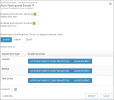
Hover to view the full-sized image.
Note: At the time of release, if your location already had Auto Texting and Emails enabled, they will be automatically enabled for the appointment and agreement types used by your location.
Messages are tailored to the different types. Below is an example of a loaner appointment confirmation email, which has the default subject: [Your Location Name] Upcoming [Type (Loaner/Rental/Test Drive] Appointment Appointment Number on Checkout Date and Time.
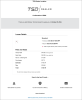
Hover to view the full-sized image.
If you use Expedited Appointments, the only difference between emails or texts sent on these appointments is the inclusion of a link to access the appointment.
If you use TSD's Delivery and Collection, the only difference is the address within the details; for deliveries, it will be the delivery address.
[Your Location Name] Upcoming [Type] Appointment Appointment Number on Checkout Date and Time.
Example: TSD Motors Upcoming Rental Appointment (R204) on Oct 31 10:36 AM.
You can choose to use the Appointments Confirmation Message setting to change the default email subject, and add additional text to the body of the email. (This setting was previously named "Expedited Appointments Message", and is now applicable for all appointment confirmations.)
Web Delivery and Collection Enhancements
These enhancements are related to TSD's Delivery and Collection module. Contact your TSD Sales Representative at sales@tsdweb.com for more information.
If your location uses TSD's Delivery and Collection to bring your service to your customers' driveways, we've made a few key enhancements to this feature:
- Web & Mobile Require map route on appointments and agreements. Ensure accurate tracking of the distance traveled on trips with the new Require Map Route setting (on the Delivery and Collection tab of the Admin Hub).
- Web & Mobile Driver Departure Time fields. We're relabeling the delivery/collection date and pickup/return date (CVT) fields and making them smarter on agreements, so they're set automatically based on the agreement and the route.
- Field label changes:
- "Delivery Date" → "Delivery Driver Departure Time"
- "Collection Date → "Collection Driver Departure Time"
- (CVTs) "Pickup Date → "Pickup Driver Departure Time"
- (CVTs) "Return Date → "Return Driver Departure Time"
- Default departure dates/times: By default, the Driver Departure Date for a delivery or collection is set to the Checkout Date / Time, or expected Return Date / Time, as applicable. After you add addresses and map the route, the departure dates / times reflect the checkout / return dates / times subtracted by the estimated travel time. (The same logic applies to CVT appointments and agreements.)
- View departure time when reviewing Delivery and Collection or CVT appointments and agreements: The appropriate driver departure time is shown in the list of appointments and agreements on the Delivery and Collection Hub (web) and the mobile app.
- .Web Updated Delivery & Collection Report. We've overhauled this system report for the better. Here are some new columns you might appreciate:
- Delivery: 'Y' (yes) or 'N' (no), to indicate the appointment or agreement was marked for delivery.
- Collection: 'Y' (yes) or 'N' (no), to indicate the appointment or agreement was marked for collection.
- Miles Out: Shows the Miles Out entered for the unit when it was assigned to the agreement.
- Miles In: Shows the Miles In entered for the unit when it returned from the agreement.
- Actual Miles: Shows the actual miles driven on the unit, calculated by: Miles In - Miles Out .
- Trip Cancelled: Shows 'Y' (yes) or 'N' (no), to indicate whether the trip was cancelled.
- Web & Mobile CVT Pickup or Return Address toggles on CVT agreements. Going forward, when creating a new CVT agreement, both the Pickup Address and Return Address toggles are on, by default. When editing or opening a CVT agreement, at least one of these must remain toggled on, in order to save the record.
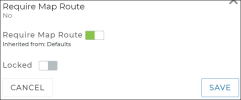
Hover to view the full-sized image.
When turned on, retrieving route information (estimated travel distance and travel time) is required to save an appointment or agreement, but the system will do it automatically for you when the delivery or collection address fields are filled in. (Without this setting, you have the option to manually retrieve this information.)
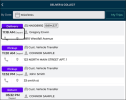
Hover to view the full-sized image.
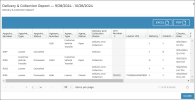
Hover to view the full-sized image.
Web & Mobile TSD Connect Integration: Toll-Only Credit Card Processing
TSD Connect Integration is now offering an option for your locations to use integrated credit card processing (with Stripe) to recoup toll charges only, not agreement charges.
With this option, you can capture a credit card and take a pre-authorization for possible future toll charges, but not for agreement-level charges, such as rates, fuel, fees, etc. Contact your TSD Sales Representative at sales@tsdweb.com for more information.
Note: For all the ins and outs of Toll Processing, see "TSD Toll Connect: Toll Processing".
Setup Requirements for Tolling-Only Integration (with Stripe):
- TSD must configure your account with the integration. Contact your TSD Sales Representative at sales@tsdweb.com for more information.
- Turn on credit card pre-authorizations for tolls. You can use the Credit Card Required at Open and Pre-Authorization Settings management setting to require a credit card for tolls at open, and turn on pre-auths for tolls. When Toll Only is configured for your account, the setting contains the following options:
- Require a credit card be captured at open agreement: Toggle on the Credit Card Capture Required at Open Agreement option.
- Enable pre-authorizations and set the default toll amount: Toggle on the Enable Pre-Authorizations option and enter the Flat Toll Amount to hold for toll charges.
How Toll-Only Credit Card Processing Works: Charging for Tolls:
For locations properly set up for tolling-only credit card processing, credit cards captured on the agreement can only be used for the purposes of charging for tolls, not for agreement charges, such as rates, fuel, mileage, fees, and taxes.
If you change the card at any point during the appointment or agreement process, the previous card token is deleted, which will automatically reverse / release any toll pre-authorization already taken, if applicable.
As far as payments go for tolls incurred on an agreement, it'll work the same as it does today. As tolls are incurred (which may take to two (2) weeks after an agreement is closed), a payment will be processed against a pre-authorization, if taken during the agreement process, or as a direct payment.
Web & Mobile License Capture Method on Expedited Appointments
With expedited appointments, your customers can upload photos of their driver's licenses via the Capture Card toggle, with the option to take a photo or upload an image.
We're enhancing the Take Photo option to accommodate Optical Character Recognition (OCR) scanning, so that when the customer takes or uploads a photo, the information is scanned and the driver's license information fields are filled in and validated.
Web Add Agreement Notes to Shuttle Agreements
For locations that use a Shuttle service, we're adding the Agreement Notes field to Shuttle agreements, so you can add relevant notes.
Web Connected Car Toggle for Zubie Telematics
If your location uses TSD Telematics provided by Zubie, the Enable Connected Car toggle will be available for editing, for situations in which you need to manually onboard or offboard a vehicle with Telematics.
Version 1.3.20 (September 25, 2024)
Web Web Scheduler Enhancements
These enhancements are related to TSD's Web Scheduler integration, which optimizes rental and test drive bookings on your website. Contact your TSD Sales Representative at sales@tsdweb.com for more information.
If your location uses TSD's Web Scheduler for online booking, we've made a few key enhancements to this feature:
- Customer vehicle label changes for test drives. When a dealership's customers are booking test drive appointments, part of the Your Info tab includes filling in their personal vehicle information.
- Vehicle Make is now Personal Vehicle Make
- Vehicle Model is now Personal Vehicle Model
- Vehicle Year is now Personal Vehicle Year
- VIN is now Personal Vehicle VIN
- Test Drive Terms and Conditions. We've renamed the Test Drive Requirements management setting to Web Scheduler - Test Drive Terms and Conditions.
- Rates by date range. We're ensuring that rental rates set up by date range work correctly with the TSD Web Scheduler for rental bookings, so that the Scheduler is always showcasing the latest exposed rates defined at the checkout location for that checkout date.
We've made minor updates to some of these labels to differentiate the fields from dealership-owned vehicles:
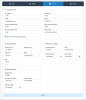
Hover to view the full-sized images.
These requirements are accessible to your customers via a link at the bottom of the Review tab of the Scheduler: "By continuing, I accept the Terms and Conditions.
Clicking the link brings up the Terms and Conditions dialog, which contains the text and format set within the management setting.
Web Credit Card Transactions Report
Run the new Credit Card Transactions report to view details for credit card transactions processed within a given time period, including type of charge, amount, card information and more.
Transactions are included if they were processed during the date range, regardless of the agreement date range.
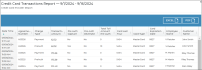
Hover to view the full-sized image.
Web & Mobile Enhancements to Appointment Alerts
We've made a few enhancements to appointment-related alerts, which keep you apprised of important information about your appointments. (These are managed within the Alerts Hub setting, and then turned on individually within the Alerts Panel.)
- Expedited appointment alerts. We've renamed the Appointment Submitted Remotely alert to Expedited Appointment Submitted. This type of alert is generated when a customer accesses an Expedited Appointment and submits information.
- Appointment booked alerts based on appointment type. The Alerts Hub management setting contains the option to turn on an Appointment Booked alert when an appointment is created, either directly in TSD DEALER or through a web scheduler.
We're now accommodating separate alerts based on the type of appointment booked: rental, loaner, and/or test drive. For instance, if you have a rental program and you want alerts to be generated when a rental appointment is booked, turn on the Rental Appointment Booked alert. Then, make sure each employee turns on the alert within the Alerts Panel settings.
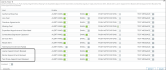
Hover to view the full-sized image.
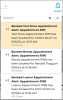
Hover to view the full-sized images.
Note: At the time of release, appointment booked alerts will be turned on within the Alerts Hub for agreement types currently in use at your location. So, if you currently have a rental, loaner, and test drive service, those types of appointment booked alerts will be turned on in the Alerts Hub, but make sure each employee turns on the alert within his or her individual Alerts Panel settings.
Web Unit History Event Logging for License Plate Updates
Editing a unit's License Plate is now logged as an event ("Unit Plate Updated") in the Unit History, accessible via the History button on the unit record.
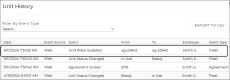
Hover to view the full-sized image.
Web & Mobile Service Pickup and Delivery (SPUD) Tag on BDC Appointments
If you use an integration with one of our partnered web schedulers, a new Service Pickup and Delivery SPUD tag will be applied to pickup and delivery appointments that come through your BDC, so that you can visually identify these appointments and manually enable Delivery and Collection on the appointment.
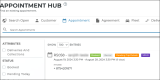
Hover to view the full-sized image.
Web Delivery and Collection: Driver Enroute Trips
For locations using TSD's Delivery and Collection, the Driver Enroute hub card on the Dashboard shows agreements on which the delivery or collection trip is in progress, as indicated by the location or driver sending the Deliver Now or Collect Now notification from the trip checklist. Once the driver arrives back at the dealership, this sub-status is no longer applicable.
In order to make sure trips don't remain stuck in the Driver En Route status if a driver forgets to toggle on Arrived at Dealership, the agreement is automatically removed from this count 24 hours after the delivery or collection trip begins.
Mobile App Use 12-Hour Time Format, Not 24-Hour
We're updating the mobile app to show time selections (e.g., checkout and return times) in 12-hour format, instead of 24-hour format.
Version 1.3.19 (August 28, 2024)
Mobile App Axle Insurance Verification and Policy Report
Axle integration automates insurance capture and verification on your expedited appointments. Contact your TSD Sales Representative at sales@tsdweb.com for more information.
Part of TSD DEALER's integration with Axle for capturing and/or verifying customer insurance policies involves displaying Axle-verified insurance information on the appointment and agreement, as well as providing an option to download an Axle Policy report.
We've made this functionality available on the mobile app. When opening an agreement from the appointment, if an insurance policy has been connected through Axle, you'll see the Axle verification status ("Insurance verification powered by Axle"), as well as a Download Policy Report button to download the Axle Policy PDF onto your device.

Hover to view the full-sized image.
Web & Mobile Repair Orders and Test Drive Appointments & Agreements
To better support Test Drive programs, we're restoring the Repair Details section to Test Drive appointments and agreements.

Hover to view the full-sized image.
As a reminder, the Repair Details section contains the following fields: Service Advisor, Business Source, Repair Order Number, Customer Tag Number, and Purchase Order Number.
The Repair Order Number may be required based on the Require Repair Order Number management setting, as we've added Test Drive to the list of appointment and agreement types for which to make Repair Order mandatory.
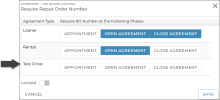
Hover to view the full-sized image.
Mobile App Telematics Hub Unit Display
We've made improvements to the Telematics Hub map on the mobile app (accessible via the FLEET menu, then ).
The app shows the unit's location (represented with a vehicle icon) on your device's Maps app, along with its address and agreement information.

Hover to view the full-sized image.
Web Expedited Appointment Email: Rental Agreement Type
TSD’s Web Scheduler integrates with your website to optimize your online booking process for rentals and test drives. Contact your TSD Sales Representative at sales@tsdweb.com for more information.
For locations using TSD's Web Scheduler for rentals, we're updating Expedited Appointment emails so they better tailor to Rental appointments booked through the Scheduler.
The email body includes key rental details and a photo of the model, if applicable, as well as any applicable charges.

Hover to view the full-sized image.
Mobile App Validating the Length of Miles Fields
We're making sure Miles-related fields on the mobile app only accept up to 6 digits (999,999), just as they do on the web application. A validation message is displayed for any entered value above the limit: "Unit Miles cannot be greater than 999,999."
This is applicable during the agreement process (e.g., Miles In, Miles Out) and while editing a unit record.
Mobile App Correcting Labels on Customer Vehicle Transfers
For locations with TSD's Delivery and Collection module, you probably already know that Customer Vehicle Transfer (CVTs) appointments and agreements have slightly different field labels, since they involve pickup and return of a customer's automobile instead of delivering and collecting a unit from your fleet.
We're making the mobile app more consistent with the web with respect to how some of these fields are labeled on CVTs:
- Pickup Date / Time instead of Delivery Date / Time
- Pickup Driver / Pickup Driver 2 instead of Delivery Driver / Delivery Driver 2
- Return Address instead of Collection Address
- Return Date / Time instead of Collection Date / Time
- Return Driver / Return Driver 2 instead of Collection Driver / Collection Driver 2
Mobile App Walkaround Inspections on a Unit Record
You can now perform walkaround inspections to document a unit's condition when viewing and editing a unit record on the mobile app.
It works just as it does when inspecting a unit on an agreement. You can tap Inspect and log damage or current condition, as well as tap View to view inspection details broken down by Agreement Number / Date Logged.

Hover to view the full-sized image.
Version 1.3.18 (July 24, 2024)
Web Web Scheduler Enhancements
These enhancements are related to TSD's Web Scheduler integration. Contact your TSD Sales Representative at sales@tsdweb.com for more information.
If your location uses TSD's Web Scheduler for online booking, we've made a few key enhancements to this feature:
- Add rental requirements. Use the new Rental Requirements management setting to make your location's requirements and disclaimers available to customers booking appointments. Note that this setting may already be set and managed by your manufacturer, if applicable.
- Easier review of rate and add-ons. We've made improvements to the charges breakdown present on the Review tab of the Scheduler, where customers can review a summary before booking. The applicable rate and each fee is listed separately with the subtotal, tax, and total underneath.
- Web Scheduler for Test Drives. If your location uses a Test Drive service, TSD’s Web Scheduler iFrame now supports booking Test Drive appointments.
- If you plan to charge rates for Test Drives, use the Test Drive Rate Setup setting to set up and expose rates for Test Drives.
- Add test drive intervals. When booking a test drive, intervals are used to set the return date and time. Use the new Web Scheduler Test Drive Intervals setting to choose which intervals are available: 24 hours, 48 hours, 72 hours, or 96 hours. Once the customer selects an interval, this will set the return date and time. If you don't set these up, a message is displayed on the Scheduler that you (the location) must set up intervals.
- (Optional.) Consider adding Test Drive requirements. Similar to the Rental Requirement setting, a Test Drive Requirements setting is available to summarize and format your location's test drive requirements and disclaimers. These will be accessible for customers booking Test Drive appointments on the TSD Scheduler iFrame via the View Extended Test Drive Requirements link on the Review tab.
- The Dates tab contains intervals instead of a return date and time, if set up via the setting. Otherwise, messaging is displayed. Once an interval is selected, the appropriate Return Date / Time is calculated, accordingly.
- The Your Info tab contains fields to add customer automobile information: Customer Model Year, Customer Make, Customer Model, Customer VIN (optional).
- Delivery and Collection is not currently supported for Test Drives, but will be supported in the future: stay tuned!
- There is no Add-Ons tab to add additional services.
- On the Review tab, a summary of charges is only displayed if greater than $0, and Subtotal/taxes will only be displayed if calculated as part of the rate.
- A View Extended Test Drive Requirements link is present on the Review tab.
For example, you might include things like minimum age, a driver's license, and proof of insurance, as well as key disclaimers such as pet and smoking regulations, mileage limits, and more. (Notice that you can customize the style and format of this text, including the font, size, alignment, colors, and more.)
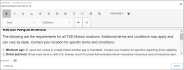
Hover to view the full-sized image.
These requirements are accessible via the View Rental Requirements link on the Review tab of the Scheduler.
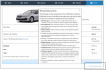
Hover to view the full-sized image.
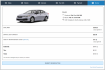
Hover to view the full-sized image.
Setup Requirements: Just like the TSD Web Scheduler for rental appointments, TSD must turn on the integration on your behalf. Once that's done, make sure you've done the following:
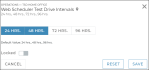
Hover to view the full-sized image.
Booking Test Drives vs. Rentals with the TSD Web Scheduler: What's the Difference?: The iFrame embedded on your website for booking Test Drives contains some differences from the iFrame for booking rentals:
Web & Mobile Unit Assignment Overlaps
We're using messaging to make it clearer when a unit is unavailable because of an overlapping assignment on an appointment.
When assigning a unit to an agreement, a message is now displayed if the unit is scheduled to be on one or more appointments within the same date range. You have the option of using the unit anyway (), which will remove the unit from the appointment, or closing the message and choosing another unit for the agreement.
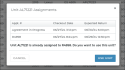
Hover to view the full-sized image of this message on the web.
Hover to view the full-sized image of this message on the mobile app.
TSD Telematics Enhancements: Enroll at New Unit, Auto-Enrollment, and More
For locations with TSD Telematics, we're introducing the following enhancements:
- Enroll a unit and add a transponder when adding a unit. Previously, the Enable Connected Car toggle to enroll a unit in Telematics was only available when editing a unit record. Now, it's also available on the New Unit screen, so you can enroll a unit and add a Transponder ID for the device.
- Auto-enrollment. We're offering a simplified option to enroll your fleet with Telematics: automatic enrollment. Auto-enrollment is supported by certain providers: contact your TSD sales representative for more information.
- The first time auto-enrollment is turned on, a one-time auto-enrollment attempt will be performed for all unenrolled active units in the fleet (that is, units with a status that isn't Removed From Fleet, Removed From Feed, or Pending Import Details).
- Whenever you add or import a unit to your fleet, the Enable Connected Car toggle will be turned on, by default, so that the unit is automatically enrolled in Telematics when it is added to your active fleet. (You can choose to turn it off, if you don't want to enroll the unit.)
When auto-enrollment is in use at a unit's owning location:
So, after a unit is added and enrolled in Telematics, head to the Dashboard and click the Connected Car tile; the list of units shows those pending enrollment first.
Mobile App Delivery and Collection Driver Checklist for Test Drives
For locations with TSD's Delivery and Collection module that also use Test Drive agreements, drivers can use the mobile interactive trip checklist when delivering and collecting Test Drives.

Hover to view the full-sized image.
Mobile App Lifetime Utilization on Unit Selection
When assigning a unit to an agreement on the web, we display a Lifetime Utilization column in the list of available units, so you can view each unit's utilization over its lifetime.
We're adding this information to mobile app, as well. Just like on the web, it may be color-coded (green or red) based your location's or your manufacturer's Acceptable Performance setting.
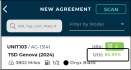
Hover to view the full-sized image.
Web Lifetime Utilization Hover Text Update
Speaking of Lifetime Utilization, we've made minor tweaks for clarity's sake to the wording of the tooltip when hovering over Lifetime Utilization on the web.
For example, when color-coded green, the tooltip will read: "Utilization Meets the Acceptable Performance Level of [Acceptable Performance %]".

Hover to view the full-sized image.
Mobile App Android Walkaround Inspections
For locations using TSD's Delivery and Collection module with an Android device, good news! You can now perform walkaround inspections during your deliveries and collections. The process works the same as it does when performing inspections on a unit record or agreement.
Version 1.3.17 (June 27, 2024)
Web New and Improved Expedited Appointment Emails
Assuming your location is taking advantage of Expedited Appointments to collect information from the customer in advance and make for a faster checkout experience, we're revamping the look-and-feel of expedited appointment emails sent to your customers.
- Reinforce your brand by adding a logo. Use the new Dealership Email Logo Image management setting to upload a logo (jpe, jpg, jpeg, or png) to displayed at the top of your expedited appointment emails.
- More visually-appealing messaging for customers. We've made a series of tweaks to make the emails more visually appealing and informative for your customers:
- The default introductory messaging is more user friendly: "Thank you for booking with us, [Customer Name]. Click below to confirm your information prior to your appointment."
- The appointment URL is now hidden behind a blue button.
- Key appointment details (Confirmation Number, Checkout Date and Time) are displayed in the center of the email.
- Prepare customers for what they'll need. A "Here's what you'll need..." section is present in the email to remind customers to have a valid driver's license, insurance, and credit or debit card on hand.
- Contact details. A "Have a question?" section with location contact information is displayed at the bottom of the email, containing your location's phone number and address, if entered on your location record in the Admin Hub.
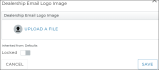
Hover to view the full-sized image.

Hover to view the full-sized image.
Web Introducing: Axle Integration for Insurance Verification
Axle integration is sold separately. Contact your TSD Sales Representative at sales@tsdweb.com for more information.
TSD DEALER is partnering with Axle to automate the process of capturing and/or verifying customer automobile insurance policy information on expedited appointments. It goes hand-in-hand with expedited appointment texts and emails, so your customers can access their appointment and click Connect Policy to log into their insurance carrier's account and connect their policy.
Setup Requirements: Axle integration requires the Expedited Appointments feature, which uses automated texts and emails to send customers a link to the appointment. So, once TSD has configured a location for Axle integration, it’s important for you to head to the Management Hub (Admin > Management tab) and do the following:
- Turn on Auto Texting and Emails.
- Turn on Expedited Appointments.
- Customize your Expedited Appointments Message to add a reminder to your customers that providing insurance will make for a faster experience.
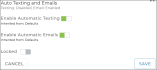
Hover to view the full-sized image.
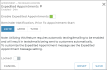
Hover to view the full-sized image.
Using Axle to Connect an Insurance Policy: How It Works: The following steps explore the insurance verification process from your customer's perspective:
- The Expedited Appointment is booked, and an email and/or text is sent to the customer with the link.
- The customer accesses the appointment and clicks Connect Policy to launch the Axle insurance dialog.
- Axle guides the customer through the process of connecting a policy:
- The Axle dialog starts with a disclaimer about Axle's security and transparency and a list of the types of insurance policy information the location will receive. The customer can click Continue to proceed through this information.
- The customer can select the appropriate insurance carrier (e.g., State Farm, Geico), enter log-in information for the account, and click Connect.
- Axle attempts to connect with the carrier. If successful, the customer can select the appropriate policy and click Continue.
- If the policy has been successfully shared with TSD DEALER, a message is displayed and the customer can click Finish to return to the expedited appointment, where the insurance fields are filled in and unavailable for editing.
- The customer can complete any remaining appointment information before submitting the appointment.
- Once the policy is successfully connected:
- The connected insurance policy information (Insurance Company, Policy Number, Expiration Date, and VIN of the insured customer automobile) is updated on the appointment and customer record, and will be carried over onto the agreement.
- On the customer record and appointment in TSD DEALER, as long as the customer logged into the insurance carrier and linked a policy (instead of manually uploading a document), you'll see an Axle verification status: "Insurance verification powered by Axle". This verification status is applicable for the life of the appointment and agreement, but it is removed if you manually edit this information (at save), and reset on any new appointments or agreements opened for the customer.
- A button is available on the appointment and agreement to download an Axle Policy PDF.
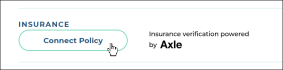
Hover to view the full-sized image.
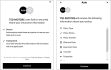
Hover to view the full-sized image.
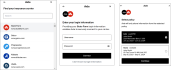
Hover to view the full-sized image.

Hover to view the full-sized image.
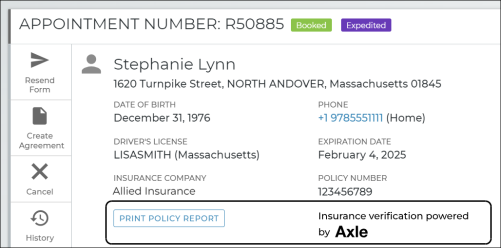
Web Upload Delivery and Collection Driver Photos
For locations using TSD's Delivery and Collection module, you can now upload a driver photo to an employee record, so your customers can identify the individual delivering or collecting the vehicle.
To upload a driver photo:
- Head to the Employee Hub (Admin > Employees tab) and edit the employee's record.
- Click
 UPLOAD A FILE and select the image to upload. A preview is displayed, cropped as a circle.
UPLOAD A FILE and select the image to upload. A preview is displayed, cropped as a circle. - Click . When a customer is tracking their delivery or collection driver, the image will be displayed next to the driver's name.

Hover to view the full-sized image.
Web Add Purchase Order and Customer Tag Number to Custom Reports
New columns are available for selection when running custom agreement reports with TSD DEALER's Report Builder:
- Purchase Order Number
- Customer Tag Number
Web & Mobile Location Code Visible in Location Lists
Just as the Location Code is shown for each location in the Location list at the top of your screen in TSD DEALER, we're adding the Location Code to other areas of the application where a location is listed:
- Owner Location, Current Location lists when editing or adding unit records.
- Location and Default Location lists when editing employee records.
Find Your Nearest On-Site TSD Representative
While not technically associated with changes to the product, TSD is offering an interactive tool to find your local TSD performance management representative: https://tsdweb.com/interactive-performance-management-map/.
Just select a state from the map to view the name and contact information of your local TSD representative, so you can reach out for product questions, on-site consulting, and more.
Version 1.3.16 (May 29, 2024)
Web Set Hours and Closed Days for TSD's Web Scheduler
These enhancements are related to TSD's Web Scheduler integration. Contact your TSD Sales Representative at sales@tsdweb.com for more information.
If your location uses TSD's Web Scheduler for booking, you can configure your location's hours of operation and closed days for your customers booking appointments through the TSD scheduler.
For example, if your location will be closed on 12/25/2024, you can make sure a customer booking an appointment with the scheduler cannot choose a pickup or dropoff on that date.
Set up your location's hours of operation and closed days for TSD Web Scheduler bookings:
- Edit your location record in the Admin Hub. Go to Admin > Company tab, select your location from the list, if necessary, and click . Scroll down, and you'll see your hours of operation and closed days.
- Manage your hours of operation. By default, every day's hours are set from 8:00AM to 6:00PM. You can change your open and/or close times for every day.
- Manage your future closed days. Use the calendar to select a future date your business is closed (e.g., 12/25/2024), and click .
- Save your changes. Click to save your hours and closed days.
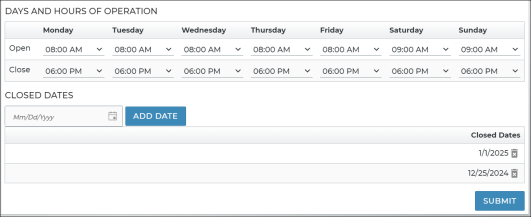
That's it! When a customer books an appointment through TSD's Web Scheduler, messages will be displayed if they attempt to choose a date or time your location is closed.
Rules about hours and closed days:
- These hours of operation and closed days only come into play on appointments booked with TSD's Web Scheduler. They are separate from, and unrelated to, your Beginning of Day and End of Day management settings, which determine the times available for selection on appointments and agreements within TSD DEALER.
- A day's open time must be before its closing time.
- If a closed day falls in the middle of a customer's appointment, it won't impact the customer's appointment booking. For example, if you're closed on 12/25/2024, your customers can still choose a booking from 12/23 to 12/26.
Web Report on "Do Not Loan" Customers
In TSD DEALER, you can "flag" customers for any reason, such as leaving excessive damage on a unit or skipping on paying a bill. When flagging a customer from his or her record, you can choose attach a warning message, or prevent agreements from being opened for the customer with the Do Not Loan toggle.
We're introducing a new system Do Not Loan Report, so you can easily track the customers specifically flagged as Do Not Loan.
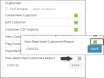 Important Note: We've also added a new High employee role permission to limit access to this report: View Restricted Customers Report. This permission is turned off for High roles by default, so for this report to be available, you must edit your employee roles in the Roles Hub and toggle on the permission for the High roles. (The permission is not available to be turned on for Low and Medium roles).
Important Note: We've also added a new High employee role permission to limit access to this report: View Restricted Customers Report. This permission is turned off for High roles by default, so for this report to be available, you must edit your employee roles in the Roles Hub and toggle on the permission for the High roles. (The permission is not available to be turned on for Low and Medium roles).
The Do Not Loan Report contains all customer records currently flagged as Do Not Loan, with key information, such as name, contact information, any general notes present on the customer's record, the warning message entered when flagging the customer, and the date the customer was put on Do Not Loan.
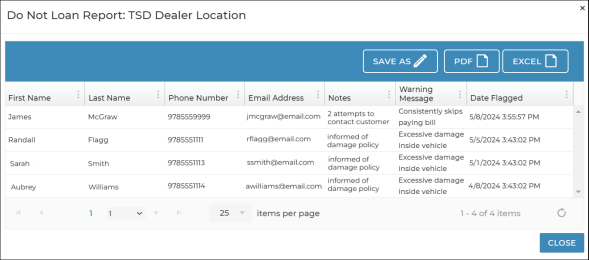
Web Custom Reports Include Test Drive as Agreement Type Option
When running a custom agreement report in TSD DEALER's Report Builder, you can choose a Type of agreement to limit data (e.g., loaner, rental), based on the Agreement Types available at your location.
Now, if your location uses Test Drive types of agreements, Test Drive will be available within the Type list as an option.
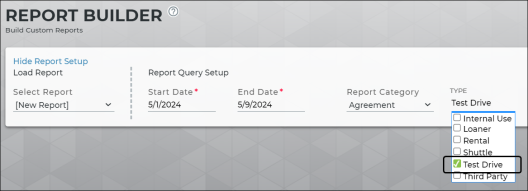
Web & Mobile Customer VIN Always Required for Test Drives
While the Require Customer VIN management setting is used to make a customer automobile required to complete a rental and/or loaner agreement, a customer automobile will always be required on web and mobile Test Drive agreements. This setting is not considered at all on Test Drives.
Mobile App Upload Attachments to Mobile Agreements
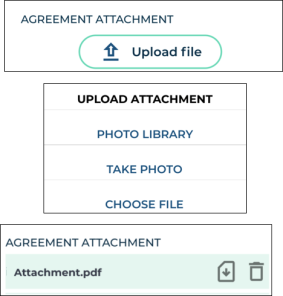
As you know, you can add important communications or documents to agreements on the web version of TSD DEALER by uploading a file attachment.
We're adding this feature to the mobile app. Just scroll down to the Agreement Attachment section as you would on the web and tap Upload File. You can choose to upload a file from your photo library, take a photo with your mobile device's camera, or choose a file from your device's file explorer. The same file extensions accepted on the web are accepted on mobile: pdf, docx, png, jpeg, jpg, csv, xlsx, txt.
Once a file is uploaded, you can download or delete it.
Web (Telematics Hub) Geofence Breach Alerts
This enhancement is related to TSD Telematics. Contact your TSD Sales Representative at sales@tsdweb.com for more information.
As you know, the TSD Telematics Hub offers geofencing capabilities to let you set geographic virtual boundaries, or geofences, around an area so you can be alerted when vehicles leave your parking lot or otherwise designated service area.
These types of alerts were previously managed within the Telematics Hub via the Settings icon ( ), then displayed in TSD DEALER's Alerts Panel, but to make things more streamlined, we're moving geofence breach alert management to TSD DEALER, with a new Geofence Breach Alerts management setting.
), then displayed in TSD DEALER's Alerts Panel, but to make things more streamlined, we're moving geofence breach alert management to TSD DEALER, with a new Geofence Breach Alerts management setting.
Here's the step-by-step rundown on setting up geofence alerts:
- Make sure Geofence Alerts are turned on in TSD DEALER within the Alerts Hub management setting. (The new setting will not be available unless this type of alert is turned on.)
- Edit (
) the new Geofence Breach Alerts management setting.
- Geofence breaches are separated into two categories:
- Parking Lot Geofences: The boundaries of your location.
- Service Area Geofences: The area in which customers are allowed to drive units.
- Click .
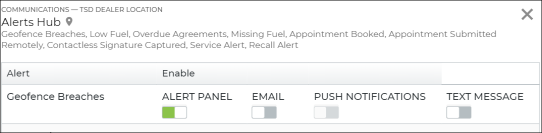
Toggle on the types of geofence breach alerts you want to receive for units entering (IN) or leaving (OUT) these geofences when being assigned to an agreement or returning from an agreement.
For example, you may want the "VEHICLE OUT - OFF AGREEMENT" alert turned on for your parking lot geofences, as a unit shouldn't be leaving the lot when it returns from an agreement.
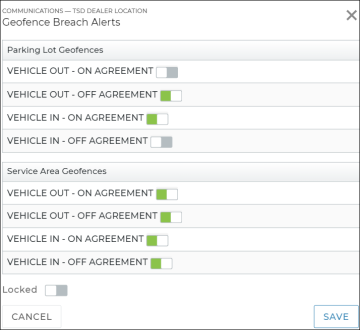
Note: As of the release, if your location already had geofence breach alerts set up in the Telematics Hub, then your Geofence Breach Alerts setting already has some alerts turned on: Parking Lot (Vehicle In - On Agreement and Vehicle Out - Off Agreement), and Service Area (all alerts).
Mobile App Remove Repair Details Section from Mobile Test Drive Agreements
Last release, we removed the Repair Details section from Test Drive appointments and agreements on the web, so that fields not applicable for test drives, such as Classification, Business Source, and Service Advisor, wouldn't be displayed on these types of records.
This change has also now been applied to Test Drive appointments and agreements on the mobile app.
Mobile App Firmware Update Required for the Stripe M2 Chipper Device
If you use TSD Payments integration provided by Stripe, as of 5/28, a firmware update will be required on your Stripe Reader M2 mobile card reader device.
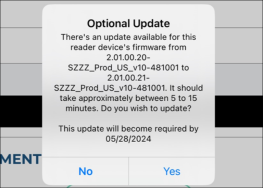
When performing a firmware update, the update may take 1 to 2 minutes. The card reader's LED light next to the power button rapidly flashes blue and orange when it begins installing a software update. A message is displayed when the firmware update is successful. When the card reader is ready to use, the LED light will return to a slow blinking blue light.
Version 1.3.15 (April 24, 2024)
Web Web Scheduler Same-Day Bookings
These enhancements are related to TSD's Web Scheduler integration. Contact your TSD Sales Representative at sales@tsdweb.com for more information.
We've made some changes to manage the dates and times available for customers booking same-day appointments through the TSD Web Scheduler.
- Checkout and Return Time Buffers. We've added validation to help manage how your customers can choose times when booking same-day appointments with TSD's Web Scheduler
- The return time must be after the pickup time. So, if the customer selects a Pick Up Time of 12:00PM, then the Return Time must be after 12:00PM (if on the same date).
- At least 1-hour must be between the pickup and return times. So, if the customer selects a Pick Up Time of 12:00PM, then the Return Time must be 1:00PM or later (if on the same date).
- Current & Pickup Time Buffers. We've added a new Web Scheduler - Advance Booking Hours management setting to specify the minimum number of hours allowed between the current time and a checkout time when booking a same-day appointment through the Web Scheduler. That way, customers cannot book too close to the current time and you have adequate notice to prepare.
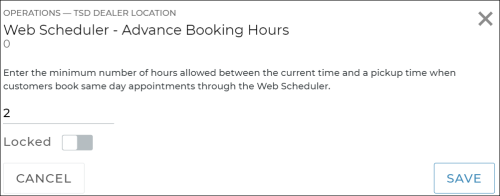
For example, if you enter 2 hours, then at 1:15PM, customers can only choose a pickup time of 3:15pm or later.
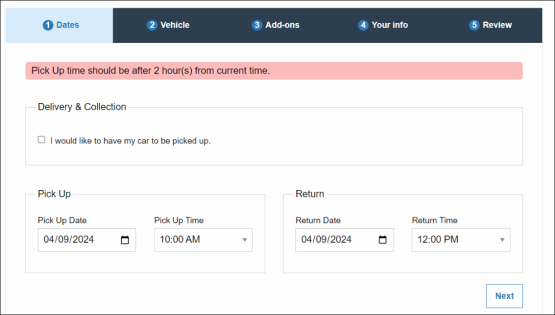
Web & Mobile Unit Inspection Enhancements
In this release, we're bringing several enhancements to unit inspections on the web and mobile app.
- Web View Full-Size Unit Inspection Photos. We're making it quick and easy to view full-sized photos from inspections without needing to edit an individual damage entry, where the images are scaled down to fit on the dialog.
If photos were uploaded during an inspection, you'll see a photo icon (![]() ) in the Fleet Unit Inspection grid. Click this to bring up the image slider, where you can click the arrows or the dots on the bottom to rotate through images.
) in the Fleet Unit Inspection grid. Click this to bring up the image slider, where you can click the arrows or the dots on the bottom to rotate through images.
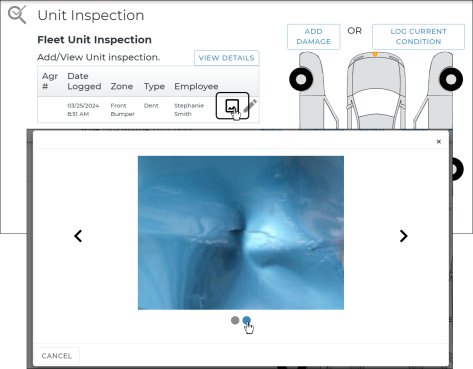
- Mobile App View inspection details and upload even more photos. Last release, we enhanced unit inspections on the web to show a comprehensive list of inspections performed on the unit, and a way to view details for each inspection, such as uploaded photos and notes. This is now also available on the mobile app. Tap View to review all inspections broken down by Agreement Number / Date Logged, along with uploaded photo thumbnails (tap these to zoom in).
- Web & Mobile Simplifying your inspection photo uploads. We've simplified the overall user experience when it comes to managing inspection photos. For example, we've removed the button, so if you want to re-upload an image, just click and upload it again. Additionally, you'll find an upload-in-progress bar to let you know when the image is actually uploading.
Additionally, when logging damage or current condition, you can now upload up to 12 photos of the unit. (This was previously limited to 4 on the web, 3 on the mobile app.)
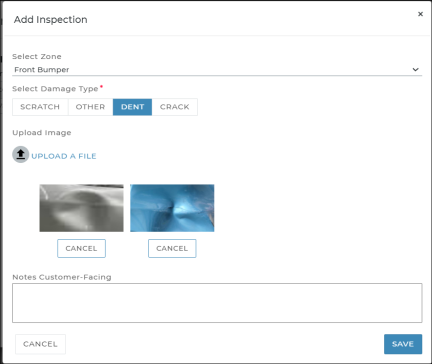
Mobile App Internal Agreements
We've made Internal Use agreements available on the mobile app. This means you can create new Internal Use agreements, as well as view, edit, and close these types of records.
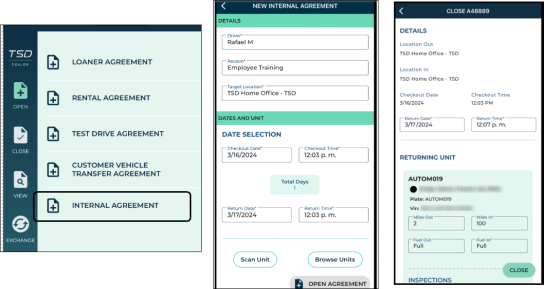
Web Removed Inapplicable Fields from Test Drive Agreements
A Test Drive agreement is similar to a Rental or Loaner agreement, except without certain fields (e.g., Repair Order Number, Customer Tag Number, and PO Number).
In order to make sure these agreements only contain the necessary information, we're removing the whole Repair Details section from Test Drive appointments and agreements, so you won't have to see inapplicable fields, such as Business Source and Service Advisor.
Version 1.3.14 (March 27th, 2024)
Web View and Print Unit Inspection Details
The Fleet Unit Inspection grid on a unit record and agreement contains a comprehensive list of inspections performed on the unit.
You'll find a new button to view more information for each inspection, such as uploaded photos and notes, and print this list as a PDF.

Web Auto Resolve Current Condition Inspections at Close and Void
As you may know, logging "Current Condition" is a way of inspecting a vehicle and uploading photos and/or adding notes but not associating the inspection as damage to any zones. You can log and resolve Current Condition inspection entries in all areas of the application where you can inspect the unit, namely the unit record, and on agreements after a unit is assigned.
Previously, these inspection entries could only be removed from a unit if manually resolved by editing the inspection and clicking . In order to prevent these from adding up, Current Condition inspection entries are automatically resolved when closing or voiding an agreement.
Web & Mobile Preventing Reopen or Date Update When Unit is On Recall Hold
For locations with manufacturers using an automated Recall Hold process with TSD DEALER to make sure recalled units cannot be provided to customers on agreements, there was an issue with TSD DEALER allowing agreements to be reopened or backdated despite having an assigned unit that had an active recall during that original time.
This has been fixed. When it comes to determining fleet availability at any point (assigning a unit, exchanges, editing dates, reopening an agreement, using the Forecast Availability tool), a unit is not considered available if it was on an active Recall Hold during that time period.
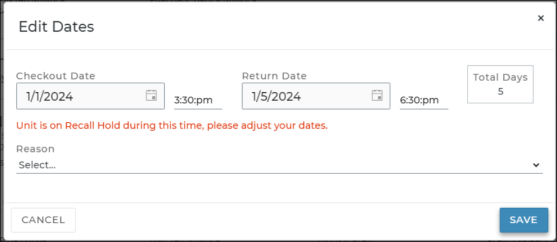
Mobile App Add Miles Out Back to Close Agreement
We fixed an issue with the Miles Out and Fuel Out fields not being shown on the Close Agreement screen. This information is now displayed for your reference when returning a unit.
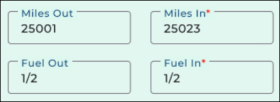
Web & Mobile VIN Fields Only Accept Alphanumeric Characters
To help prevent inaccurate VINs from accidentally being entered in the system, we've added alphanumeric character validation to VIN fields (i.e., VIN for a unit in the fleet and VIN of a customer automobile) on all types of records: customer and unit records, appointments, and agreements.
Version 1.3.13 (March 6th, 2024)
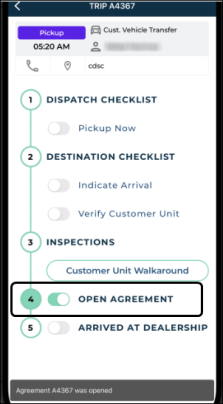
Mobile App Customer Vehicle Transfer Agreements
For locations with TSD's Delivery and Collection module, the mobile app now supports opening Customer Vehicle Transfer (CVT) agreements.
You'll find a new Open Agreement toggle on the mobile app trip checklist for CVTs to create an agreement, and you can search for, view, edit, and close these types of agreements within the mobile app.
Web & Mobile Unit Inspections on Agreements When Unit is In Use
We're now allowing unit inspections to be performed when viewing agreements on which the unit is currently In Use. (Inspections still cannot be performed on the unit record of an In Use unit.)
Web Weekly Dealer Report Card
TSD DEALER now offers an automated weekly Report Card, so managers can review a location's Key Performance Indicators (KPIs) without having to log into the application.
Each Report Card is generated and emailed to select employees on a weekly basis (on Sunday nights) and contains a snapshot of a single location's agreement, fleet, and charges information, as well as metrics over various reporting periods: Now, Month to Date, and Last 30 Days.
To have this Report Card emailed to select employees, access the new Report Card Emails management setting (as long as you have a High employee role in TSD DEALER), and simply toggle on the employees you want to receive this report an email attachment.

Web & Mobile Add Interior Damage During Unit Inspections
We've added a new Interior area (Zone) to unit inspections for you to note damage to the interior of a vehicle. Just select Interior from the list of zones.
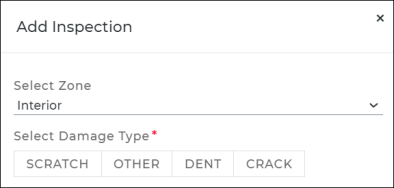
Web Sort Locations List by Name
We've updated the Location dropdown list at the top of TSD DEALER to be sorted in alphabetical order, by Location Name.
Version 1.3.12 (January 24th, 2024)
Happy new year! Here are some upcoming features to expect with the first TSD DEALER release of 2024:
Web & Mobile Upload Driver's License Photos on Expedited Appointments
To provide an extra layer of security when it comes to confirming customer identities, your customers can now take or upload photos of their driver's license when submitting expedited appointment information.
- Upload driver's license images on Expedited Appointments. In the Driver's License section of the expedited appointment accessible by customers, a Capture Card toggle to Take Photo or Upload a File of the front and back of the driver's license.
- Viewing driver's license images during deliveries and collections. For locations with TSD's Delivery and Collection module, drivers can more easily and accurately confirm a customer's identity through the mobile app trip checklist. If a driver's license photo has been uploaded by the customer on an expedited appointment, then the photo and key information is displayed when the Physically Inspect DL step is toggled on. That way, the driver can compare the photo and information on file with the physical driver's license.
- Purging driver's license images. Images of driver's licenses are purged from the system based on the following criteria:
- For customers not currently associated with an open agreement: 1) 60 days after the customer's most recently closed agreement's Return Date, or 2) if the only other agreement statuses are void.
- For customers currently associated with an open agreement: 90 days after the agreement was opened.


Web Delivery and Collection Training Tutorial
As you know, the TSD DEALER's Training Hub offers a suite of training resources to help you become an expert at using TSD DEALER and taking advantage key features. In particular, the section offers interactive, self-guided training courses with multiple topics, consisting of videos and written walkthroughs.
Here you'll find a new tutorial: Delivery and Collection. For locations using TSD's Delivery and Collection module, this course covers the ins and outs of using this feature to your advantage, including:
- Setup requirements to get started
- A high-level overview of the Delivery and Collection process from a manager or service advisor's perspective
- A walkthrough of the trip checklist from a driver's perspective
- An in-depth look at key components of the feature, such as pre-deliveries, customer text and email notifications, driver and route tracking, and more.
To get started, head to the Training Hub and on the tab, click the Delivery & Collection tile.
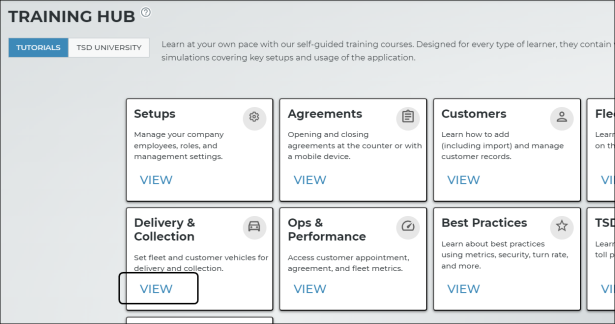
Web & Mobile Optional Agreement Clause on Easy Signature
Depending on a new setting available for your manufacturer, an optional toggle may be displayed during the electronic signature process (specifically, to the Easy Signature process) for your customers to opt into receiving marketing material.
Here is an example of what that might look like:
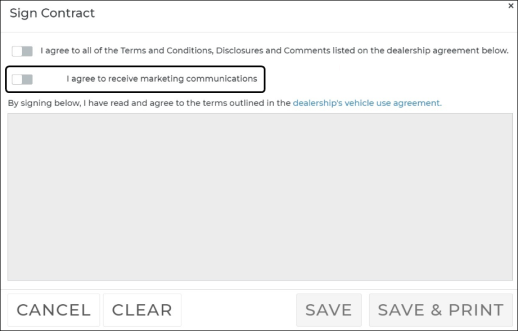
Web Available Model Setting Accommodates Multiple Model Names
We're updating the Available Model setting, which helps you set up a model to be displayed separately on the Operations Dashboard, counting the number of Ready vehicles of that model.
Previously, you could only set up one model (Year, Make, and Model). However, to accommodate manufacturers with multiple variations of a model, we've made two changes:
- added a button to add multiple model names for that model. The first model listed will determine the actual name of the Dashboard hub card.
- added an Include Like Models check box to have the system include in the Dashboard card units like the model name, instead of the name exactly as entered. So, if you've set up a model named TSD-2 as an available model, instead of only including models named 'TSD-2', it would search for units like 'TSD-2% and include models named TSD-20, TSD-21, etc.

Web Updated Text Labels on Expedited Appointment for CVT
For locations with TSD's Delivery and Collection module, we're updating text labels on the expedited appointment form for Customer Vehicle Transfer appointments, which provide customer service pickup and return of an automobile but without a loaner or rental vehicle.
Specifically, instances of the "Delivery" and "Pick Up" have been updated to "Pick Up" and "Return", respectively.
Mobile App View Agreement Shows Agreement Type
To make the mobile app more consistent with the web when it comes to viewing agreements, we've updated the mobile View Agreement screen to indicate the Agreement Type (i.e., View Rental Agreement A1234).
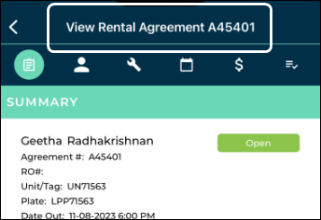
Version 1.3.11 (December 6, 2023)
Web & Mobile Unit Inspections: Log Current Condition
We're introducing a new concept to TSD DEALER when it comes to unit inspections: Current Condition. This is a way of inspecting a vehicle and uploading photos and/or adding notes but not associating the inspection as damage to any zones. This function is available in all areas of the application where you can inspect the unit, namely the unit record, and on agreements after a unit is assigned.
Updates to Current Condition are logged in Inspection History, accessible via the Inspection History button on the side panel of a unit record.
To Log Current Condition:
- Within the Unit Inspection section on a unit record or agreement, click . (An button is also available to log unit damage, as normal, or you can continue to use the damage diagram.)
- On the Log Current Condition dialog, upload an image file of the unit and/or add notes.
- Click .
- The inspection is added to the Fleet Unit Inspection grid, with the Zone listed as "Current Condition" and the Type as "N/A".

To Resolve a Current Condition record:
- Current Condition inspections are present in the Fleet Unit Inspection grid. To make edits or resolve the inspection, edit (
) the inspection.
- On the Log Current Condition dialog, click .
- The inspection is removed from the Fleet Unit Inspection grid.
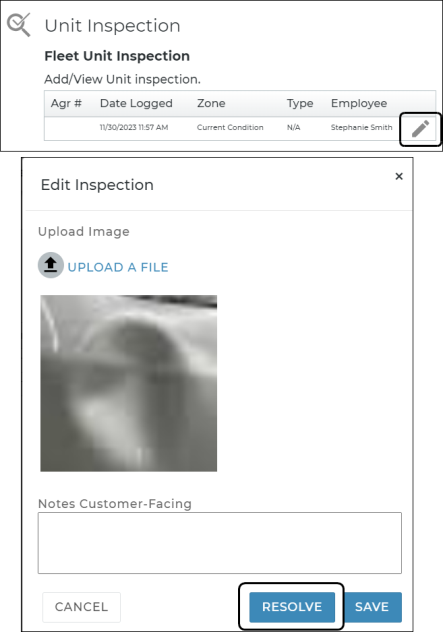
Mobile App Test Drive Appointments and Agreements
Last release, we introduced Test Drive types of appointments and agreements on the web application. These types of records are now supported on the mobile app. Specifically, this means:
- Test Drive appointments are present in the app and show up on the 'Home' screen Dashboard's "Today's Appointments" metric, so you can view them and create an agreement.
- Test Drive agreements are present in the app and can be opened, viewed, edited, and closed.
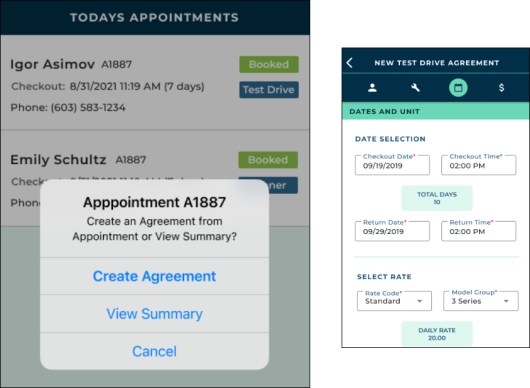
Mobile App Current Location Moved to 'Home' Screen
We've made it easier to view and change your current location on the mobile app. Previously, this was accessible from the Settings (
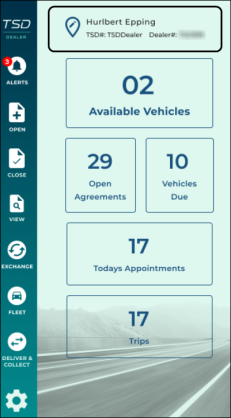
Mobile App Display Battery Percentage for Electric Vehicles
We've made several updates to the mobile app to display a free-entry Battery % text field (as a percentage instead of a fraction) for electric vehicles (units with a Fuel Type set to Electric).
This change has been made on the following areas of the mobile app:
- Open agreements and viewing agreements: The Battery Out % can be entered to represent the percentage of battery level for the newly-assigned unit. This field accepts a value between 0 and 100.
- Close agreements: The Battery In % can be entered to represent the percentage of battery level for the returning unit. This field accepts a value between 0 and 100.
- Exchange units on an agreement: The Battery In % can be entered to represent the percentage of battery level for the returning unit, and the Battery Out % can be entered for the replacement unit. These fields accept a value between 0 and 100.
- Edit unit records: The Battery % can be entered to represent the current percentage of battery level for the unit. This field accepts a value between 0 and 100.
- Reconcile fleet: The Battery Level can be entered as a percentage to represent the current percentage of battery level for the unit. This field accepts a value between 0 and 100.
- Delivery and Collection trip checklist: For locations with TSD's Delivery and Collection module, drivers can enter the Battery % while using the trip checklist to delivery or collect the vehicle.
Version 1.3.10 (October 25, 2023)
Web Electric Vehicles on Agreements
Back in version 1.2.85, we added a Fuel Type field to the New Unit screen to identify units as electric vehicles when manually adding units to the fleet, so that the Fuel Capacity and Fuel Input Units fields wouldn't be displayed and electric vehicles wouldn't generate fuel charges on agreements.
We're expanding on how the system treats electric vehicles:
- Designate vehicles as electric during the fleet import process. The Fuel Type field mentioned above is now also available on the Pending Import Details dialog, for locations that use automated Fleet Import to add unit to the fleet.
- Event logging. An event ("Is Electric Vehicle") is generated in the Unit History log when you update the Fuel Type of a unit from Gas to Electric or vice versa.
- Electric units use Battery Level instead of Fuel Level. We're adding a Battery Level (%) field to unit records to replace the Fuel Level field for electric vehicles. This is applicable for the New Unit screen (Local Information section) when adding or importing a unit to the fleet, when viewing a unit record, and when removing a unit from the fleet.
- Battery information on agreements. When electric units are assigned to new agreements or as part of a unit exchange, the Current Battery Level (%) is displayed for reference (instead of the Current Fuel Level), and the Battery Level Out (%) is available to enter the percentage. Similarly, when a unit is returned at close agreement or during an exchange, the Battery Level In (%) is available to enter the battery level.


Note that while fuel charges may be displayed in the Charges grid, the value will be $0.00 as electric vehicles do not generate fuel charges.
Web Test Drive Agreements
We're making a series of enhancements to TSD DEALER to support dealership test drive programs, where potential dealership customers temporarily take possession of a new vehicle to determine if they want to buy it. Because the vehicles used for sales are typically separate from those used as loaners, it is important for you to be able to differentiate these types of appointments, agreements, and fleet.
- Setting up for Test Drive Agreements:
- Agreement Types. We're introducing Test Drive as an Agreement Type to differentiate from loaner and rental agreements. You can turn on these types of agreements by toggling on "Test Drive Service" within the Agreement Types management setting, and use the Enable Rates Charges option to make rates selectable on that type or appointment and agreement.
- Rates. Once you've made this Agreement Type available, you can set up rates for Test Drive appointments and agreements using the new Test Drive Rate Setup setting on the Rates tab, just as you would loaner or rental rates. Click here to refresh yourself on how to set up rates.
- Creating Test Drive Agreements: When you create an appointment or agreement, Test Drive is included as one of the Agreement Type options. For now, a Test Drive agreement is similar to a Loaner agreement, except there are no Repair Order Number, Customer Tag Number, or PO Number fields.
- Searching for Test Drive Appointments & Agreements:
- Tracking appointments: Test Drive appointments show up in your Search Open and Appointment Hub searches.
- Tracking agreements: Test Drive agreements show up in your Search Open and Agreement Hub searches. As a bonus, on the Agreement Hub, you'll find a Test Drive check box in the list of Agreement Type search filters on the left panel to narrow agreement results to these types of records.
- Dashboard: On the Agreement Operations Dashboard, all types of agreements are shown by default, but you can select Test Drive from the All Types list to filter metrics.
Additionally, if you use the Classification field to further categorize types of agreements, you can now select Test Drive from this list on the New Test Drive Agreement screen.
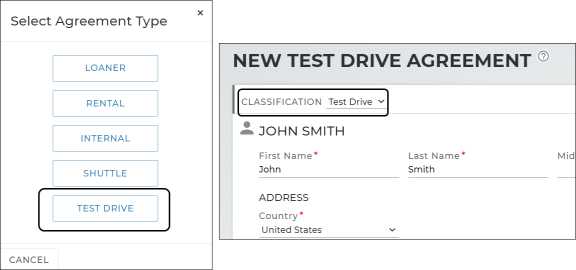
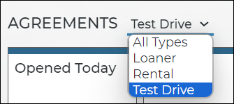
- Reporting on Test Drive Agreements: A new system Test Drive report is available for you to view Test Drive agreement date for a given reporting period, based on the Checkout Date. Results include key data such as Agreement #, Checkout Date, Return Date, customer information, and unit information.
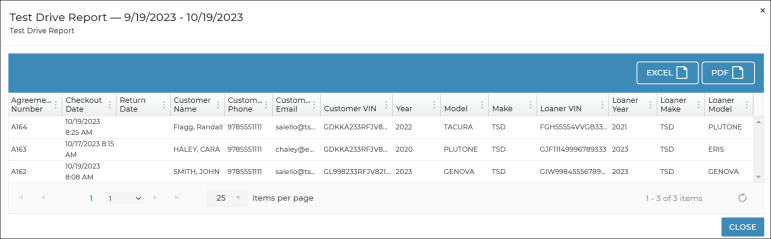
Stay Tuned! Future Changes to Test Drive Agreements:
In the future, we will introducing more features to support your Test Drive programs. Stay tuned.
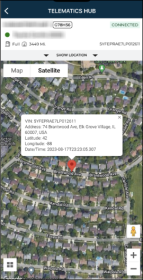
Mobile App Mobile Telematics Hub
For locations using TSD Telematics integration, we're updating the mobile app so you can view a single unit's current location on the Telematics Hub map.
There are two ways to access the map. You can tap Telematics Hub from your main menu and search for a unit, or use the Fleet menu to view a unit record and tap .
On the Telematics Hub, you can switch between map and satellite views, zoom in and out and see key vehicle details.
Mobile App More Interactive Dashboard KPIs on the Mobile Home Screen

We're making all Key Performance Indicators (KPIs) on mobile app 'Home' screen interactive, so you can tap a KPI to view an applicable list of records. Previously, only the Ready Vehicles and Today's Appointments items were interactive.
- Available Units: Units with a status of Ready that are available to be used on appointments and agreements. Tap this KPI to access a list of these units on the Available Units screen, where you can select a unit to begin the open agreement process.
- Open Agreements: Agreements with a status of Open. Tap this KPI to view a list of these agreements, where you can select an agreement to close or view.
- Due In: Units that are due to be returned, based on the open agreement's expected Return Date. Tap this KPI to view a list of these agreements, where you can select an agreement to close or view.
- Today's Appointments: Number of pending appointments today. Tap this metric to view a list of booked appointments with a Checkout Date of today, where you can tap an appointment to open an agreement or view a more in-depth summary.
Version 1.3.9 (September 27, 2023)
Web & Mobile Enhancements for TSD's Delivery and Collection
Delivery and Collection with TSD is a paid module. Contact your TSD Sales Representative at sales@tsdweb.com for more information.
In this release, we've dedicated our efforts to enhancing TSD's Delivery and Collection module to provide an even more seamless experience for you and your customers. From expanding what you can do on the mobile app to fine-tuning statuses for better tracking, below is a full list of enhancements applicable for locations with this module.
Pending Trip Details & Pending Customer Details
Previously, the Delivery and Collection Hub only had the Pending Trip Details status to indicate appointments (specifically, Expedited Appointments) that still required the customer to submit his or her appointment information.
We're adding the Pending Customer Details status to cover this situation, so you can differentiate between records on which customer information is missing (so you can send a new expedited appointment form, if needed) and records on which you must still enter trip details.
You can read more about changes to Delivery and Collection statuses below.
Status Tags & Dashboard Cards
We're finessing how Delivery and Collection tags are shown on appointments and agreements, so you can better identify exactly the exact stage of the delivery or collection process.
- (New) Pending Customer Details: This tag is displayed when an appointment is booked and the customer still needs to submit the expedited appointment form. Once submitted, this tag is removed, and replaced with the Pending Trip Details tag.
- Pending Trip Details: On appointments, this tag is displayed after the customer submits the expedited appointment form; it indicates that trip information must be entered before the trip can be started. Once this information is filled in, this tag is removed.
- Ready for Delivery: On booked appointments marked for Delivery, this tag is displayed when all required trip details are filled in and the appointment is ready to start the delivery to the customer (via the mobile trip checklist or the Deliver Now button the web appointment). Once the delivery starts (on mobile) or after the appointment is opened into an agreement (on mobile or web), this tag is removed.
- Pre-Delivery: This tag is displayed on Incomplete status agreements marked for Pre-Delivery, which means the button was selected on the agreement instead of completing the open. Once the driver submits fuel and mileage during the delivery (using the mobile trip checklist) or the Pre-Delivery is opened into an agreement on the web, this tag is removed and the agreement is considered Open.
- Collection: This tag is displayed on open agreements with a pending collection seven (7) days before the Collection Date. The tag will remain until the agreement is closed.
- Driver Enroute: This is considered a sub-status alongside one of the above stages (e.g., Pre-Delivery). Once the driver starts the delivery or collection by notifying the customer that they are on the way, the status is "Enroute". There is no Enroute tag, but you can find these records using the Driver Enroute hub card on the Dashboard or search filter on the Delivery and Collection Hub. Once the driver arrives back at the dealership, this sub-status is no longer applicable.
- Pickup (CVT): This tag mimics the Ready for Delivery tag on booked appointments, except it is applicable for Customer Vehicle Transfers (CVTs).
- Return (CVT): This tag mimics the Collection tag on open agreements, except it is applicable for CVTs.
Similarly, we've updated the Operations dashboard hub cards to reflect these statuses. Note that tiles such as Pending Customer Details, Pending Trip Details, Ready for Delivery, and Pre-Delivery, include records that have a Delivery Date within the next seven (7) days from today, and the Collections tile includes all currently open agreements marked for collection (excluding CVTs), including those with a Collection Date in the next 7 days.
Default Business Source for Delivery and Collection
We've added "Delivery & Collection" as an option in the Business Source list on appointments or agreements, and to save you time going forward, it will be selected by default whenever you mark an appointment or agreement for Delivery and/or Collection.

Note: The Available Repair Business Sources management setting is used to add or remove business sources that can be tracked on appointments and agreements. As of the release, we've added "Delivery & Collection" as one of the Business Sources.
Re-labeled "Delivery" and "Collection" for CVTs to "Pickup" and "Return"
This change is applicable to locations performing Customer Vehicle Transfers (CVTs) for service pickup and delivery without a loaner or rental vehicle.
The terms "Delivery" and "Collection" when it comes to CVT appointments and agreements have been renamed to "Pickup" and "Return", where the customer's automobile is first picked up for service, and then returned when service is complete. This relabeling affects the following areas of the application.
- CVT appointments and agreements. You'll see the sections are now Pickup Address and Return Address.
- Mobile app driver trip checklist: The "Deliver Now" and "Collect Now" toggles have been changed to "Pickup Now" and "Return Now", respectively.
- Status tags: The tags displayed on these records have been updated on the web and mobile app.
- Delivery and Collections Operations dashboard: The Dashboard hub cards and search filter check boxes on the Delivery and Collection Hub are now: "Pickup (CVT)" and "Return (CVT)".
CVT Mobile Trip Checklist
This change is applicable to locations performing Customer Vehicle Transfers (CVTs) for service pickup and delivery without a loaner or rental vehicle.
We're providing a way for the driver to open a CVT agreement after starting a CVT pickup and close the agreement after the customer's automobile has been returned from service.
When the driver starts the pickup, the agreement is initially in an Incomplete status; a new Open Agreement toggle is available on the Pickup checklist. This opens the agreement with the current date and time set as the Return Date / Time.
Similarly, a new Close Agreement toggle is available on the Return checklist (above the "Arrived at Dealership" step). This closes the agreement with the current date and time set as the Return Date / Time.
View CVTs on mobile
This change is applicable to locations performing Customer Vehicle Transfers (CVTs) for service pickup and delivery without a loaner or rental vehicle.
Good news for mobile app users! You can now view and edit CVT agreements on the mobile app. They will turn up in agreement search results.
Web Require Insurance on Expedited Appointments
The Require Insurance Information management setting now also makes insurance information required on the expedited appointment form accessible by customers via TSD DEALER's Expedited Appointments feature, in addition to agreements.
To meet this requirement, the customer can fill in the required insurance fields), upload a photo of the insurance card, or both.
Version 1.3.8 (August 30, 2023)
Mobile App Delivery & Collection: Delivery & Collection: Driver Checklist Changes
Delivery and Collection with TSD is a paid module. Contact your TSD Sales Representative at sales@tsdweb.com for more information.
For locations with TSD's Delivery and Collection module, we've made the following adjustments to the trip checklist available for drivers on the mobile app:
- Moved Record Miles, Fuel after inspections. We're updating the order of the checklist items, particularly when it comes to loaner vehicle inspections and recording mileage and fuel. We've moved the Record Miles, Fuel toggle so it comes after the Loaner Walkaround and Customer Unit Walkaround steps.
- Renamed Scan Loaner VIN to Verify Loaner VIN. We've renamed the Scan Loaner VIN toggle to Verify Loaner VIN. Toggle this step to confirm the Unit Number and License Plate Number on the agreement match the vehicle you're delivering or collecting. Tap Verified, if it's the correct unit.
- Renamed Scan Customer VIN to Verify Customer VIN. Similarly, we've renamed the Scan Customer VIN toggle to Verify Customer Unit and updated the functionality. Toggle this step to confirm that the Year, Make, and Model of the customer's automobile associated with the agreement match the customer's vehicle being picked up for or returned after service. Tap Verified if it's the correct vehicle, or Cancel to return to the checklist without verifying the unit.
The updated trip checklist:
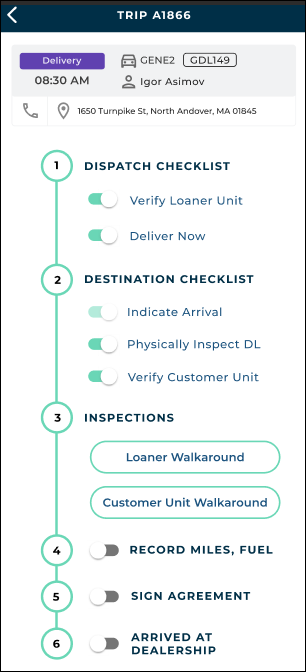
Version 1.3.7 (July 26, 2023)
Web & Mobile Delivery and Collection: Customer Vehicle Transfer (CVT) Appointments and Agreements
Delivery and Collection with TSD is a paid module. Contact your TSD Sales Representative at sales@tsdweb.com for more information.
For locations with TSD's Delivery and Collection module, to account for situations in which a customer wants service pickup and delivery but doesn't need a loaner or rental vehicle, we're supporting a new type of appointment and associated agreement: Customer Vehicle Transfer (CVT). This type of record tracks the collection and/or delivery of the customer's automobile being serviced, but has no unit from your fleet associated with it.
Note: Unlike deliveries and collections with a loaner unit from your fleet (where you first "deliver" the loaner car), with CVT agreements, you'll start off by collecting the customer's automobile, and/or delivering it when service is complete. Stay tuned as we make additional improvements to differentiate the two processes.
Creating a CVT agreement ideally starts with an appointment. We've added a new Customer Automobile Only toggle in the "Assign Unit or Model" section of rental and loaner appointments that only displays if the appointment is marked for Delivery or Collection. Flagging this option makes certain information, such as unit, rate, and model group, unnecessary for the trip, so you don't have to fill in those details before starting the trip.
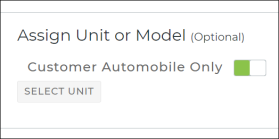
Note: Currently, opening CVT agreements on the mobile app requires an appointment to be booked on the web. Walkup CVT agreements are not supported on the mobile app.
CVT agreements look and feel similar to loaner or rental agreements with delivery and collection, except some items are not applicable. For instance, there is no need for you to assign a unit from your fleet, add insurance information, select a rate code, add an additional driver, or collect a signature on an agreement form. To save a CVT agreement on the web, just fill in the required information and click .
Similarly, the mobile app trip checklist (accessible from a CVT appointment) to collect the customer's automobile and deliver it when its been serviced is much lighter, as it only contains the applicable steps (e.g., when collecting the customer's vehicle: Collect Now, Indicate Arrival, Scan Customer VIN, Customer Unit Walkaround, and Arrived at Dealership).
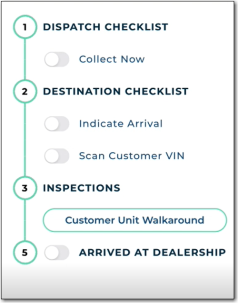
Web Contactless Appointments to Expedited Appointments
We're renaming the Contactless Appointments feature to Expedited Appointments, and revamping the look-and-feel for a better customer experience.
What's changed:
- Everywhere you previously saw "Contactless Appointments" has been changed to "Expedited Appointments". This includes:
- Management settings, namely "Contactless Appointments" and "Contactless Appointments Message", which are now "Expedited Appointments" and "Expedited Appointments Message". (Remember, if you want your customers to know this will speed up their experience, make sure to change the wording of your texts and emails via your Expedited Appointments Message setting.)
- Dashboard hub cards, namely the "Contactless Appointments" card, which is now "Expedited Appointments".
- Tag on appointment records (Expedited).
- The online version of the appointment form accessible by your customers has an updated look-and-feel that renders on both mobile and desktop / laptop devices:
- The pickup location is displayed at the top of the screen. It's retrieved from your location settings, so make sure that information is up-to-date.
- A new Vehicle Information section is available for the customer to add details for the automobile being serviced. (Note that these are free-text fields, so the year, make, and model won't be automatically filled in like they are in TSD DEALER.)
- We've extended the length of the Phone # field.
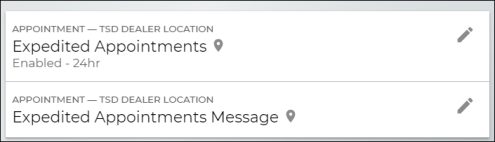
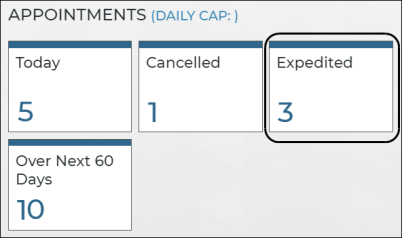
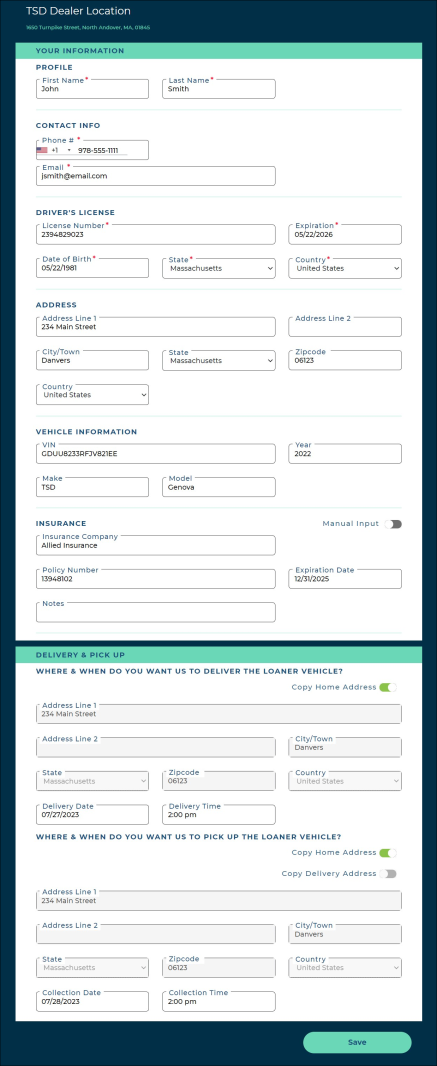
Version 1.3.6 (July 5, 2023)
Web & Mobile App Introducing: TSD's Delivery and Collection!
We're excited to introduce TSD's Delivery and Collection module as a superior way to help you meet your customers' needs by bringing your dealership to their driveway. Drop off service loaners and sales test drives with TSD's simple step-by-step mobile process. Don't wait! Contact your TSD Sales Representative at sales@tsdweb.com for more information.
With TSD's Delivery and Collection, you'll have an extensive array of features at your fingertips:
- A foolproof mobile trip checklist for drivers to walk through each step of the delivery and collection
- Driver availability, GPS tracking, and route monitoring
- Pre-delivery of agreements ahead of time
- A convenient new Admin Hub tab to configure drivers, fees, appointment caps, service radius, and more
- Automatic emails and texts from the driver to keep customers informed
- Pre-canned reporting and custom reporting columns
See "Delivery and Collection with TSD" for a walkthrough on the setups, flow processes for web and mobile platforms, and all the key features that make this a seamless experience for you and your customers.
Web Appointments Expire the Following Day, Instead of 4 Hours
Because appointments expiring four (4) hours past the Checkout Date and Time is often too soon, we're changing the way appointments expire in TSD DEALER.
Appointments now reach an Expired status when the next calendar day is reached (at midnight, following the Checkout Date). For example, appointments scheduled for checkout on 7/1 at 4:55PM, 8:59AM and 11:55PM will all expire on 7/2 at 12:00AM.
Remember, when an appointment expires, any previously-assigned unit is automatically removed from the appointment, but you can still view and edit an expired appointment, revert the appointment back to Booked status by changing the dates, and open an agreement from an expired appointment.
Web New Customer Validations
We're adjusting how the system validates new customer records, so you don't mistakenly create incomplete records without key information you'll need later for appointments and agreements.
The following fields are now required when adding a new customer record on the New Customer screen, and when importing a new customer via the Customer CSV Imports tool:
- First Name
- Last Name
- Phone Number (can be opted out)
- Email (can be opted out)
- DL #
- DL Exp Date
- DOB
- Country
- State
Version 1.3.5 (May 31, 2023)
Web Available Models on the Dashboard
You can now view how many vehicles of a certain model are available on your Fleet Operations dashboard. Just use the new Available Model management setting to enter the Year, Make, and Model you want to highlight on your Dashboard.
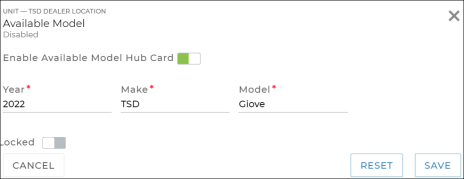
Once you save, you'll see the tile on your Fleet Operations dashboard, counting the number of Ready vehicles of that model. Like any other Dashboard tile, you can click it to view a list of those units.
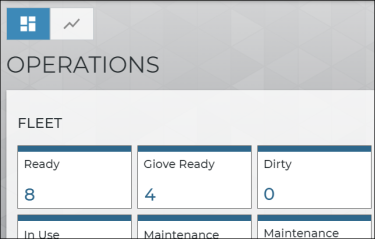
Version 1.3.4 (April 26, 2023)
The latest version of the application contains minor fixes and performance improvements to improve your experience.
Version 1.3.3 (March 29, 2023)
The latest version of the application contains minor fixes and performance improvements to improve your experience.
Version 1.3.2 (February 27, 2023)
Web Introducing Easy Customer Signature Capture
We're offering a revamped agreement electronic signature process to improve the customer experience by making it faster and more efficient. This feature can only be configured by TSD. Contact TSD Support at support@tsdweb.com for more information.
At locations with this process turned on, instead scrolling through multiple pages of a PDF and clicking each red-highlighted area to sign or initial, customers are presented with a simple Sign Contract dialog that contains an acceptance toggle to acknowledge all terms and conditions of the agreement, and a box to provide a signature. This applies to signatures captured electronically and contactless signatures captured remotely via email or text, both on the web and mobile app.
Once signed, a button is available to save the signed agreement, or to save and open the PDF in a new browser tab, as well as or the exit button (X) to return to the previous screen, and to clear the signature, if needed.

Once saved, the captured signature is placed on all designated signature and initial areas, and any field on the agreement form designated as a check box will automatically be selected.
Version 1.3.1 (January 10, 2023)
The latest version of the application contains minor fixes and performance improvements to improve your experience.
Version 1.2.98 (December 14, 2022)
The latest version of the application contains minor fixes and performance improvements to improve your experience.
Version 1.2.97 (November 16, 2022)
Web Create Date-Specific Rate Pricing
We've updated the Loaner Rate Setup and Rental Rate Setup settings to support the creation of Rate Codes with rates applicable for certain date ranges. So, instead of setting up a rate that is valid for its entire existence (until it is either updated or removed), the amount of the rate can vary depending on the time of year.
A new button has been added for each Rate Code within the Loaner Rate Setup and Rental Rate Setup settings to add rate pricing applicable for a date range, based on the entered Start Date and End Date. Saving the Add Date Pricing dialog adds a new rate record that shows the date range for which is applies (e.g., EFFECTIVE 12/01/2022 - 12/31/2022). Icons to edit the date pricing ( ), delete (
), delete (
 ) each rate record are also available.
) each rate record are also available.
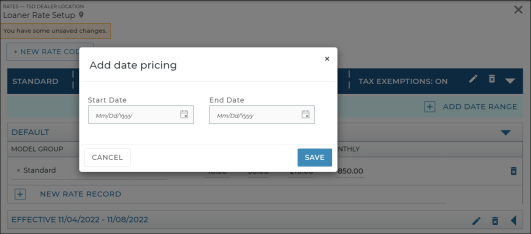
Note: Date-specific pricing for rates within a single given Rate Code cannot overlap; in other words, the End Date of one rate cannot be the Start Date of another within the same Rate Code. If you have a rate applicable for 9/1 through 9/2, you can have another rate for 9/3 through 9/4, but not 9/2 through 9/3. If rate pricing overlaps within a Rate Code, a message is displayed: "Cannot overlap date ranges, please confirm the start or end date is not already in use."
Web Export Length of Use Report Details
We've added and buttons to the Length of Use report, so you can export summary breakdown by Service Advisor and a detailed agreement breakdown for each Service Advisor, respectively. Previously, only the summary version was shown in the exported report.
Web Require Unit Inspections on Agreements
A new Require Unit Inspection management setting is available to make an inspection mandatory at open and/or close agreement (including close pend), for each type of agreement.
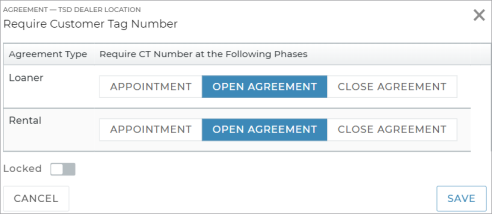
Version 1.2.95 (October 27, 2022)
Mobile App Access Ready Units from the Mobile Dashboard
As you know, the 'Home' screen of the mobile app shows live a Dashboard with activity statistics and Key Performance Indicators (KPIs) for your current location. Now, you can tap the "Ready" KPI to quickly view a list of Ready units in your fleet.
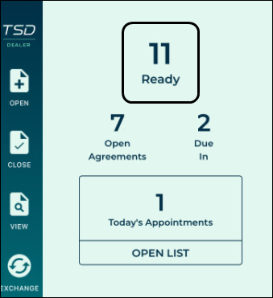
Mobile App Open Pend an Agreement
The ability to open pend an agreement to postpone assigning a unit is now available on the mobile app. By saving an agreement with a Unit Pending status, you can complete most of the open agreement process and then assign an actual unit as soon as one becomes available. There are many opportunities in which pending an agreement can come in handy for your business:
- during your busiest hours of the day, when a specific class of unit may not be readily available for a customer (e.g. the unit is being cleaned). You can wait to assign a unit as soon as it becomes available.
- when prewriting agreements the night before by selecting a future Checkout Date. At the end of the day, converting tomorrow morning's appointments into agreements with a unit pending status helps the following morning run more smoothly. This way, employees in the morning only have to confirm a few details and assign the unit in order to open the agreement for a customer.
- when opening an agreement ahead of time, so the customer can choose a vehicle on the lot and the employee can assign the unit afterward.
To pend an agreement on the mobile app:
- Fill in all required information (*), then tap OPEN PEND.
- If you have selected a date range, the agreement receives the status of Unit Pending; otherwise, it receives the status of Incomplete.
- When it's time to assign the unit, search for the agreement, assign the unit, and complete the open process.

WebPending Import Details Units with Future Service Start Dates
For locations whose manufacturer uses automated Fleet Import to add units to the fleet, when importing Pending Import Details units, an informative message is displayed if the Service Start Date is in the future, preventing the unit from being added: "Cannot import this unit prior to its In Service Date of MM/DD/YY." Once it reaches the Service Start Date, then you can import the unit.
Version 1.2.94 (September 28, 2022)
Mobile App Expiration Date is Required, if Applicable, for Mobile Insurance Card Photo Upload
In the previous release, we updated the web application so that if your location had the Insurance Card Expiration Required management setting turned on, the Expiration Date entry field became required, including when uploading a photo of an insurance card on an appointment or agreement. This change now applies to the mobile app.
Version 1.2.93 (September 14, 2022)
Web Customer Make Column Added to Custom Reports
When building a custom agreement report in the Report Builder, you can choose to include Customer Make as a column to display the Make of the customer's automobile associated with the agreement.
Web Expiration Date is Required, if Applicable, for Insurance Card Photo Upload
If your location has the Insurance Card Expiration Required management setting turned on, the Expiration Date entry field is required, including when uploading a photo of an insurance card on an appointment or agreement. When the setting is turned off, you can still choose to enter an Expiration Date for the insurance card photo, but the field is optional.
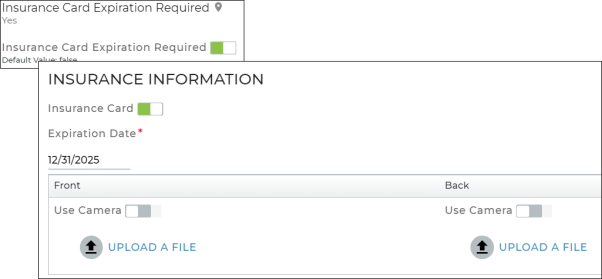
Web Utilization Days In Service Counted for Multiple Life Cycles
Units with multiple life cycles will now reflect utilization for days in service spent in the fleet. If your manufacturer has a Pre-Owned Vehicle program, this includes both life cycles for Pre-Owned units in your location's fleet; days in service during it's first, non-pre-owned life cycle, and days in service during its second pre-owned life cycle will be counted toward utilization.
A new Life Cycle column has been added to the Utilization Report to show the unit's current life cycle. For example, for a pre-owned unit that was removed from the fleet then reinstated as a preowned unit, it may be in its second life cycle.
Version 1.2.92 (August 24, 2022)
The latest version of the application contains minor fixes and performance improvements to improve your experience.
Version 1.2.91 (August 10, 2022)
Web Updated Recall Hold Message
If your manufacturer has integrated an automated safety recall hold process with TSD DEALER to make sure units placed on recall cannot be used on agreements, we've updated the Recall Hold pop-up message to make it clearer when there are multiple recalls associated with a unit. The message now contains a grid with all active recalls and two columns:
- Placed on Recall: The date and time the unit was assigned a recall.
- Recall Description: Description of the recall, if provided by your manufacturer when requesting the recall (e.g., Radiator Structure failure).
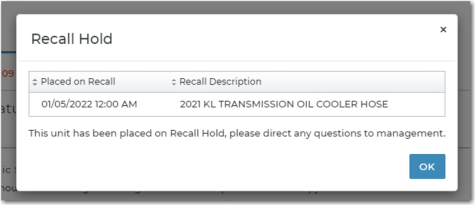
Version 1.2.90 (July 27, 2022)
Web Event Source on Unit History
To make reviewing unit events easier, we've added an Event Source column to Unit History, accessible via the History button on a unit record. Going forward for new events, it will show whether the event occurred on the web version of the application or the mobile app.
Web Editing Customer Automobile Information
We've simplified the process of adding or editing a customer automobile on an appointment or agreement by splitting up the Customer Automobile and Repair Details information sections, so you can edit these two types of information separately.
Version 1.2.89 (July 13, 2022)
Web Validation Message Added to Close Agreement for Date Conflicts
To avoid any due date conflicts while closing an agreement you are notified if the return date conflicts with another agreement and which agreement is generating the conflict.
Web Owning Location and Current Location Added to Custom Fleet Report Columns
You can now include two new columns when running custom reports: “Owning Location” and “Current Location”.
Version 1.2.88 (June 22, 2022)
Web Modifying Automated Email Messages for Contactless Appointments
There’s a new setting named "Contactless Appointments Message". For locations using Contactless Appointments, this setting allows customization of the email subject for up to 80 characters and a custom message within the email body or text message for up to 400 characters.
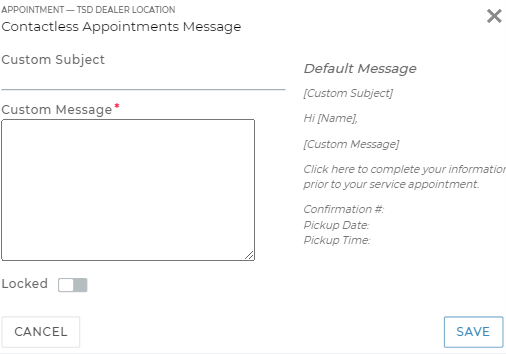
Web Unit History Legacy Data
The new “Unit History” tab will stop displaying legacy information for new units added to your fleet after August 1st. However, legacy information will continue to display for units added to your fleet prior to that date.
Version 1.2.87 (June 8, 2022)
Web View Appointments via the new Over Next 60 Days tile
A new Over Next 60 Days metric has been added to the Appointment Operations dashboard, showing the number of appointments booked from today to 60 days from now. Click this tile to view a list of these appointments in the Appointment Hub.
Web Display Hard Hold Reasons on Closed Agreements
When assigning a unit to an agreement and when closing or close pending an agreement, a message displays letting you know if the unit is on “Hard Hold” status and the reason why.
Mobile App Address Requirement Changes
When attempting to save an agreement on the mobile app, the customer’s full address (Address Line 1, City, State, and Zip Code, and City) is now required to be filled in, even when the Agreement Address Required management setting is turned off. This validation is in place to prevent incomplete (i.e., partially entered) address information.
Web Show CC Token even if Phone Number is Invalid
For locations with Credit Card Processing integration, an invalid phone number no longer prevents the card from being captured on the agreement, but the application displays a message if the phone number on the agreement is invalid, so you can update it, if needed.
Version 1.2.86 (May 26, 2022)
Web Text Message Alerts to Employees
We are expanding the way your location can receive TSD DEALER alerts. In addition to email alerts and the Alerts Panel at the top of TSD DEALER, you can now set up your location to receive text message alerts. New Phone Number and Phone Type fields have been added to employee records, so employees can receive texts.
- Edit the Alerts Hub management setting, and select the Text Message toggles if you want your location to receive those alerts as text messages. (Reminder: individual employees manage which alerts he or she wants to receive within the Alerts Panel Settings (
).)
- For each employee who wants to receive text message alerts, you must edit the employee record within the Employees Hub and enter a valid phone number, and select a phone type (e.g., Mobile).
- Individual employees must agree to receive email and/or text alerts within the Account Information page, accessible via the button on the top menu. New Email Alerts and Text Alerts toggles are available.
- That's it! As long as the employee has consented to receive texts in his or her account and has a valid mobile phone number in the employee record, the applicable alerts will be sent as texts, when triggered by the system.
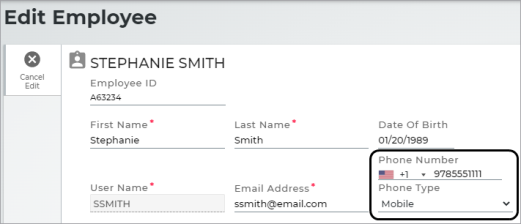

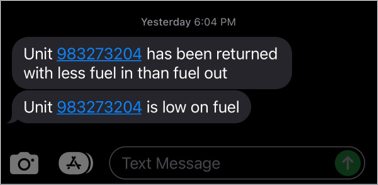
Web Upload File Attachments to Agreements
TSD DEALER is giving you more ways to add important communications to agreements with file attachments. At the bottom of every agreement, under Agreement Notes, you'll find an Agreement Attachment section, where you can drag and drop a file to upload or click to select one. The following file extensions are accepted: pdf, docx, png, jpeg, jpg, csv, xlsx, txt.
After your attachment is uploaded, you can replace the file, delete it from the agreement, or download it. An Agreement Attachment event is recorded in the agreement's history log, accessible via the History button on the agreement, whenever an attachment is uploaded or deleted.
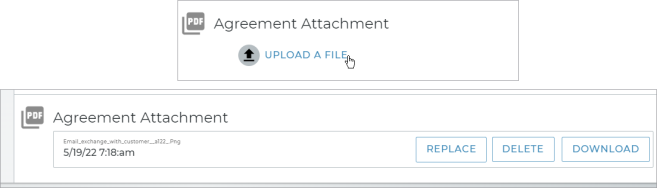
Web Warnings for Invalid Customer VIN
Depending on whether your manufacturer has requested VIN validation for customer automobiles in order to automatically fill in other unit details, the system now checks whether a customer VIN is a legitimate, recognized VIN, and lets you know with a warning message if no information is obtained.
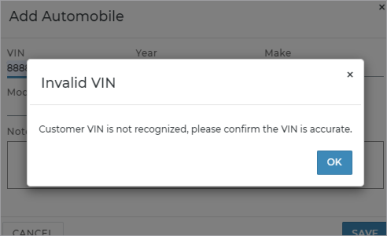
Version 1.2.85 (May 17, 2022)
Web Manually Add Units as Electric Vehicles

For locations that manually add units to the fleet, you can now identify units as electric vehicles using the new Fuel Type selection on the New Unit screen. It contains two options: Gas (selected by default) and Electric. Note that when Electric is selected, the Fuel Capacity and Fuel Input Units fields are no longer displayed and electric vehicles will not generate fuel charges on agreements.
Web Tax Exemptions for Rate Codes
By default, all taxes you've set up within the Taxes Setup setting apply to your Rate Codes. Now, you can exempt individual taxes from certain Rate Codes using the new Taxes Exempt tab when creating or editing Rate Codes. Within the Rental Rate Setup and Loaner Rate Setup settings, you can see, at a glance, which of your rates have tax exemptions.
For example, if your state has a flat rental tax that only applies to rental agreements, not loaner agreements, then you can edit your Rate Code(s) within the Loaner Rate Setup setting and exempt the tax, so it will not be applied on agreements with that Rate Code selected.

Web Missing Transponder ID Warnings
In a previous release, we introduced an Active W/O Transponder tile on the Fleet Options dashboard for locations with Toll Processing, to show active units in the fleet that do not have a Transponder ID assigned.
However, because a Transponder ID only applies to locations that use transponders for tolls, not locations in which tolls are paid by license plate, this tile is no longer displayed for locations using pay-by-plate for tolls. Additionally, we've updated the message that displays on the unit record when the unit is missing a Transponder ID: "Unit does not have a Transponder ID, Tolls accrued will be paid by plate."

Web Removed Details from Exported Length of Use Report
The exported Microsoft Excel version of the Length of Use report no longer contains the full, detailed breakdown of results. Instead, it only contains the Summary breakdown of agreements by Service Advisor. See "Understanding results" in the "Length of Use (LOU) Report" topic for a description of columns.
Version 1.2.84 (April 27, 2022)
Web Delete Taxes
A Delete button ( ) is now available for each tax within the Taxes Setup rates setting, so you can remove a tax from all new agreements, going forward. (Existing taxes on open agreements are not affected.)
) is now available for each tax within the Taxes Setup rates setting, so you can remove a tax from all new agreements, going forward. (Existing taxes on open agreements are not affected.)
Web Shuttle Check Box on Edit Unit
Previously, for locations with a Shuttle agreement service, the Shuttle check box was only available when manually adding a new unit to the fleet, and was unavailable when editing a unit record. (Once you a set a new unit as a Shuttle, you could not change the fleet type back to Loaner.)
Now, the Shuttle check box is available on the Edit Unit screen, as long as it is not currently In Use on an agreement.
Mobile App Edit Customer Automobile Information
In the previous release, we made a change to the web version to allow you to edit customer automobile information on an appointment and agreement via an button. Now, this change applies to the mobile app.
Web Unit History Events Distinguish Between Close & Close Pend
The Unit History dialog, which contains events logged in the record's history, has been updated to distinguish between Agreement Closed and Agreement Close Pending events.
Web Remove From MDL Returns
For locations with MDL autoMation Integration, MDL notifies TSD DEALER when its LPR cameras have detected that a customer's assigned unit has returned to the lot, and the arrival is reflected in the MDL Returns status tile on the Agreement Operations Dashboard.
However, to account for situations in which the customer drives to the dealership (say, to check on the status of his or her repair) and will return another day when the repair is complete, you can click the new button next to the open agreement in search results to reset the MDL return date, so it will no longer be included in the MDL Returns tile until its next arrival.
Web Print QR Code on Unit Record
The option to print a QR code associated with a unit's VIN on the mobile app is now available on the web. When viewing a unit record, a Print QR Code button is available on the side panel. This opens a QR code and unit information in a separate browser tab, along with a button.
Version 1.2.83 (April 13, 2022)
Web & Mobile App Offer Free Fuel on Agreements
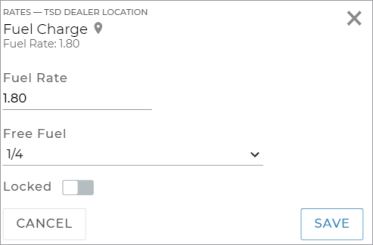
You can now offer free fuel to customers, similar to offering free miles. The Fuel Charge rates setting now has a Free Fuel field to select the amount of free fuel allowed on every new agreement. (The list contains eighths or sixteenths of a gallon or liter, depending on your Fuel Input Unit and Fuel Capacity Unit settings.)
When returning a unit during an exchange or close agreement, fuel charges are calculated based on the unit's Fuel Level Out, Fuel Level In and Fuel Capacity (tank size), with Free Fuel taken into account. Any free fuel is reflected in the discounted number of gallons or liters in the Charges grid. For example, if you offer 1/4 gallon of free fuel and the total fuel consumed on the agreement (including on units exchanged) is 1/4 gallon, then the Charges grid shows 0.00 gallons of fuel used and a charge of $0.00. If 1/2 gallon was consumed, then the Charges grid shows only 1/4 gallons of fuel used, since the other 1/4 gallon used during the agreement was free.
Web Add a Customer Automobile on New Appointments
The ability to add a customer automobile is now available when creating a new appointment. Previously, it was only available after the appointment was already created.
Web Edit Customer Automobile Information
Previously, there was no way to edit details about a customer automobile selected on an appointment or agreement. To address this, an button is now available on appointments and agreements to bring up the Edit Customer Vehicle dialog for the selected automobile, so you can view or edit its information.
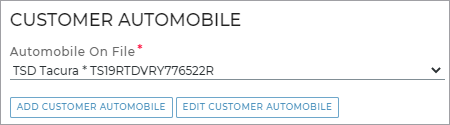
Version 1.2.82 (March 30, 2022)
Web & Mobile App Require Customer VIN Based on Agreement Type
The Require Customer VIN management setting now contains separate Require Customer VIN For Loaner Agreements and Require Customer VIN For Rental Agreements options to make a customer automobile required on Loaner and/or Rental agreements on the web and mobile app.
As of the release, locations that had Require Customer VIN enabled will have it enabled for both Loaner and Rental agreements, by default. So, if you want a customer automobile to be optional on, say, Rental agreements, edit this setting and toggle off the Require Customer VIN For Rental Agreements option.

Web & Mobile App Require Purchase Order Number and Customer Tag Number
Two new management settings, Require Purchase Order Number and Require Customer Tag Number, are available to make a Purchase Order Number and Customer Tag Number required when booking new Rental and/or Loaner appointments, opening agreements, and/or when closing agreements.

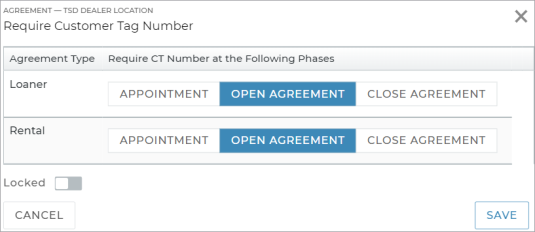
Web Require New Insurance Information on New Agreements
A new Require New Insurance Information management setting is available to clear any existing customer insurance information, including insurance card photos, on every new agreement going forward. That way, new insurance information can be added on every new agreement.
Note that this does not remove customer insurance information saved to the customer's record; it just doesn't carry over onto new agreements.

Web Exported Length of Use Report Contains Detailed Breakdown
The exported Microsoft Excel version of the Length of Use report now contains the detailed breakdown of agreements by Service Advisor, instead of just the summary breakdown columns. It includes the additional columns present in the on-screen version of the report when you click the expand icon (
Mobile App Purchase Order # Field on Mobile Agreements
A Purchase Order # field is now available in the Repair Order section on mobile app agreements; you can enter a value up to 45 characters.
Web Allow Save Credit Card to Customer Profile Permission
A new Allow Save Credit Card to Customer Profile permission is now available to limit the ability to save a customer's credit card. Only employees with this permission can view and click the Save Credit Card to Customer Profile toggle after adding a card so it can be used on the customer's future appointments and agreements. As of the release, the permission is turned on for all employee roles, by default.
Web Fleet and Agreement Search Result PDF Export on List View
Previously, you could only export Fleet Hub and Agreement Hub search results to a PDF via the PDF button (


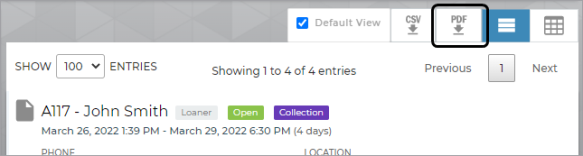
Version 1.2.81 (March 16, 2022)
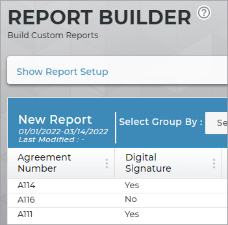
Web "Digital Signature" Column in Custom Reports
View which agreements were signed electronically by running a custom agreement report and including the new Digital Signature column. The column displays "Yes" or "No" to indicate whether an electronically-signed copy of the agreement form was saved to the agreement (as opposed to printing and having the customer sign a hard copy). This includes agreements on which a signature was captured electronically and contactless signatures obtained remotely via email or text.
Web Customize "Opened Over 30 Days" Dashboard Metrics
A new Opened Over (Days) management setting is available to update the "Opened Over 30 Days" status tile on the Agreement Operations dashboard, as well as the Agreement Open 30 Days status search filter on the Agreement Hub, to a specified number of days. For example, if you want the metric to be Opened Over 15 Days, change the setting from 30 (the default) to 15.
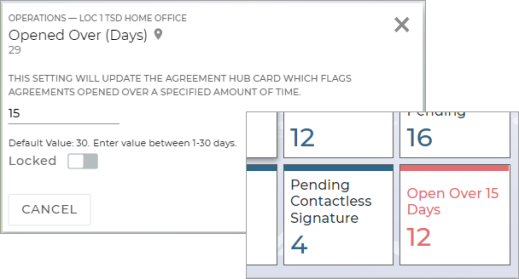
Web Units Without a Transponder ID
For locations with Toll Processing, a new Active W/O Transponder metric is available on the Fleet Operations dashboard to show active units in the fleet without a Transponder ID assigned in the unit record. Edit these units records and enter a Transponder ID, so tolls can be properly matched with units and won't be billed to the dealer.
To help draw your attention to recall units, this metric is shown in red if the value is greater than 0.
Additionally, when assigning such a unit to an agreement, a warning message is displayed under the assigned unit: "Unit does not have a Transponder ID - tolls will be billed to dealer."

Web Add Insurance Information When Creating a New Customer Record
Previously, when creating a customer record, you could not add automobile insurance information; this was only available when editing a customer record.
Now, the Insurance Information section is available when creating a new customer, so you can add insurance information or upload a photo of an insurance card.
Web Toll Summary Report Updates
The Toll Summary Report, available for locations with Toll Processing to help you reconcile toll invoices and research individual tolls has been updated to contain the following columns, in order: Agreement Number, VIN, License Plate, Transponder ID, Toll Date, Authority Name, Entry Plaza, Toll Amount, Dealer Amount, Dealer Fee, and Dealer Message.
Version 1.2.80 (March 2, 2022)
Web Set up Taxable Surcharges
A new Surcharge rates setting is available for you to define a surcharge percentage that applies to rental and loaner rates in your state/province, county, or municipality. You can choose which taxes apply to that surcharge, if applicable (for example, a sales tax).
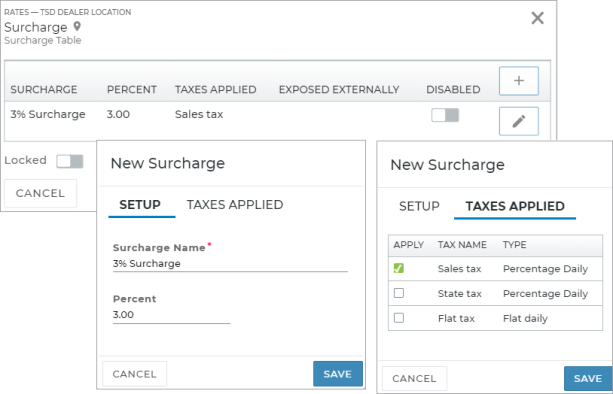
Surcharge are included on the agreement's Charges grid (web and mobile app) for all new appointments and agreements, going forward, and are applied to the total amount of rate charges. So, if you have a 3% surcharge set up, and an agreement of three (4) days at $39.99 a day amounts to $159.96 in rate charges, then the surcharge amount applied will be 3% of $159.96, or $4.80.
If the surcharge is set up to be subject to one or more of your taxes (e.g., a sales tax), then those taxes will apply to the surcharge.

Version 1.2.79 (February 9, 2022)
Web Changes to Delivery and Collection Appointments & Agreements
- Enabling Delivery & Collection on appointments and agreements. For locations using the Delivery and Collection feature with a third party partner integration, Delivery and Collection can only be booked through your web scheduler. So, the Delivery and Collection section is now only available on TSD DEALER appointments that were booked through your web scheduler, as well as agreements opened from such appointments.
If using the feature without a partner integration, you can still turn on the Enable toggle on any appointment or agreement to make Delivery and Collection information available.
- Messaging when a signature URL is not sent to the Delivery and Collection provider's driver app. When it comes to sending the agreement form to the Delivery and Collection provider's app to obtain a customer signature, after clicking , a message is displayed either confirming that the agreement form URL was successfully sent to the provider, or informing you that there was an issue. If there was an issue, you can click to resend the contactless URL to the partner's app, or to return the user to the View Agreement screen without resending the agreement URL.
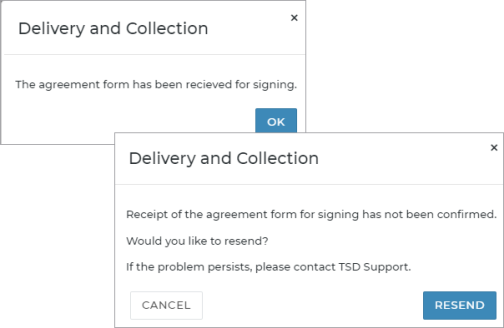
Web Reason Column in Toll Charges Grid on Closed Agreements
In order to help make it easier to review toll charges on closed agreements, a new Reason column has been added to the Toll Charges grid on closed agreements, so you can see why a toll charge was billed to a dealer instead of to the customer. For example, if billed to the customer, the Reason might be "Patron Payment Successful". If billed to the dealer, the Reason might be "Patron Payment Failure: Billed to Patron False", if the Bill Toll Charges toggle was turned off on the agreement.

Web Restrict GPS Tracking by Agreement Types in Certain States
For locations with TSD Telematics, GPS location tracking of units on certain types of agreements can be restricted in certain states. The new Disable GPS Tracking by Agreement Types management setting identifies the list of states in which GPS tracking can be restricted. Within the setting, you can turn on the Disable Unit GPS Location toggle and select the types of agreements for which you want to restrict vehicle tracking in those states: Loaner, Rental, Internal Use, and/or Shuttle agreements.
![]()
![]()
For example, if California is listed as a restricted state within the Disable GPS Tracking by Agreement Types setting, and you or your manufacturer disable tracking on Rental and Loaner agreements, then you cannot view units on a map while they are In Use on new Rental and Loaner agreements created at California locations, going forward. A message will be displayed upon clicking the button on the agreement: "Tracking is restricted for this unit."
Version 1.2.78 (January 26, 2022)
Web Edit the Utilization Report and Save as a Custom Report
Last release, we offered the ability to save a custom version of the Full Inventory report, as long as your employee role had the Edit System Report permission.
Now, you can do the same thing with the Utilization report. Run the report, click to give the report a new name, then customize your criteria, columns, grouping, sorting and more in the Report Builder. Once you've saved your new report, it will be available as a custom report on the Reports dialog, so you can run it anytime.

Web VIN Column in Utilization Report
A VIN column has been added to the Utilization Report next to the Unit Number column, so you can better identify the unit on results.
Version 1.2.77 (January 12, 2022)
Web Edit the Full Inventory Report and Save as a Custom Report
You may want to run a version of the Full Inventory report that includes additional columns or statuses or other criteria typically available with custom reports. Well, if your employee role has the new Edit System Report permission, you can save a custom version of the Full Inventory Report under a new name, then modify the custom report to your heart's content in the Report Builder.
How to edit the Full Inventory Report and save it as a custom report:![]()
Web Redesigned and Restructured Unit History
We've redesigned and restructured the Unit History dialog to make reviewing unit events even easier. When you first access the Unit History dialog via the History button on the unit record, your view is the version, so you can review the previous version of events, if needed. Switch to to view the new version of events. It contains a Filter by Event Type list to narrow events by type: Appointment, Agreement, Fleet, and Telematics, and you can still export the list of events to a Microsoft Excel .csv file.
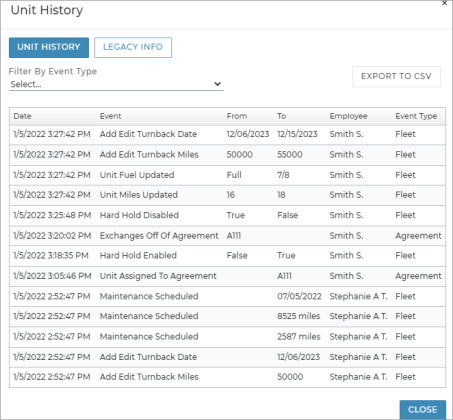

Web Run the Toll Summary Report to Reconcile Toll Invoicing
Run the new Toll Summary Report to view and export monthly toll information invoiced to a dealer and/or customer. That way, you can reconcile your toll invoicing and research individual tolls (e.g., tolls that were paid for by the dealer because the customer's card was declined).
How to run the Toll Summary report:![]()
Web Combine Credit Card Capture Required and Pre-Authorization Settings
We've combined two Credit Card Processing-related management settings: Pre-Authorizations and Credit Card Capture Required at Open Agreement. Both options are now present within the Credit Card Capture Required at Open Agreement management setting. So, you can use this setting to make capturing a credit card required to complete the open agreement process, and to manage whether pre-authorizations are taken.
- Credit Card Capture Required At Open Agreement: When selected, capturing a credit card is required on all new open agreements, going forward, and the Enable Pre-Authorizations option is turned on and unavailable for editing (
 ).
). - Enable Pre-Authorizations: As stated above, this is automatically selected and unavailable for editing (
 ) when capturing a credit card is required. When selected, a pre-authorization will automatically be processed if a credit card has been captured at open agreement. When cleared, a pre-authorization will not be taken. (This means that the Pre-Authorize option under the Charges grid on an agreement has been removed, since a Pre-Authorization is taken automatically based on this setting.)
) when capturing a credit card is required. When selected, a pre-authorization will automatically be processed if a credit card has been captured at open agreement. When cleared, a pre-authorization will not be taken. (This means that the Pre-Authorize option under the Charges grid on an agreement has been removed, since a Pre-Authorization is taken automatically based on this setting.)
| Example 1 | Example 2 |
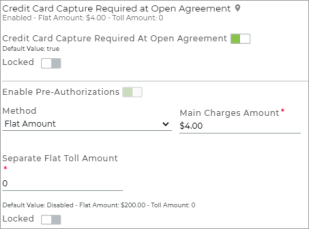
Capturing a credit card is required on the open agreement, and a pre-authorization is also performed against the card (this option is turned on and cannot be turned off). |

Capturing a credit card is optional on the open agreement; a pre-authorization is only performed if you choose to capture a card. |
| Example 3 | |

Capturing a credit card is optional on the open agreement; a pre-authorization is not performed, even if you choose to capture a card. |
|
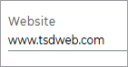
Web Location Field on Admin Setup
A new Website field is available on the Edit Location screen for you to enter the URL of the location's website.
Web VIN Added to Utilization Report
We've added a VIN column to the Utilization Report, so you can view the unit's VIN.
Previous Releases
© 2025 TSD Rental, LLC