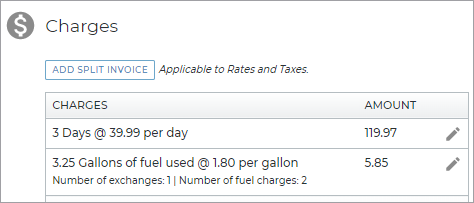Rates, Charges, Fees & Taxes Setup
If you require rates for your rental or loaner service, as well as fuel charges, mileage charges, taxes, and additional fees, use the settings on the Rates tab.
Note: Any changes you make only apply to new appointments and agreements, going forward; current booked appointments and open agreements are not affected.
Rates Setup: Quick Reference Checklist
In a hurry? Below is a brief outline of setting up rates, charges, fees, and taxes. Otherwise see "Rates Setup: An In-Depth Guide" for a more detailed walkthrough.
- Turn on rates for your Agreement Types (e.g., Rental rates, etc.) Use the Agreement Types setting to enable rates for types of agreements used at your location. For example, for rental rates, turn on the Rental Service and Enable Rates Charges. (Some manufacturers may require TSD Support to perform this step.)
- Have TSD turn on external booking. For API customers / manufacturers that expose rates on a website, TSD support must configure this feature using the Expose Externally setting. Note: This feature is a sold separately. Contact your TSD Sales Representative at sales@tsdweb.com for more information.
- Create Model Groups. Edit the Model Groups setting to create Model Groups, if you want one rate for all models or different rates for different model groups (e.g., SUVs, Sedans, etc.).
- Set up a Mileage Charge if you plan to charge customers for miles driven on an agreement.
- Set up Rental, Loaner, and/or Test Drive rates. Edit the appropriate setting to set up rates for a type of agreement: Rental Rate Setup (for Rental agreements), Loaner Rate Setup (for Loaner agreements), and/or Test Drive Rate Setup (for Test Drive agreements). Add rates by doing the following:
- Create Rate Codes for different types of rates. You can make rates applicable for a certain date range. So, instead of setting up a rate that is valid for its entire existence (until it is either updated or removed), the amount of the rate can vary depending on the time of year.
- Choose whether a Mileage Charge will apply, or whether unlimited miles will be offered. On the Taxes Exempt tab, decide which taxes do not apply to the Rate Code.
- Add hourly, daily, weekly, and monthly rate amounts, as needed.
- For manufacturers that expose rental or loaner rates on a website, expose the Rate Codes to be made available via the online services. Note: This feature is a sold separately. Contact your TSD Sales Representative at sales@tsdweb.com for more information.
- Use the Rate Thresholds Configuration settings to define thresholds for daily, weekly, and monthly rates.
- Set up a Fuel Charge if you plan to charge a per-gallon rate for fuel.
- Set up taxes using the Taxes Setup setting. Apply taxes to rates, fuel, and mileage, as needed.
- Set up surcharges that apply to rate charges using the Surcharge setting, if needed. Apply taxes to the surcharge, as applicable.
- Review and add fees using the Fees Setup setting.
- Adjust the amount and frequency, if applicable.
- Review whether the fee should auto-apply to agreements.
- For manufacturers that expose rates on a website, you can expose the fee externally to make it selectable on a website. Note: This feature is a paid module.
- Select taxes that apply to the fee.
Rates Setup: An In-Depth Guide
Below, you'll find a detailed walkthrough for setting up rates, charges, fees, and taxes.
Turn on Rates for Agreement Types
Rates setting: Agreement Types
Note: Some manufacturers may require TSD Support to perform this step.
Use the Agreement Types setting to choose the services that are available at a location, in addition to a loaner service, and to turn on rates charges to be calculated on those types of appointments and agreements.
- Find and edit (
) the Agreement Types management setting.
- Enable the Agreement Types available at your location, such as Rental Service.
- Select the Enable Rates Charges option to turn on rates for that type of agreement.
- Click .
(Feature Option) Have TSD Turn on External Booking
Rates setting: Expose Externally
Note: This feature is a sold separately. Contact your TSD Sales Representative at sales@tsdweb.com for more information.
For API customers / manufacturers that expose rates on a website, TSD support must configure this feature using the Expose Externally setting. Contact TSD Support at support@tsdweb.com.
Create Model Groups
Rates setting: Model Groups
Decide if you want one rate for all models or different rates for different model groups. If so, create Model Groups to associate rates with similar groups of units (such as Sedans or SUVs) that may have different rates. A "Standard" Model Group is set up for you, but you must associate your active models with this Standard group or create a new one.
Note: You can have up to 20 Model Groups.
- Find and edit (
) the Model Groups management setting.
- Click .
- Enter a unique name for the Model Group, up to 20 characters.
- Click to save the new Model Group.
- Use the check boxes to associate models with your new Model Group. See "Associate models with a Model Group".
- Click to save changes to the setting.
Because rates are associated with a Model Group, it is important to keep your active Model Groups and associated models up-to-date.
- Find and edit (
) the Model Groups management setting.
- Select the Model Group (for example, 'Standard').
- Select the check boxes (
) for the models you want to include in this group. If a model is currently associated with another Model Group, the name of the group is displayed under the model; you can select the check box to change the model's association to the current group.
- Click to save changes to the setting.
Note: The list of models available for grouping is based on the current active units in your fleet (in other words, all units that are not Removed From Fleet, or, for locations with automated fleet import, Pending Import Details, or Removed From Pending Import.
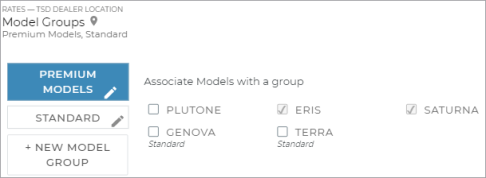
Note: You can only delete a Model Group if it is not associated with a rental or loaner rate record. If the delete button ( ) is unavailable, edit your rates and remove the Model Group from the rate. See "Edit a rate record" for more information.
) is unavailable, edit your rates and remove the Model Group from the rate. See "Edit a rate record" for more information.
- Find and edit (
) the Model Groups management setting.
- Click the delete icon (
) next to the Model Group, only available if the Model Group is not currently associated with a rate.
- Click to save changes to the setting.
- If the models within the deleted Model Group need to be added to a new Model Group, see "Associate models with a Model Group".
Set up a Mileage Charge
Rates setting: Mileage Charge
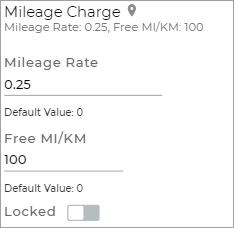
If your location charges for miles driven, you can set a default per-mile Mileage Rate and include free miles/kilometers allowed on any agreement.
- Edit (
) the Mileage Charge rates setting.
- Enter the Mileage Rate (per mile) for new agreements.
- (Optional.) Include free miles by entering the total number of Free Miles/KMs allowed on the agreement; additional miles that exceed this threshold are charged the per-mile rate.
- Click to save the setting.
- Apply your Mileage Charge to rate codes as follows:
- Edit (
) each Rate Code within your Loaner Rates Setup and Rental Rates Setup settings, as applicable.
- Edit a Rate Code for which you want the Mileage Charge to apply.
- Change the Mileage Charge per MI/KM selection from Unlimited to the Mileage Rate value.
- Click .
- (Optional.) If your location requires taxes, and you want a tax to be applied to mileage charges, select the Mileage option when adding or editing a tax within the Taxes Setup setting. See "Taxes Setup" for more information.
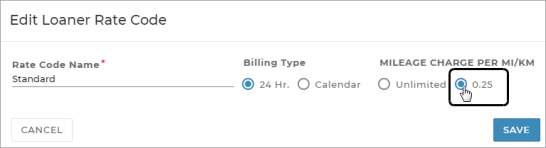
Set up Rate Codes
Rates settings: Loaner Rate Setup (for Loaner agreements), Rental Rate Setup (for Rental agreements, Test Drive Rate Setup (for Test Drive agreements).
Note: Before you create rates, make sure you've chosen the Agreement Types available at your location, such as Rental, and enable rates for each Agreement Type. See "Turn on Rates for Agreement Types".
Now that you've turned on rates for certain agreement types and grouped your models, it's time to create rates.
Create Rate Codes
Rate Codes to help differentiate between types of rates that your location offers. Within each Rate Code, you can have multiple sets of rates, each associated with a Model Group. You can also make these rates applicable for a certain date range. So, instead of setting up a rate that is valid for its entire existence (until it is either updated or removed), the amount of the rate can vary depending on the time of year.
- For rates that apply to Rental or Test Drive agreements, make sure you've set up Rental Service and/or Test Drive Service as an Agreement Type and enabled rates. See "Turn on Rates for Agreement Types" in this topic.
- Find and edit (
) the appropriate setting: Rental Rate Setup (for Rental agreements), Loaner Rate Setup (for Loaner agreements), and/or Test Drive Rate Setup (for Test Drive agreements).
- Click .
- Enter the following Rate Code information:
- Rate Code Name: the name of this category of rates.
- Billing Type: 24 hours, for rates to increment every 24 hours, starting from the checkout time, or Calendar, for rates to increment each day at midnight.
- Mileage Charge per MI / KM: If your location charges for mileage, use the Mileage Charge per MI/KM setting within a Rate Code to indicate whether your location's Mileage Charge applies to the Rate Code, or whether the Rate Code offers Unlimited miles. By default, all Rate Codes offer unlimited miles. See "Set up a Mileage Charge" for more information.
- On the Taxes Exempt tab, choose which taxes will not apply to the Rate Code. For example, if your state has a flat rental tax that only applies to rental agreements, not loaner agreements, then you can exempt the tax from your loaner agreement Rate Code(s), so it will not be applied on agreements with that Rate Code selected.
- Click to save the Rate Code.
- (Optional.) Make rates within the Rate Code applicable for a certain date range.

- Under the Rate Code, click .
- On the Add Date Pricing dialog, enter the Start Date and End Date for which the rate is applicable, based on an appointment or agreement's Checkout Date.
- Click to save the date-based pricing. This adds a new rate record that shows the date range for which is applies (e.g., EFFECTIVE 1/01/2023 - 1/31/2023). An edit icon (
 ) is available to edit the date range.
) is available to edit the date range. - Add individual rate records within the Rate Code. See "Add Hourly, Daily, Weekly, and/or Monthly Rates".
- Click to save the management setting.
Instead of setting up a rate that is valid for its entire existence (until it is either updated or removed), you can have a rate vary depending on the time of year by associating the rate code with a date range. To add date-based pricing, do the following:
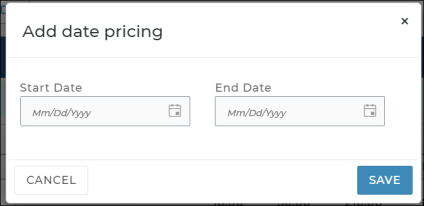

Note: Any changes you make only apply to new appointments and agreements, going forward; current booked appointments and open agreements are not affected.
- Find and edit (
) the appropriate setting: Rental Rate Setup (for Rental agreements), Loaner Rate Setup (for Loaner agreements), and/or Test Drive Rate Setup (for Test Drive agreements).
- To edit a Rate Code, click edit (
 ).
). - Make your changes.
- Click to save the Rate Code.
- Click to save the management setting.
Note: Any changes you make only apply to new appointments and agreements, going forward; current booked appointments and open agreements are not affected.
- Find and edit (
) the appropriate setting: Rental Rate Setup (for Rental agreements), Loaner Rate Setup (for Loaner agreements), and/or Test Drive Rate Setup (for Test Drive agreements).
- Click delete (
) next to the Rate Code you want to delete.
- Click to save the management setting.
Add Hourly, Daily, Weekly, and/or Monthly Rates
Rates settings: Loaner Rate Setup (for Loaner agreements), Rental Rate Setup (for Rental agreements, Test Drive Rate Setup (for Test Drive agreements).
After you've created a Rate Code for a group of rates, you can add individual daily rates (for Calendar Rate Codes) and hourly, daily, weekly, and monthly rates (for 24-Hour Rate Codes) and associate each set of rates with Model Group.
Note: Hourly rates are only available to set up for Rate Codes with a Billing Type of 24-hour.
- Find and edit (
) the appropriate setting: Rental Rate Setup (for Rental agreements), Loaner Rate Setup (for Loaner agreements), and/or Test Drive Rate Setup (for Test Drive agreements).
- Expand the Rate Code (
 ), if necessary, for which you want to add a rate, and click
), if necessary, for which you want to add a rate, and click
. - (Optional.) Make rates applicable for a certain date range.

- Under the Rate Code, click .
- On the Add Date Pricing dialog, enter the Start Date and End Date for which the rate is applicable, based on an appointment or agreement's Checkout Date.
- Click to save the date-based pricing. This adds a new rate record that shows the date range for which is applies (e.g., EFFECTIVE 1/01/2023 - 1/31/2023). An edit icon (
 ) is available to edit the date range.
) is available to edit the date range. - Select a Model Group for which this rate applies. (A Model Group can only be associated with one rate within the same Rate Code. To remove a Model Group from a rate, click the remove icon (
).)
- Enter an hourly (if available), daily, weekly, and monthly rate amount, as applicable.
- (Optional.) For rental rates only, when the Expose Externally setting is turned on for your location by TSD, you can choose to expose rental rates within a single Rate Code per location by selecting the Expose option. "Rates Exposed" is displayed when a Rate Code has exposed rates (
 ). See "Expose a Rate (for Rental Rates Only)" for more information.
). See "Expose a Rate (for Rental Rates Only)" for more information. - Click to save the setting.
Instead of setting up a rate that is valid for its entire existence (until it is either updated or removed), you can have a rate vary depending on the time of year by associating the rate code with a date range. To add date-based pricing, do the following:
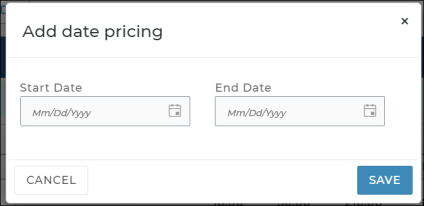

For long-term agreements and monthly rates, make sure to check your Maximum Days for an Agreement setting to increase the allowed length of appointments and agreements, if necessary.
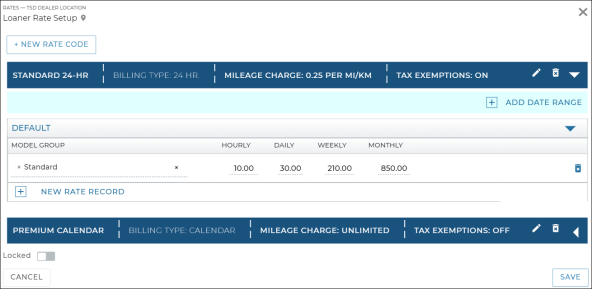
Note: Any changes you make to your rates, fees, and taxes only apply to new appointments and agreements, going forward; current open agreements are not affected.
- Find and edit (
) the appropriate setting: Rental Rate Setup (for Rental agreements), Loaner Rate Setup (for Loaner agreements), and/or Test Drive Rate Setup (for Test Drive agreements).
- Expand the Rate Code (
 ), if necessary, and make your changes. To remove a Model Group from a rate, click the remove icon (
), if necessary, and make your changes. To remove a Model Group from a rate, click the remove icon ().
- Click to save the setting.
Note: Any changes you make to your rates, fees, and taxes only apply to new appointments and agreements, going forward; current open agreements are not affected.
- Find and edit (
) the appropriate setting: Rental Rate Setup (for Rental agreements), Loaner Rate Setup (for Loaner agreements), and/or Test Drive Rate Setup (for Test Drive agreements).
- Expand the Rate Code (
 ), if necessary, and click delete (
), if necessary, and click delete () next to the rate you want to delete.
- Click to save the setting.
Expose a Rate (for Rental Rates Only)
Rates settings: Loaner Rate Setup (for loaner agreement rates) or Rental Rate Setup (for rental agreement rates)
Note: This feature is a sold separately. Contact your TSD Sales Representative at sales@tsdweb.com for more information.
For API customers / manufacturers that expose rates on a website, if TSD Support has configured this feature using the Expose Externally setting, you can expose rental Rate Codes you want to be made available via the online services.
When selecting an exposed rate on an appointment or agreement in TSD DEALER, a message is displayed that the Rate Code is currently exposed.
- Find and edit (
) the Rental Rate Setup management setting.
- Expand the Rate Code (
 ) containing the rates you want to expose to your website.
) containing the rates you want to expose to your website. - Turn on the Expose option for any rate; this also exposes all rates within the Rate Code, by default.
- If necessary, clear the Expose option to hide one or more rates from your website. However, at least one rate record within the Rate Code must be exposed.
- Click to save the Rental Rate Setup management setting.
What happens after I expose rates?![]()
Set up thresholds for rates
Rates setting: Rate Thresholds Configuration
If your location uses 24-Hour Rate Codes with hourly, daily, weekly, and monthly rates for loaner or rental agreements, define thresholds ("bumps") for those rates, so they can be calculated correctly based on the actual length of an agreement.
- Find and edit (
) the Rate Thresholds Configuration setting on the Rates tab.
- Enter thresholds as follows:
- Daily bumps: Enter the number of hours, between 1 and 24, at which an agreement becomes eligible for a daily rate (e.g., 24 hours, the default).
- Weekly bumps: Enter the number of days, between 1 and 7, until an agreement becomes eligible for a weekly rate (e.g., 7 days, the default).
- Monthly bumps: Enter the number of days, between 1 and 30, until an agreement becomes eligible for a monthly rate (e.g., 30 days, the default).
- Click to save the setting.
Set up a Fuel Charge
Rates setting: Fuel Charge
If your location plans to charge a per-gallon rate for fuel, you can set up a default fuel rate for all new appointments and agreements, and offer free fuel.
- Find and edit (
) the Fuel Charge management setting.
- Enter the default fuel rate (per gallon) for new agreements.
- (Optional.) Include free fuel by selecting the total amount of Free Fuel allowed on agreements, including exchanges; additional fuel consumed is charged the fuel rate. The list contains eighths or sixteenths of a gallon or liter, depending on the Fuel Input Unit and Fuel Capacity Unit settings.
- Click to save the management setting.
- Verify the Fuel Capacity (tank size) for units in your fleet, as fuel charges are calculated at close agreement based on a unit's Fuel Level In and Fuel Capacity.
Set Up Taxes
Rates setting: Taxes Setup
Define the percentage and flat taxes that apply to rates, fuel charges, and fees in your state/province, county, or municipality. See "Taxes Setup" for more information about specific fields.
Note: Any changes you make to your rates, fees, and taxes only apply to new appointments and agreements, going forward; current open agreements are not affected.
- On the Rates tab, find and edit (
) the Taxes Setup setting for your location.
- Click the add button (
) to begin adding a new tax.
- Enter a Tax Name and select a Type of tax, if different than the default of Percentage Daily.
- Depending on the type of tax, enter the Percent or Flat Fee amount.
- For Percentage Daily taxes only, if you want this tax to apply to your location's rates, fuel charges, and mileage charges on new agreements, select the Rates, Fuel, and/or Mileage options. (Flat taxes are applied to any agreement on which a rate is applied.)
- Click to add the new tax.
- Click to save the Taxes Setup management setting.
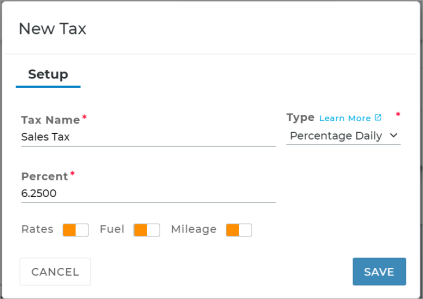
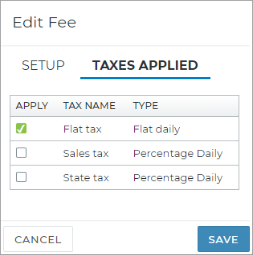
You can apply one or more of your taxes to a specific additional fee within the Fees Setup setting. (For example, if you want a Detail Fee to be taxed only by your state and sales taxes.)
- On the Rates tab, find and edit (
) the Fees Setup management setting. The Taxes Applied column lists any taxes already applied to a fee.
- Click the edit button (
) to edit a fee, or the add button (
) to add a new fee.
- On the Taxes Applied tab, select the check boxes for the taxes you want to apply to the fee, and click and to update the fee.
- Click to save the management setting.
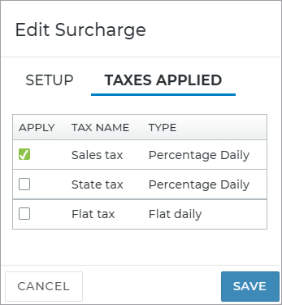
If you have one or more surcharges set up, you can apply one or more of your taxes to the surcharge within the Surcharge setting. (For example, if you want a 3% Surcharge fee to be taxed only by your Sales Tax.)
- On the Rates tab, find and edit (
) the Surcharge setting. The Taxes Applied column lists any taxes already applied to the surcharge.
- Click the edit button (
) to edit a surcharge, or the add button (
) to add a new surcharge.
- On the Taxes Applied tab, select the check boxes for the taxes you want to apply to the surcharge, and click and to update the surcharge.
- Click to save the setting.
Set Up Surcharges
Rates setting: Surcharge
Define the surcharges that apply to rental and loaner rates in your state/province, county, or municipality.
Note: Any changes you make to your rates, fees, and taxes only apply to new appointments and agreements, going forward; current open agreements are not affected.
Note: Once you add a surcharge, you cannot delete it, but you can deactivate it and stop it from being applied to new appointments and agreements, going forward, using the Disabled toggle.
- On the Rates tab, find and edit (
) the Surcharge setting for your location.
- Click the add button (
) to begin adding a new surcharge.
- Enter a Surcharge Name.
- Enter the Percent of the surcharge (e.g., 3.00 for 3%, which means a 3% of the total rates charge will be applied as the surcharge).
- Click the Taxes Applied tab to choose the taxes you want to apply to this surcharge, as needed. (For example, if this surcharge is subject to your Sales Tax, select the sales tax.)
- Click to add the new surcharge.
- Click to save the setting.
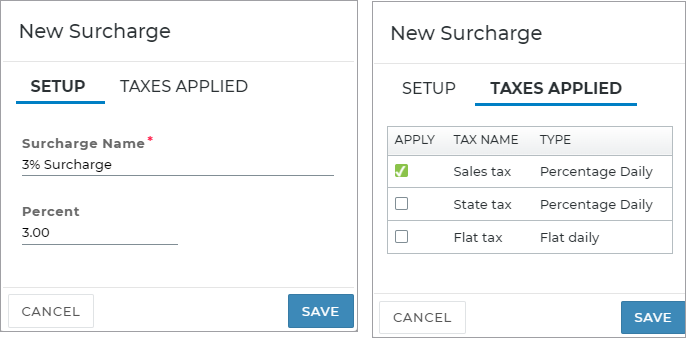
- On the Rates tab, find and edit (
) the Surcharge setting for your location.
- Click the edit button (
) for the surcharge you want to edit.
- Make your changes, as needed.
- Click to add the new surcharge.
- Click to save the setting.
Once you add a surcharge, you cannot delete it, but you can deactivate it and stop it from being applied to new appointments and agreements, going forward, using the Disabled toggle.
- On the Rates tab, find and edit (
) the Surcharge setting for your location.
- Click the Disabled toggle (
 ) for the surcharge.
) for the surcharge. - Click to save the setting. The surcharge will no longer be applied to new appointments and agreements, going forward.
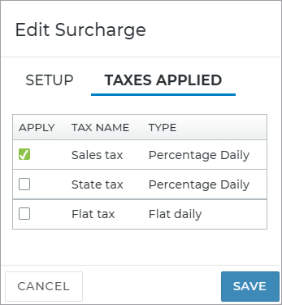
If you have one or more surcharges set up, you can apply one or more of your taxes to the surcharge within the Surcharge setting. (For example, if you want a 3% Surcharge fee to be taxed only by your Sales Tax.)
- On the Rates tab, find and edit (
) the Surcharge setting. The Taxes Applied column lists any taxes already applied to the surcharge.
- Click the edit button (
) to edit a surcharge, or the add button (
) to add a new surcharge.
- On the Taxes Applied tab, select the check boxes for the taxes you want to apply to the surcharge, and click and to update the surcharge.
- Click to save the setting.
Set Up Additional Fees
Management setting: Fees Setup
Establish additional one-time fees or daily fees that may apply to your location's agreements.
When a new location gets up and running with TSD DEALER, some fees are set up for you to get you started: Cleaning fee, Damage fee, Late fee, Out of Area fee, and Refueling fee, all with amounts of $0.00. You can edit the amount of these fees, and, for all except the default Refueling Fee1, you can edit the frequency and auto apply indicator.
- Find and edit (
) the Fees Setup management setting.
- Click the edit button (
) to edit an existing fee, and make your changes to the Amount and Frequency.
- (Optional.) If you want this fee to be automatically applied on new appointments and agreements, select the Auto Apply option.
- (Optional.) For manufacturers that expose rates externally on a website, select the Exposed Externally option to make the fee available for selection on your website. Note: This feature is a sold separately. Contact your TSD Sales Representative at sales@tsdweb.com for more information.
- (Optional.) If you want to apply taxes to this fee, click the Taxes Applied tab and select the taxes you want to apply. See "Taxes Setup" for more information about taxes.
- Click to save the fee.
- Click to save the Fees Setup management setting.
- Find and edit (
) the Fees Setup management setting.
- Click the add button (
).
- Enter a unique Fee Name2, Amount (e.g., 15.00), and select a Frequency (Daily3 or One Time). For example, a smoking fee that only applies once for the whole agreement.
- (Optional.) If you want this fee to be automatically applied on new appointments and agreements, select the Auto Apply option.
- (Optional.) For manufacturers that expose rates externally on a website, select the Exposed Externally option to make the fee available for selection on your website. Note: This feature is a sold separately. Contact your TSD Sales Representative at sales@tsdweb.com for more information.
- (Optional.) If you want to apply taxes to this fee, click the Taxes Applied tab and select the taxes you want to apply. See "Taxes Setup" for more information about taxes.
- Click to save the new fee.
- Click to save the management setting.
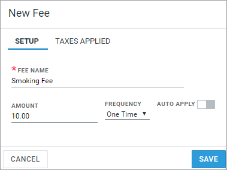
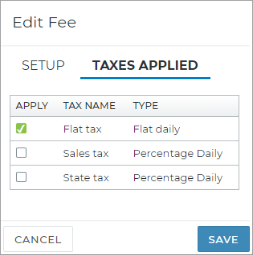
You can apply one or more of your taxes to a specific additional fee within the Fees Setup setting. (For example, if you want a Detail Fee to be taxed only by your state and sales taxes.)
- On the Rates tab, find and edit (
) the Fees Setup management setting. The Taxes Applied column lists any taxes already applied to a fee.
- Click the edit button (
) to edit a fee, or the add button (
) to add a new fee.
- On the Taxes Applied tab, select the check boxes for the taxes you want to apply to the fee, and click and to update the fee.
- Click to save the management setting.
Glossary of terms
Agreement Types
Use the Agreement Types setting to choose the services that are available at a location, in addition to a loaner service, and to turn on rates charges to be calculated on those types of appointments and agreements.
Currently, the following services are available:
- Loaner Service: The Loaner Service Available option is turned on and unavailable for editing.
- Shuttle Service: Designate units as shuttles and assign them to shuttle agreements. See "Shuttle Agreements" for more information.
- Internal Use Service: Track the availability and usage of a unit in your fleet that is temporarily unavailable (for example, because an employee is moving it from one location to another). See "Internal Use Agreements" for more information.
- Loyalty Service: Track the availability and usage of a unit in your fleet that is used as part a loyalty program. TSD must enable this setting on your behalf. Contact TSD Support at support@tsdweb.com. See "Loyalty and Subscription Agreements" for more information.
- Rental Service. Track units that are rented out to your customers, and create retail rates for rental appointments and rental agreements using the Rental Rate Setup management setting. See "Rental Agreements" for more information.
- Subscription Service: Track the availability and usage of a unit in your fleet that is used for a subscription program. TSD must enable this setting on your behalf. Contact TSD Support at support@tsdweb.com. See "Loyalty and Subscription Agreements" for more information.
- Third Party Service.Track agreements on which a third party is providing a unit to the customer, instead of your fleet. See "Third Party Agreements" for more information.
- Test Drive Service. Track agreements on which customers temporarily take possession of a new vehicle to determine if they want to buy it. See "Test Drive Agreements" for more information.
An Enable Rates Charges option is available for Loaner, Rental, and Test Drive services, to make the Select Rate section available on that type or appointment and agreement. See "Rates, Charges, Fees & Taxes Setup" for more information.
Billing Type (Rate Code)
When creating a Rate Code, you must select a Billing Type for rates and any daily fees you have set up:
- 24 hour, for rates to increment on a 24-hours clock, starting from the checkout time. For these rate codes, you can set up hourly, daily, weekly, and monthly rates.
- Calendar, for rates to increment each day at midnight; in other words, customers do not have to return the vehicle until midnight of the day it is due back). For these rate codes, you can only set up daily rates.
Example: Let's say an agreement was opened at 4:00PM and the unit was returned the next morning at 10:00AM. If the Billing Type is 24-hour, the rate and daily fees will be applied for one (1) day. However, if the rate's Billing Type is Calendar, the rate and daily fees will be applied for two (2) days.
Daily Appointment Cap
Use this setting to prevent appointment overbooking by limiting the number of appointments of all types that can be scheduled for pickup on any given day, at locations assigned to this dealership. The application’s Forecasting Availability tool uses this cap when determining availability on a given day, so review this cap frequently on your volume of business. If left too high, you risk overbooking; if too low, units may go unused.
By default, the cap is at 40 appointments per day. If you changed this cap to, say, 0, then you would have no availability on a daily basis. We recommend the cap not exceed your location's fleet size, to avoid the possibility of overbooking.
Additionally, an Enable Caps by Model Group and Agreement Type option is available to set up separate caps for Rental appointments, based on Model Group. For example, you can cap the number of Rental appointments with SUVs at 10, and Sedans at 15.
Your Daily Appointment Cap value still applies to all types of appointments. If either this total cap or a Model-specific cap is met on a Checkout Date, you cannot schedule an appointment with that unit for that date.
Note: Any changes you make only apply to availability, going forward; current booked appointments are not affected. So, if you have 10 booked appointments scheduled for pickup today, and you decrease your Daily Appointment Cap to 8, the 10 appointments are not affected.
Want to be reminded of your Daily Appointment Cap when reviewing appointments in TSD DEALER? Your location's Daily Cap is displayed on your Appointment Operations dashboard. You can click it to access this setting.
What happens when my location's Daily Appointment Cap is reached for a certain date?
Expose
This option is only available for rates within the Rental Rate Setup setting, when the Expose Externally setting is turned on for your location by TSD.
For rental rates only, when the Expose Externally setting is turned on for your location by TSD, you can choose to expose rental rates within a single Rate Code per location by selecting the Expose option. "Rates Exposed" is displayed when a Rate Code has exposed rates ( ).
).
Once you expose a rate record and save your changes, the following occurs:
- any previously-exposed rates within another Rate Code become unexposed. A message is displayed, at save: "This action will set exposure off on all Rate Codes, do you wish to continue?"
- If you've cleared the Expose option on all rate records within the Rate Code, a message is displayed, at save: "At least one rate record should be exposed, this action will unexpose the Rate Code, do you wish to continue?"
- When selecting a rate on an appointment or agreement in TSD DEALER, a message is displayed that the Rate Code is currently exposed.
Expose Externally
This setting is used by TSD to facilitate TSD DEALER's external web scheduler booking feature, and allows the ability to expose rates to an external website.
Fuel Charge
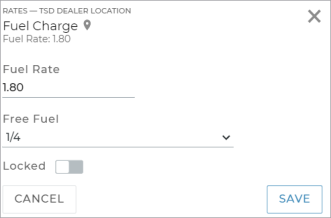
If your location charges for fuel, you can set a default fuel rate per gallon or liter (depending on your Fuel Input Unit setting) for gas vehicles all new agreements going forward. You can also offer free fuel by selecting the total amount of free fuel allowed on any agreement, including exchanges; additional fuel consumed will be charged the per-gallon rate. (The Free Fuel list contains eighths or sixteenths of a fuel tank, depending on your Fuel Input Unit.) For example, if you select "Half", then customers will receive a half tank of free gas on every agreement.
About fuel charge calculations:![]()
Fees Setup
Use this setting to establish additional one-time or daily fees to apply to your location's appointments and agreements.
To get you started, some fees are set up for you: Cleaning fee, Damage Fee, Late fee, Out of Area fee, and Refueling Fee, all with amounts of $0.00. You can edit the amount of these fees, and, for all except the default Refueling Fee4, you can edit the frequency and auto apply indicator. See "Rates, Charges, Fees & Taxes Setup" for more information.
- Find and edit (
) the Fees Setup management setting.
- Click the add button (
).
- Enter a unique Fee Name5, Amount (e.g., 15.00), and select a Frequency (Daily6 or One Time). For example, a smoking fee that only applies once for the whole agreement.
- (Optional.) If you want this fee to be automatically applied on new appointments and agreements, select the Auto Apply option.
- (Optional.) For manufacturers that expose rates externally on a website, select the Exposed Externally option to make the fee available for selection on your website. Note: This feature is a sold separately. Contact your TSD Sales Representative at sales@tsdweb.com for more information.
- (Optional.) If you want to apply taxes to this fee, click the Taxes Applied tab and select the taxes you want to apply. See "Taxes Setup" for more information about taxes.
- Click to save the new fee.
- Click to save the management setting.
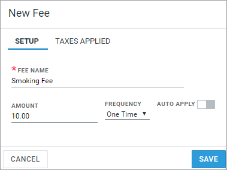
- Find and edit (
) the Fees Setup management setting.
- Click the edit button (
) to edit an existing fee, and make your changes.
- Click .
- Click to save the management setting.
Loaner Rate Setup
This management setting is only displayed if Enable Rates Charges is selected for the loaner service within the Agreement Types setting.
If your location offers rates for loaner agreements, use this setting to create Rate Codes and hourly, daily, weekly, and monthly daily rates to be associated with models and made available on new loaner appointments and loaner agreements. When creating Rate Codes, you can choose whether a Mileage Charge will apply, as well as exempt certain taxes from applying. See "Rates, Charges, Fees & Taxes Setup" for more information.
Mileage Charge
If your location charges for miles driven, you can set a default per-mile Mileage Rate (between $0.00 and $100.00) for all new agreements going forward; currently open agreements are not affected. You can include free miles by entering the total number of Free Miles/KMs (up to 9,999) allowed per calendar day on any agreement; additional miles that exceed this threshold are charged the per-mile rate. So, if you allow 50 miles per day, an agreement that spans 3 calendar days will have a total of 150 in free miles. Any additional miles driven on any of the assigned units will be charged the per-mile rate.
However, every Rate Code offers unlimited miles, by default. So, after you've set a mileage rate and free miles, you must edit your Loaner Rate Setup and Rental Rate Setup settings and apply your set Mileage Charge value to each Rate Code. If you choose to leave Unlimited selected for a Rate Code, the Mileage Charge setting will not be applied to an agreement with that Rate Code selected. See "Set up a Mileage Charge" for more information.
Mileage Charge per MI/KM (Rate Code)
If your location charges for mileage, use the Mileage Charge per MI/KM setting within a Rate Code to indicate whether your location's Mileage Charge applies to the Rate Code, or whether the Rate Code offers Unlimited miles. By default, all Rate Codes offer unlimited miles. See "Set up a Mileage Charge" for more information.
Model Groups
If your location uses rates, use the Model Groups setting to create groups of models (e.g., Sedans or SUVs) that would have different rates. A "Standard" model group is set up for you; you can associate your current location's active models into this Standard group, or create a new Model Group.
Note: You can have up to 20 Model Groups.
- Find and edit (
) the Model Groups management setting.
- Click .
- Enter a unique name for the Model Group, up to 20 characters.
- Click to save the new Model Group.
- Use the check boxes to associate models with your new Model Group. See "Associate models with a Model Group".
- Click to save changes to the setting.
- Find and edit (
) the Model Groups management setting.
- Select the edit button (
) next to the model group. If a model is already associated with another group, that Model Group name is listed under the check box.
- Make your changes, and click .
- Click to save changes to the setting.
Because rates are associated with a Model Group, it is important to keep your active Model Groups and associated models up-to-date.
- Find and edit (
) the Model Groups management setting.
- Select the Model Group (for example, 'Standard').
- Select the check boxes (
) for the models you want to include in this group. If a model is currently associated with another Model Group, the name of the group is displayed under the model; you can select the check box to change the model's association to the current group.
- Click to save changes to the setting.
Note: The list of models available for grouping is based on the current active units in your fleet (in other words, all units that are not Removed From Fleet, or, for locations with automated fleet import, Pending Import Details, or Removed From Pending Import.
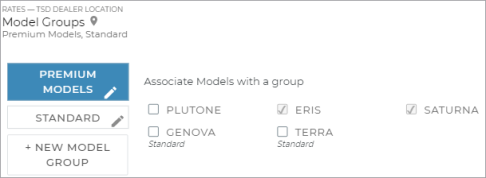
Note: You can only delete a Model Group if it is not associated with a rental or loaner rate record. If the delete button ( ) is unavailable, edit your rates and remove the Model Group from the rate. See "Edit a rate record" for more information.
) is unavailable, edit your rates and remove the Model Group from the rate. See "Edit a rate record" for more information.
- Find and edit (
) the Model Groups management setting.
- Click the delete icon (
) next to the Model Group, only available if the Model Group is not currently associated with a rate.
- Click to save changes to the setting.
- If the models within the deleted Model Group need to be added to a new Model Group, see "Associate models with a Model Group".
Rate Thresholds Configuration
Note: Any changes you make only apply to new appointments and agreements, going forward; current booked appointments and open agreements are not affected.
If your location uses 24-Hour Rate Codes with hourly, daily, weekly, and monthly rates for loaner or rental agreements, define thresholds ("bumps") for those rates, so they can be calculated correctly based on the actual length of an agreement.
In other words, define the number of hours at which an agreement becomes eligible for a daily rate (e.g., 24 hours, the default), as well as the number of days at which an agreement becomes eligible for a weekly rate (e.g., 7 days, the default), and a monthly rate (e.g., 30 days, the default).
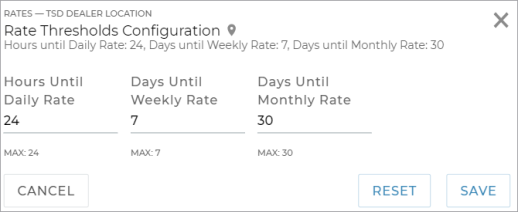
Note: Because weekly and monthly rates can only be set up for Rate Codes with a Billing Type of 24-Hour, these thresholds only apply to 24-Hour rates, not Calendar rates. Refer to the Billing Type glossary definition to understand the difference.
- If the Hours Until Daily Rate value is 24, then the Hourly rate will apply on an agreement until the length of the agreement reaches 24 hours. So, if an agreement is only 4 hours long, the Hourly rate will be used. If the agreement is 2 days long (48 hours), the Daily rate will be used.
- If the Days Until Weekly Rate value is 5, then the Weekly rate will apply on an agreement that is opened for 5, 6, and 7 days. On the 8th day, rates are applied for 1 week and 1 day.
- If the Days Until Monthly Rate value is 28, then the Monthly rate will apply on an agreement that is opened for 28 days. On the 29th day, rates are applied for 1 month and 1 day.
See "Rates, Charges, Fees & Taxes Setup" for more information about setting up rates.
Rental Rate Setup
This management setting is only displayed if Rental Service Available is turned on at your location and Enable Rates Charges is selected within the Agreement Types setting.
If your location offers a rental service and retail rates, use this setting to create Rate Codes and hourly, daily, weekly, and monthly rates to be associated with models and made available on new rental appointments and rental agreements. Note that selecting a rate is required when creating Rental appointments and agreements. See "Rates, Charges, Fees & Taxes Setup" for more information.
Expose rental rates within a Rate Code![]()
Surcharge
If your location charges for rates, you may need to apply an additional surcharge in your state/province, county, or municipality. Use the Surcharge rates setting to define the surcharge that applies to rate charges, as well as any taxes that apply taxes to that surcharge (e.g., a sales tax).
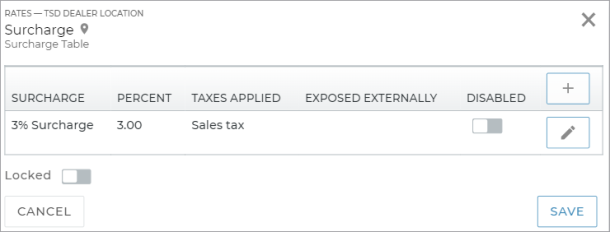
Taxes Setup
The Taxes Setup management setting is available at the location level only.
If your location charges for rates, fuel, mileage, or additional fees, you may need to tax any of these items. Use the Taxes Setup management setting to define the taxes that apply to charges in your state/province, county, or municipality. See "Taxes Setup" for more information.
Test Drive Rate Setup
This management setting is only displayed if Test Drive Service is turned on at your location and Enable Rates Charges is selected within the Agreement Types setting.
If your location offers a Test Drive service and retail rates, use this setting to create Rate Codes and hourly, daily, weekly, and monthly rates to be associated with models and made available on new Test Drive appointments and agreements. Note that selecting a rate is optional on these types of appointments and agreements. See "Rates, Charges, Fees & Taxes Setup" for more information.
© 2025 TSD Rental, LLC

 >
> 
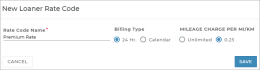
 NEW RATE RECORD
NEW RATE RECORD