Use the Company tab of the Admin Hub to view and manage:
- locations (including accessing all records and management settings associated with your locations)
- blocked emails due to invalid customer and employee email addresses
- imported employees and current users
- customer CSV imports and fleet CSV imports
To view a tutorial for this topic from the web application, click the Tutorials icon ( ), or to view a list of available tutorials.
), or to view a list of available tutorials.
How To ...
Your employee role must have the View Company Hub and Edit Company Information permissions to view and edit locations. See "Roles & Permissions".
By default, details for your current location are displayed.
When searching for a location, results contain the following buttons to access those respective hubs for that location: , , , and .
- Find a location: In the Location Lookup, select another location, or type search criteria and press Enter or click .
- View a location: In the Location Lookup, click . Or, search for a location record select a a search result to view the location.
- Edit a location: In the Location Lookup section, and click . Or, search for a location record and click .
This feature is only applicable for locations with TSD's Web Scheduler integration. Contact your TSD Sales Representative at sales@tsdweb.com for more information.
If your location uses TSD's Web Scheduler for booking, you can configure your location's hours of operation and closed days for your customers booking appointments through the TSD scheduler.
For example, if your location will be closed on 12/25/2024, you can make sure a customer booking an appointment with the scheduler cannot choose a pickup or dropoff on that date.
Rules about hours and closed days:
- These hours of operation and closed days only come into play on appointments booked with TSD's Web Scheduler. They are separate from, and unrelated to, your Beginning of Day and End of Day management settings, which determine the times available for selection on appointments and agreements within TSD DEALER.
- A day's open time must be before its closing time.
- If a closed day falls in the middle of a customer's appointment, it won't impact the customer's appointment booking. For example, if you're closed on 12/25/2024, your customers can still choose a booking from 12/23 to 12/26.
- Edit your location record in the Admin Hub. Go to Admin > Company tab, select your location from the list, if necessary, and click . Scroll down, and you'll see your hours of operation and closed days.
- Manage your hours of operation. By default, every day's hours are set from 8:00AM to 6:00PM. You can change your open and/or close times for every day.
- Manage your future closed days. Use the calendar to select a future date your business is closed (e.g., 12/25/2024), and click .
- Save your changes. Click to save your hours and closed days.

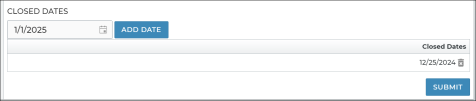
That's it! When a customer books an appointment through TSD's Web Scheduler, messages will be displayed if they attempt to choose a date or time your location is closed.
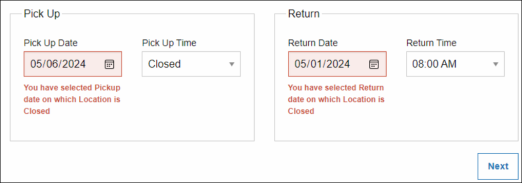
The Blocked Emails section contains a list of customer and employee invalid email addresses that were not able to receive emails from TSD DEALER. You should correct the invalid email addresses in the customer or employee record, then return to the Company tab to delete the blocked email record.
Your employee role must have the Customer CSV Imports permission to use this feature.
See "Customer CSV Imports" for more information.
Your employee role must have the Fleet Import permission to use this feature.
The availability of this feature is based on the following management setting in Admin Setup: Allow Vehicle Import from CSV.
See "Fleet CSV Import" for more information.
After you have finished setting up your company information on the Company Hub, you must set up roles and permissions for employees. See "Roles & Permissions" for more information.
Glossary of terms
Country
The country of the location to be used as the default country for all new customer, additional driver, and employee records.
Location Code
This field is unavailable for editing.
TSD-assigned code to identify a location.
Location Phone
The location's phone number.
Time Zone
The time zone in which the location operates. Dates and times throughout the application will reflect this time zone.
Website
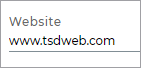
Use the Website field on the Edit Location screen to enter the URL of your location's website (e.g., www.dealerwebsite.com).
© 2025 TSD Rental, LLC

 >
>