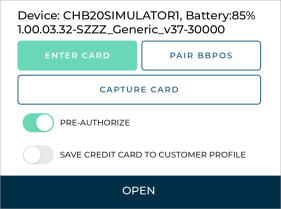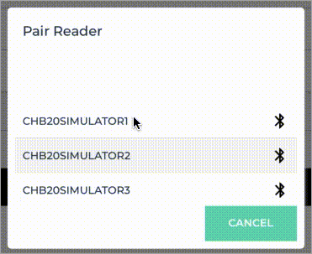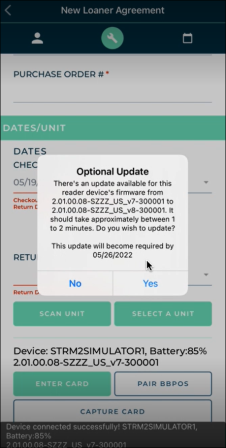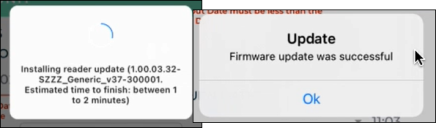System Requirements & Supported Devices
System Requirements
Customers are responsible for adhering to current system requirements throughout the life of their SaaS (Software as a Service) agreement.
- Internet access. High-speed internet access is required.
- Printer. We recommend you use a duplex printer for printing agreements; your printer must be supported by your operating system. For printing from the iOS mobile app, an AirPrint-compatible printer and a Wi-Fi access point is required. See http://support.apple.com/kb/ht4356 for a list of AirPrint-compatible printers.
- Operating System.Customers are responsible for continuing to use only manufacturer-supported versions of operating systems.
- For the TSD DEALER web experience on a PC, the current version of Windows (or one version prior) are supported.
- For the TSD DEALER web experience with a mobile device, one of the following is required:
- an Apple device and the current iOS version (or one version prior)
- an Android device running the current Android version (or one version prior)
- Browsers. For the TSD DEALER web experience, the latest browser versions are supported: Google Chrome, Mozilla Firefox, and Microsoft Edge Chromium. See "Browser Settings" for more information.
Supported Devices and Peripherals
Mobile Devices
For accessing the web version of TSD DEALER:
- Apple device (such as an iPhone or iPad), running the current iOS version (or one version prior)
- Android device, running the current Android version (or one version prior)
For accessing the mobile app:
- Apple device (such as an iPhone or iPad), running the current iOS version (or one version prior)
- Android device (such as a tablet or smart phone), running the current Android version (or one version prior)
Card Devices (for use with the web)
For locations with Credit Card and Payment Processing, the following devices are supported for capturing card tokens to be used for payment:
- CenPOS:
- Verifone MX 915 Pin Pad Terminal
Card Readers (for use with the mobile app)
For locations with TSD Payments, depending on your provider, the following card reader devices are supported with the mobile app for capturing card tokens to be used for payment:
- TSD Payments provided by Stripe:
- Stripe Reader M2 mobile card reader; this device uses Bluetooth LE to connect to a paired mobile device.
- TSD Payments provided by Clutch:
- BBPOS Chipper 2X BT mobile card reader; this device uses Bluetooth LE to connect to a paired iOS mobile device.
How to pair a Stripe Reader M2 with your mobile device and install firmware updates:![]()
© 2025 TSD Rental, LLC

 ) >
) >