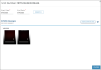Record360 Integration
Record360 integration is sold separately, and is supported on the web and mobile app (iOS only). Location setup must be completed by TSD Support. Contact your TSD Sales Representative at sales@tsdweb.com for more information.
Proper and consistent damage tracking is essential. With TSD DEALER's integration with the Record360 property inspection and documentation application, you can speed up your agreement process and decrease damage disputes by:
- uploading photos and videos during walk-around unit inspections to your system's Record360 account (iOS mobile app only).
- access photos, videos, and notes for a unit from your Record360 account.
Setup Requirements
Once TSD has configured your location for Record360 integration, make sure the following is performed:
- Turn on the Enable Agreement Inspection management setting, which allows the ability to perform an inspection and enter damage on an agreement.
- Make sure employee roles using the integration have the Inspection permission. See "Roles & Permissions" for more information.
- For locations with TSD's Delivery and Collection, turn on the Enable Customer Automobile Inspections setting to use Record360 for customer automobile inspections. See "Delivery and Collection with TSD" for more information.
Record360 Integration in TSD DEALER
You can access inspection history for a unit from the unit record, or when performing an inspection during an agreement or unit exchange.
- In the Inspections section, click .
- Photos and videos from the default date range (past 7 days on a unit record, or from an agreement's Checkout Date to today) are displayed; you can adjust the START DATE and END DATE, if necessary.
- Click .
- Click to expand an inspection record entered on a given date and time to view details
- (Optional.) Click to view a summary of the transaction history as a PDF.
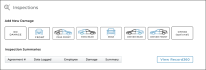
Hover to view the full-sized image.
Note: A single user can only upload one inspection transaction to Record360 at a time. If a transaction is already in progress, a message is displayed for you to delete the current transaction and start a new one, or stay in the current transaction.
- In the Inspections section, tap Walkaround to open the Record360 mobile app and create a new inspection transaction.
- Select the transaction option that applies: Checkout/Open (to add a new record, if one does not exist), Add/Update (to edit an existing record), or Return/Close (to upload a final version of the record with any new damage).
- As needed, fill out the inspection checklist fields, take photos and videos, add an email address to which to send a Transaction Summary PDF, and add a customer signature to the record. Tap the Upload Record button to create a record in Record360.
- Tap Done. A transaction summary (containing a reference number) is sent to the email address, if one was provided. You can also download a Transaction Summary PDF by viewing your inspection history uploads.
Note: To cancel the current transaction and return to the mobile app, tap the delete icon and select Delete Transaction.
© 2025 TSD Rental, LLC