Your employee role must have the Reports permission to access reports. See "Roles & Permissions" for more information.
Run the Test Drive report to view key information for Test Drive agreements scheduled within a given reporting period, based on the Checkout Date. Results include key data such as
Criteria for inclusion
An agreement of any status is included in this report if its Checkout Date is within the reporting period, inclusive of the Start Date and End Date.
Running the report
- On the Reports dialog, select Test Drive from the list of available system reports.
- If necessary, edit the Start Date and End Date for the agreement's Checkout Date. By default, the date range is the current month, up to today; you can change the report period, if necessary.
- Click .. See "Understanding results" in this topic for help with interpreting your report results.
- To export results to a Microsoft Excel file (.xlsx), click . To export results to a PDF, click .
Customizing Viewing Options
Reports are customizable to fit your viewing preferences. You can adjust this report in all of the following ways:
By default, all columns are included in your report results. To hide a report column, click the Column Settings icon (
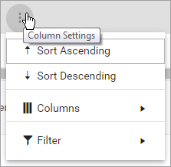
To reorder columns, click and drag column headers left or right. To expand the size of a column, hover your cursor to the right of the column, and click and drag to increase or decrease the column's width.

By default, results are sorted by Unit Number of the unit assigned, then by the most recent Checkout Date.
To sort results by a column, you can either:
- Click the column header once to automatically sort results in ascending order (
); click the header again to sort in descending order (
); click the column header a third time to remove the sort. If no arrow is present in a column header, results are not sorted by that column.
- Click the Column Settings icon (
) and select Sort Ascending or Sort Descending.
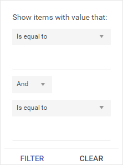
- Click the Column Settings icon (
) > Filter. Use the lists to indicate the criteria by which you want to filter results, and enter the value to be used for comparison.
- For numeric values: Indicate whether you want to view results that are greater than or equal to, equal to, or less than or equal to a certain value.
- For alphabetical values: Indicate whether you want to view a subset that starts with, contains, does not contain, ends with, or is equal to a certain value.
- To add more criteria, select AND or OR from the list. Then repeat the above steps using the second set of fields to type another value for comparison.
- Click Filter.
Understanding results
By default, results are sorted by Unit Number of the unit assigned, then by the most recent Checkout Date.
Key Report Columns
| Column | Description |
|---|---|
| Agreement Number | Agreement Number of the agreement. |
| Checkout Date | Checkout Date and Time of the agreement |
| Return Date | For closed agreements, the Return Date and Time when the unit was returned and the agreement closed. |
| Customer Name | Last and First Name of the customer (e.g., Smith, John). |
| Customer Phone | The Phone Number on file for the customer for this agreement |
| Customer Email | The Email Address on file for the customer for this agreement. |
| Customer VIN | VIN of the customer's automobile associated with the repair on this agreement. |
| Year | Year of the customer's automobile associated with the repair on this agreement. |
| Model | Model of the customer's automobile associated with the repair on this agreement. |
| Make | Make of the customer's automobile associated with the repair on this agreement. |
| Unit Number | Unit Number of the unit assigned to the agreement. |
| Loaner VIN | VIN of the loaner unit assigned to the agreement. |
| Loaner Year | Year of the loaner unit assigned to the agreement. |
| Loaner Model | Model of the loaner unit assigned to the agreement. |
Report Sample
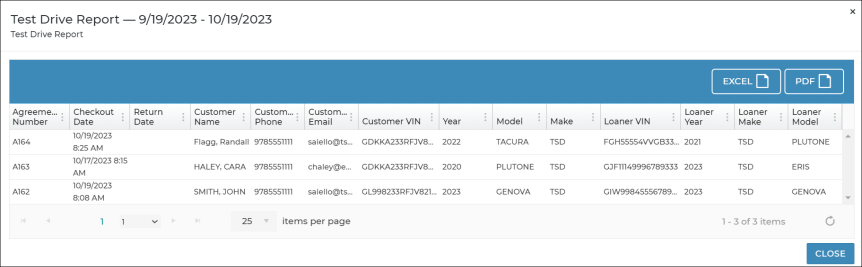
© 2025 TSD Rental, LLC

 > Test Drive Report
> Test Drive Report