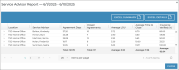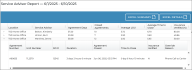Your employee role must have the Reports permission to access reports. See "Roles & Permissions" for more information.
This report is only available for locations with Reynolds integration. See "Reynolds and Reynolds Integration" for more information.
For locations with Reynolds Integration, run the Service Advisor report to evaluate the effectiveness and efficiency of your service advisors when it comes to their agreements, such as Length of Use (LOU), and average time to close agreements after repair orders (ROs) are invoiced.
Criteria for inclusion
- An agreement is included if it was closed at your current location with a Return Date within the report's date range.
- Shuttle agreements are included, but Third Party and Internal Use agreements are not included.
Running the report
- On the Reports dialog, select Service Advisor Report from the list of System Reports. If necessary, edit the Start Date and End Date for the agreement's Return Date. By default, the date range is the current month, up to today; you can change the report period, if necessary.
- Click to run the report.
- Click the expand (
) icon to view a more detailed breakdown of agreements by Service Advisor. See "Understanding results" in this topic for help with interpreting your report results.
- (Optional.) Customize your report for optimal viewing. See "Customizing Viewing Options" in this topic for more information.
- (Optional.) To export results to a Microsoft Excel file (.xlsx), click or .
Note: The Summary breakdown by Service Advisor is included in exported results.
You can click to export a summary breakdown by Service Advisor to a Microsoft Excel file (.xlsx), or to export the detailed agreement breakdown for each Service Advisor
Customizing Viewing Options
Reports are customizable to fit your viewing preferences. You can adjust this report in all of the following ways:
By default, all columns are included in your report results. To hide a report column, click the Column Settings icon (
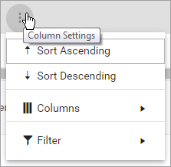
To reorder columns, click and drag column headers left or right. To expand the size of a column, hover your cursor to the right of the column, and click and drag to increase or decrease the column's width.

The breakdown of agreements is sorted by Agreement Number, by default. The breakdown of transactions per agreement is sorted by Transaction Date, by default.
To sort results by a column, you can either:
- Click the column header once to automatically sort results in ascending order (
); click the header again to sort in descending order (
); click the column header a third time to remove the sort. If no arrow is present in a column header, results are not sorted by that column.
- Click the Column Settings icon (
) and select Sort Ascending or Sort Descending.
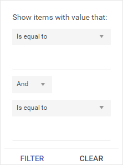
- Click the Column Settings icon (
) > Filter. Use the lists to indicate the criteria by which you want to filter results, and enter the value to be used for comparison.
- For numeric values: Indicate whether you want to view results that are greater than or equal to, equal to, or less than or equal to a certain value.
- For alphabetical values: Indicate whether you want to view a subset that starts with, contains, does not contain, ends with, or is equal to a certain value.
- To add more criteria, select AND or OR from the list. Then repeat the above steps using the second set of fields to type another value for comparison.
- Click Filter.
Understanding results
Your report is broken down by Service Advisor. When viewing the on-screen version of the report, click the expand icon (
The report displays all items on one page, by default. On the bottom of the report, you can choose to view a limited number of items per page, navigate to the next page of results ( ), and refresh your report results (
), and refresh your report results ( ).
).
Key Report Columns
| Summary breakdown by Service Advisor | |
| Column | Description |
|---|---|
| Location | Your current location (and the location at which the agreements were closed). |
| Service Advisor | Service Advisor assigned to the closed agreements. |
| Agreement Days | Total duration of the Service Advisor's closed agreements, in days (rounded to two decimal places) Calculation: (Agreement close time - Agreement open time) ÷ Seconds per day |
| Closed Agreements | The sum of all closed agreements assigned to the Service Advisor |
|
Average LOU |
Average LOU for the service advisor (rounded to two decimal places) Calculation: Agreement Days ÷ Closed Agreements Calculation: Agreement Days ÷ Closed Agreements |
| Average Time to Close | The average number of days, hours, and minutes between an RO being invoiced and the Service Advisor closing the agreement, as an average for all agreements. |
| Insurance Verified (%) |
The percentage of agreements on which insurance was synced or uploaded through one of TSD DEALER's providers of Insurance Verification integration, Axle or Canopy Connect. Calculation: Closed Agreements with Verified Insurance ÷ Closed Agreements, multiplied by 100 to arrive at a percentage |
| Detailed agreement breakdown for each Service Advisor | |
| Column | Description |
| Agreement Number | Agreement Number of the agreement closed by the Service Advisor. |
| Unit Number | Unit Number of the assigned unit at the time the agreement was closed. |
| Customer Name | Last and first name of the customer for which the agreement was closed (e.g., Smith, John). |
| RO # | Repair Order Number on the closed agreement |
| Checkout Date | Checkout Date of the closed agreement |
| Return Date | Actual Return Date of the closed agreement |
| Duration | The duration in days, hours, and minutes, of the closed agreement. Calculation: Return Date - Checkout Date |
| RO Invoiced | The Date and Time the RO status was set to Invoiced. |
| Agreement Closed | The Date and Time the agreement was actually closed. (This might vary from the Return Date by a few seconds or minutes.) |
| Time to Close | The days, hours, and minutes between the RO being invoiced and the Service Advisor closing the agreement. Calculation: Agreement Closed date and time - RO Invoiced date and time |
| Insurance Verified | Y (yes) or N (no), to indicate whether insurance was synced or uploaded through one of TSD DEALER's providers of Insurance Verification integration. |
| Override Reason | If insurance verification is required on agreements at your location and insurance was not synced or uploaded (Insurance Verification = N), this is the reason selected if the requirement was bypassed. |
Report Samples
© 2025 TSD Rental, LLC

 > Service Advisor Report
> Service Advisor Report