Permissions required: Your employee role must be High and have the View Restricted Customers Report permission to view this specific report, as well as the Reports permission to access all reports. See "Roles & Permissions" for more information.
In TSD DEALER, you can "flag" customers for any reason, such as leaving excessive damage on a unit or skipping on paying a bill. When flagging a customer from his or her record, you can choose attach a warning message, or prevent agreements from being opened for the customer with the Do Not Loan toggle.
Run the Do Not Loan Report to easily track all customers specifically flagged as Do Not Loan.
Criteria for inclusion
A customer record is included in results if the customer is currently flagged as Do Not Loan.
Running the report
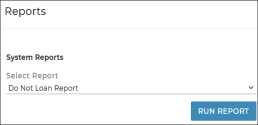
- On the Reports dialog, select Do Not Loan Report from the list of system reports.
- Click .
- (Optional.) Adjust sorting options for optimal viewing. See "Customizing Viewing Options" in this topic.
- (Optional.) To export results to a Microsoft Excel file (.xlsx), click . To export results to a PDF, click .
See "Understanding results" for more information about your report results.
Customizing Viewing Options
Reports are customizable to fit your viewing preferences. You can adjust this report in all of the following ways:
By default, all columns are included in your report results. To hide a report column, click the Column Settings icon (
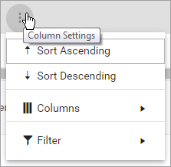
To reorder columns, click and drag column headers left or right. To expand the size of a column, hover your cursor to the right of the column, and click and drag to increase or decrease the column's width.

To sort results by a column, you can either:
- Click the column header once to automatically sort results in ascending order (
); click the header again to sort in descending order (
); click the column header a third time to remove the sort. If no arrow is present in a column header, results are not sorted by that column.
- Click the Column Settings icon (
) and select Sort Ascending or Sort Descending.
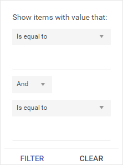
- Click the Column Settings icon (
) > Filter. Use the lists to indicate the criteria by which you want to filter results, and enter the value to be used for comparison.
- For numeric values: Indicate whether you want to view results that are greater than or equal to, equal to, or less than or equal to a certain value.
- For alphabetical values: Indicate whether you want to view a subset that starts with, contains, does not contain, ends with, or is equal to a certain value.
- To add more criteria, select AND or OR from the list. Then repeat the above steps using the second set of fields to type another value for comparison.
- Click Filter.
Understanding results
The report displays all items on one page, by default. On the bottom of the report, you can choose to view a limited number of items per page, navigate to the next page of results ( ), and refresh your report results (
), and refresh your report results ( ).
).
Key Report Columns
| Column | Description |
|---|---|
| First Name | The customer's First Name (e.g., John) |
| Last Name | The customer's Last Name (e.g., Smith) |
| Phone Number | The customer's Phone Number (e.g., 9785551234) |
| Email Address | The customer's Email Address (e.g., jsmith@email.com) |
| Notes | Customer Notes entered on the customer record, if present |
| Warning Message | The warning message entered when flagging the customer record, displayed at the top of the customer record and associated appointments and agreements. |
| Date Flagged | The date and time the Do Not Loan flag was toggled on for the customer. |
Report Sample
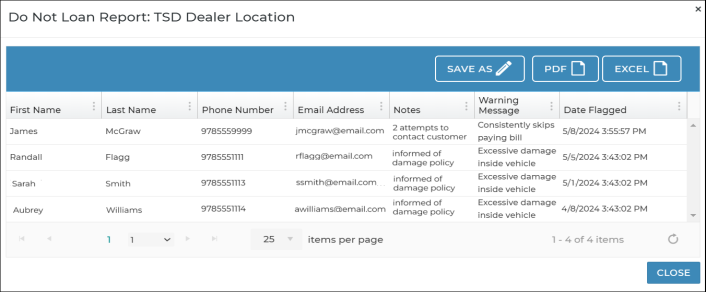
© 2025 TSD Rental, LLC

 > System Reports > "Do Not Loan Report"
> System Reports > "Do Not Loan Report"