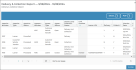Your employee role must have the Reports permission to access reports. See "Roles & Permissions" for more information.
This report is only applicable for locations using TSD's Delivery and Collection integration. Contact your TSD Sales Representative at sales@tsdweb.com for more information.
If your location uses TSD's Delivery and Collection integration, run this report to view key information about your location's Delivery and Collection agreements.
Criteria for inclusion
All agreements marked for Delivery and/or Collection are included if the agreement's Checkout Date falls within the reporting period. Appointment information is included in certain columns if the appointment was opened into an agreement.
Running the report
- On the Reports dialog, select Delivery and Collection Report from the list of reports.
- Select a reporting period, if different from the default (past 30 days, up to today). This date range determines which records are included, based on the Checkout Date.
- Click . See "Understanding results" for more information about your report results.
- From your results, you can do any of the following:
- Adjust sorting and customize your report options for optimal viewing. . See "Customizing Viewing Options" in this topic.
- Export Results. To export results to a Microsoft Excel file (.xlsx), click . To export results to a PDF, click .
Customizing Viewing Options
Reports are customizable to fit your viewing preferences. You can adjust this report in all of the following ways:
By default, all columns are included in your report results. To hide a report column, click the Column Settings icon (
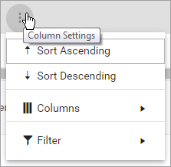
To sort results by a column, you can either:
- Click the column header once to automatically sort results in ascending order (
); click the header again to sort in descending order (
); click the column header a third time to remove the sort. If no arrow is present in a column header, results are not sorted by that column.
- Click the Column Settings icon (
) and select Sort Ascending or Sort Descending.
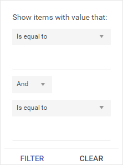
- Click the Column Settings icon (
) > Filter. Use the lists to indicate the criteria by which you want to filter results, and enter the value to be used for comparison.
- For numeric values: Indicate whether you want to view results that are greater than or equal to, equal to, or less than or equal to a certain value.
- For alphabetical values: Indicate whether you want to view a subset that starts with, contains, does not contain, ends with, or is equal to a certain value.
- To add more criteria, select AND or OR from the list. Then repeat the above steps using the second set of fields to type another value for comparison.
- Click Filter.
Understanding results
Results are sorted in descending order, by Unit Number.
The report displays all items on one page, by default. On the bottom of the report, you can choose to view a limited number of items per page, navigate to the next page of results ( ), and refresh your report results (
), and refresh your report results ( ).
).
Key Report Columns
| Column | Description |
|---|---|
|
Appointment Number |
Appointment Number. |
| Appointment Type | Type of appointment (e.g., Loaner, Rental, Customer Vehicle Transfer). |
| Appointment Status | Status of the appointment (e.g., Processed, Cancelled). See "Appointment Statuses" for more information about appointment statuses. |
|
Agreement Number |
Agreement Number of the Delivery and Collection agreement, if applicable. |
| Agreement Type | Type of agreement (e.g., Loaner, Rental, Customer Agreement Transfer), for agreement records |
| Agreement Status | Status of the agreement (e.g., Open, Incomplete, Closed, Close Pending, etc.), for agreement records. See "Agreement Statuses" for more information about agreement statuses. |
| Delivery and Collection Status |
Whether the agreement requires both Delivery and Collection, just Delivery, or just Collection:
|
| Unit Number | Unit Number of the unit assigned to the agreement, if applicable. |
| Loaner VIN | VIN of the unit assigned to the agreement, if applicable. |
| Delivery | 'Y' (yes) or 'N' (no), to indicate the appointment or agreement was marked for delivery. |
| Collection | 'Y' (yes) or 'N' (no), to indicate the appointment or agreement was marked for collection. |
|
Checkout Date |
Checkout Date and time on the appointment or agreement. |
| Return Date | Return Date when the agreement was closed, for closed agreements, or expected Return Date, for appointments. |
|
Miles Out |
The Miles Out entered for the unit when it was assigned to the agreement. |
| Est. Delivery Distance | The Est. Distance, in miles, from the location to the customer's delivery destination, calculated after mapping the route. |
| Est. Collection Distance | The Est. Distance in miles from the location to the customer's collection destination, calculated after mapping the route. |
|
Miles In |
The Miles In entered for the unit when it returned from the agreement. |
| Actual Miles | The actual miles driven on the unit, calculated by: Miles In - Miles Out . |
| Trip Cancelled | 'Y' (yes) or 'N' (no), to indicate whether the trip was cancelled. |
Report Sample
© 2025 TSD Rental, LLC

 > Delivery and Collection Report
> Delivery and Collection Report