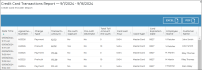Your employee role must have the Reports permission to access reports. See "Roles & Permissions" for more information.
If your location is integrated with Credit Card Processing, run this report to view credit card transaction details from a given time period, including type of charge, amount charged, card information and more.
Criteria for inclusion
The report includes credit card transactions processed during the reporting period, regardless of the agreement date range.
Running the report
- On the Reports dialog, select Credit Card Transactions from the list of system reports.
- If necessary, edit the reporting period (Start Date and End Date) for which to include transactions; by default, the reporting period is set to the first of the month until today.
- Click . See "Understanding results" for more information about your report results.
- (Optional.) Adjust sorting and customize your report options for optimal viewing. See "Customizing Viewing Options" in this topic.
- To export results to a Microsoft Excel file (.xlsx), click .
- To export results to a PDF, click .
To export results to a Microsoft Excel file (.xlsx), click .
To export results to a PDF, click .
Customizing Viewing Options
Reports are customizable to fit your viewing preferences. You can adjust this report in all of the following ways:
By default, all columns are included in your report results. To hide a report column, click the Column Settings icon (
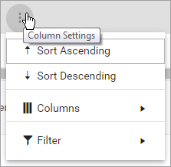
To reorder columns, click and drag column headers left or right. To expand the size of a column, hover your cursor to the right of the column, and click and drag to increase or decrease the column's width.

The breakdown of agreements is sorted by Agreement Number, by default. The breakdown of transactions per agreement is sorted by Transaction Date, by default.
To sort results by a column, you can either:
- Click the column header once to automatically sort results in ascending order (
); click the header again to sort in descending order (
); click the column header a third time to remove the sort. If no arrow is present in a column header, results are not sorted by that column.
- Click the Column Settings icon (
) and select Sort Ascending or Sort Descending.
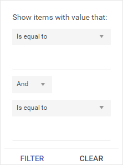
- Click the Column Settings icon (
) > Filter. Use the lists to indicate the criteria by which you want to filter results, and enter the value to be used for comparison.
- For numeric values: Indicate whether you want to view results that are greater than or equal to, equal to, or less than or equal to a certain value.
- For alphabetical values: Indicate whether you want to view a subset that starts with, contains, does not contain, ends with, or is equal to a certain value.
- To add more criteria, select AND or OR from the list. Then repeat the above steps using the second set of fields to type another value for comparison.
- Click Filter.
Understanding results
Your results are ordered by the most recent date / time of the transaction.
The report displays all items on one page, by default. On the bottom of the report, you can choose to view a limited number of items per page, navigate to the next page of results ( ), and refresh your report results (
), and refresh your report results ( ).
).
Key Report Columns
| Column | Description |
|---|---|
| Date Time | Date and time of the credit card transaction. |
| Agreement Number | Agreement Number of the agreement on which the transaction was performed. |
| Charge Type |
Type of credit card transaction:
|
| Transaction Amount | Amount of the credit card transaction. |
| Pre Auth Capture | Yes or No, to indicate whether a pre-authorization was captured on a credit card. |
| Pre Auth Reversed | Yes or No, to indicate whether a pre-authorization hold was reversed (released) on a credit card. |
| Total Toll Amount Pre Auth |
This column is only applicable for locations with Toll Processing. Amount pre-authorized on the agreement, if applicable, for possible future toll charges, if billed via the Bill Violation Charges toggle. |
| Card Last Four | Last four digits of the credit card associated with the transaction. |
| Card Expiration Date | Expiration date of the credit card associated with the transaction, in MMYY format. |
| Employee Name | Employee who initiated the transaction. |
| Customer Name | First and last name of the customer associated with the transaction. |
Report Sample
© 2025 TSD Rental, LLC

 > Credit Card Transactions
> Credit Card Transactions