Your employee role must have the Reports permission to access reports. See "Roles & Permissions" for more information.
Run the Appointment Summary report to view a list of all appointments that were scheduled to be picked up at your location in a given date range.
Criteria for inclusion
An appointment s included if it was booked at your current location, with a Checkout Date within the reporting date range.
Running the report
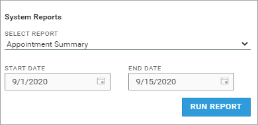
- On the Reports dialog, select Appointment Summary from the list of system reports.
- If necessary, edit the Start Date and End Date for the appointment's Checkout Date. By default, the date range is the current month, up to today; you can change the report period, if necessary. However, we suggest you run this report for the future to view upcoming appointments.
- Click . See "Understanding results" for more information about your report results.
- (Optional.) Adjust sorting options for optimal viewing. See "Customizing Viewing Options" in this topic.
- To export results to a Microsoft Excel file (.xlsx), click . To export results to a PDF, click .
Customizing Viewing Options
Reports are customizable to fit your viewing preferences. You can adjust this report in all of the following ways:
By default, all columns are included in your report results. To hide a report column, click the Column Settings icon (
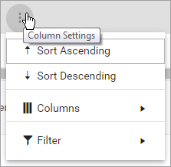
To reorder columns, click and drag column headers left or right. To expand the size of a column, hover your cursor to the right of the column, and click and drag to increase or decrease the column's width.

To sort results by a column, you can either:
- Click the column header once to automatically sort results in ascending order (
); click the header again to sort in descending order (
); click the column header a third time to remove the sort. If no arrow is present in a column header, results are not sorted by that column.
- Click the Column Settings icon (
) and select Sort Ascending or Sort Descending.
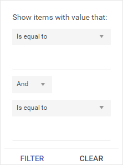
- Click the Column Settings icon (
) > Filter. Use the lists to indicate the criteria by which you want to filter results, and enter the value to be used for comparison.
- For numeric values: Indicate whether you want to view results that are greater than or equal to, equal to, or less than or equal to a certain value.
- For alphabetical values: Indicate whether you want to view a subset that starts with, contains, does not contain, ends with, or is equal to a certain value.
- To add more criteria, select AND or OR from the list. Then repeat the above steps using the second set of fields to type another value for comparison.
- Click Filter.
Understanding results
The report displays all items on one page, by default. On the bottom of the report, you can choose to view a limited number of items per page, navigate to the next page of results ( ), and refresh your report results (
), and refresh your report results ( ).
).
Key Report Columns
| Column | Description |
|---|---|
| * | Indicates an appointment that was opened into an agreement |
| Appointment Number | Appointment Number |
| Expedited | Y (Yes) or N (No), indicating whether the appointment was an Expedited Appointment, or one in which the customer accessed a link to an online version of the appointment and submitted his or her information. See "Expedited Appointments" for more information. |
| Appointment Type | Type of appointment (Standard or Delivery and Collection) |
| Customer Name | Last name, first name of customer |
| Service Advisor | Service Advisor listed on the appointment |
| Unit Number | Unit Number of unit assigned to the appointment, if applicable |
| Delivery Address | For Delivery and Collection appointments, the Delivery address listed on the appointment, if applicable |
| Collection Address | For Delivery and Collection appointments, the Collection address listed on the appointment, if applicable |
| Business Source | The Business Source selected on the appointment |
| Checkout Date | The appointment's Checkout Date |
| Expected Return Date | The appointment's expected Return Date |
| Collection Time | For Delivery and Collection appointments, the Collection Time on the appointment, if applicable |
Report Sample
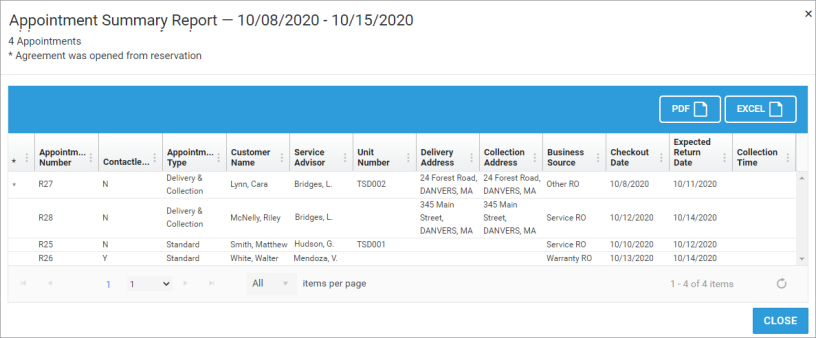
© 2025 TSD Rental, LLC

 > Appointment Summary
> Appointment Summary