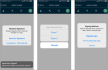You can open an agreement from scratch, or from a customer record, appointment, or pending agreement.
Key Benefits for Mobile Opens
Opening agreements on the mobile app makes for a quick and efficient customer experience.
- Speed up the open agreement process. Your customers appreciate an efficient and modern experience that gets them on their way (and makes them want to come back).
- Save time and reduce errors. Scan driver's licenses, upload insurance cards, and scan a unit barcode to assign right from the lot.
- Convenient on-the-go signatures. Collect signatures directly on the mobile device, or text / email for a contactless signature. either way, you're creating a seamless experience for the customer and eliminating paper storage.
How to Open an Agreement
Whether you open an agreement from an appointment or as a walkup, the open process is broken up into sections, or "steppers", to help smoothly guide you through the process, from filling in customer information to capturing a signature.
Begin the Open Process From 'Home'
From your 'Home' screen, you can quickly open an agreement from one of today's appointments, or tap OPEN and scan a driver's license or manually search for a customer.
- Use one of today's appointments.
- Search for a customer or appointment.
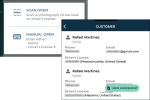
Hover to view the full-sized image.
Fill in Required Information
The agreement consists of three sections, denoted by the icons at the top of screen: Customer (![]() ), Repair Order (
), Repair Order (![]() ), Dates / Unit (
), Dates / Unit (![]() ), and Charges (
), and Charges (![]() ).
).
Generally, the required fields, validations, and options applicable on the web are also applicable here, too, but mobile may have some additional options.
- Fill in customer details (
 ). Fill in required fields, such as profile and contact information, address, driver's license, insurance. You have the following options:
). Fill in required fields, such as profile and contact information, address, driver's license, insurance. You have the following options: - Capture an insurance card.
- Add additional drivers.
- Mark the agreement for Delivery and Collection and add trip details.
- Fill in repair order details (
 ). Fill in Repair Order details and the customer automobile to be serviced. (You can scan a VIN or manually enter the information.)
). Fill in Repair Order details and the customer automobile to be serviced. (You can scan a VIN or manually enter the information.)
Select Dates and Assign a Unit
- Select Checkout Date and Return Date.
- Assign a unit. Scan a unit barcode or select a unit to assign from the Available Units lookup, where you can search for a full VIN, Unit Tag, Unit Number, or License Plate Number. (If no units are found, you can tap and perform a Quick Return, if needed. See "Quick Return" for more information.)
- Verify the Miles Out and Fuel Level Out of the assigned unit.
- Inspect the assigned unit. See "Inspect a Unit" in this topic for more information.
You can also skip assigning a unit for now and "" the agreement. See "Open Pend the Agreement" for more information.
Select a Rate
Select a Rate Code and Model Group to apply a rate to the agreement. See "Rates, Charges, Fees, and Taxes on Appointments & Agreements" for more information.
Review Charges
Review applicable rates, fuel charges, mileage charges, auto-applied fees, surcharges, and taxes, as applicable. You have the following options:
- Split the invoice between the customer and a company.
- Edit charge amounts.
- Edit fees.
- Charge tolls to the customer. If your location uses Toll Processing, toggle the "Charge Tolls to Customer" option to bill any tolls and/or violations incurred on the agreement to the customer's credit card.
Add a Credit Card
If your location uses integrated Credit Card Processing for agreement charges and/or tolls, you can do the following:
- Add or update a credit card.For locations with the Credit Card Capture Required at Open Agreement management setting turned on, capturing a credit card is required to complete the open agreement process. For employee roles with the Allow Override Credit Card Capture permission, capturing a card is optional.
- Save the credit card so it is on file for the customer's future appointments and agreements.
- Have a pre-authorization taken against the card, if configured for your location.
Open the Agreement and Collect a Signature
Tap to complete (save) the open agreement. The app displays a prompt for you to select an agreement form and collect a signature. See "Collect a signature".
The Agreement is Opened!
After the signature process is complete, you are returned to the Home screen.
Mobile Open Features
Looking for more details on features available during the mobile open agreement process? Review the below.
Capture a driver's license
With the mobile app, you can quickly find customer records by scanning a driver's license.
- When opening an agreement, tap the Scan Open option to search for a customer.
- Depending on whether you're using the Photo or Scan method for license capture in your settings (
 ), scan or take a photo of the 2D barcode on the back of the customer's driver's license.
), scan or take a photo of the 2D barcode on the back of the customer's driver's license. - The app searches for existing customers with a matching driver's license number and state.
- If no customers are found, tap to create a new agreement from information obtained from the driver's license.
- If one or more customers are found, you can tap the customer record to view a list of existing appointments or pending agreements (Incomplete or Unit Pending statuses), or tap to open a walkup agreement using the customer's record.
- If a customer record is found that contains conflicting information from the driver's license, such as a different name, address, or date of birth, the scanned information is used and the existing customer record is updated based on the scan: First and last name (and middle name, if present), date of birth, and driver's license number, expiration, state, and country.
When a driver's license is scanned, an event (Driver's License Scanned) is logged in the agreement history, accessible via the History button on the side panel of an agreement. See "Unit History (Event Logging)" for more information.
Open Pend the Agreement
The Pend Agreement function is only available based on the Enable Open Pending Agreements management setting.
"Open Pend" an agreement to save it with a Unit Pending status and postpone assigning a unit until later. That way, you can complete most of the open agreement process and then assign an actual unit as soon as one becomes available.
Business case: why pend an agreement?![]()
To postpone assigning unit and save the agreement with a Unit Pending status:
- Fill in all required information (*), then tap OPEN PEND.
- If a date range is selected, the agreement receives the status of Unit Pending; otherwise, it receives the status of Incomplete.
- When it's time to assign the unit, search for the agreement, assign the unit, and complete the open process.
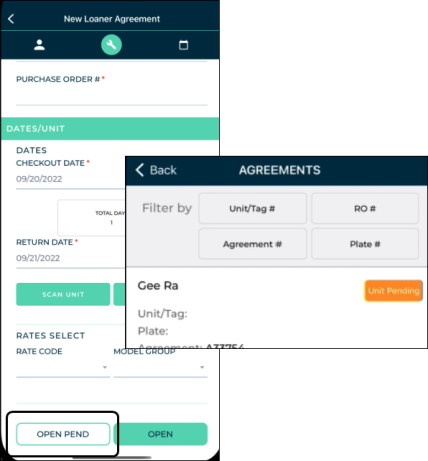
Upload Attachments
Add important communications or documents to agreements with agreement attachments. At the bottom of every agreement, you'll find an Agreement Attachment section, where you can tap Upload File. You can choose to upload a file from your photo library, take a photo with your mobile device's camera, or choose a file from your device's file explorer. The following file extensions are accepted: pdf, docx, png, jpeg, jpg, csv, xlsx, txt.
After your attachment is uploaded, you can download the file ( ) or delete it from the agreement (
) or delete it from the agreement ( ).
).
Agreement Attachment events are recorded in the agreement's history log, accessible via the History button on the agreement. See "Unit History (Event Logging)" for more information.
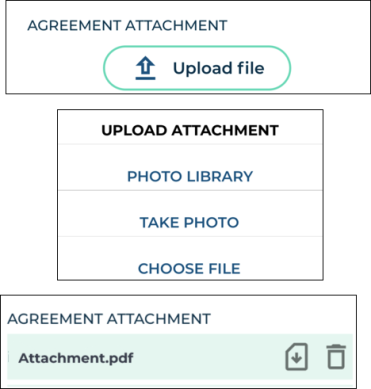
Quick Return
When opening an agreement, if you want to assign a unit that is In Use on another agreement, you can use the Quick Return option to close or close pend the agreement and assign the unit.
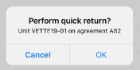
- When selecting a unit to assign to an agreement, if you've typed the Unit Number of a unit that is In Use on another agreement, the app displays the option to perform a quick return. Tap OK.
- On the Close Agreement screen, proceed with closing or close pending agreement. See "Opening Agreements on the Mobile App" or "Opening Agreements on the Mobile App" in this topic for instructions.
- After the agreement is closed or close pended, you are returned to the current agreement with the released unit now assigned.
- Proceed with the open agreement process.
Note: During a Quick Return, you cannot edit the Return Date.
Inspect a Unit
The availability of unit inspection on an agreement is based on the Enable Agreement Inspection management setting.
Performing walkaround inspections to document the vehicle's condition is a key part of the agreement process. It helps keep fleet information up-to-date, prevents disputes with customers about pre-existing damage, ensures accountability, and maintains transparency between your location and your customers.
You can record results of your walkaround inspections directly to a unit record (if the unit is not In Use) or to an agreement, uploading photos and marking areas of damage on the vehicle or logging its current condition, as needed.

Record360 integration is sold separately, and is supported on the web and mobile app (iOS only). Location setup must be completed by TSD Support. Contact your TSD Sales Representative at sales@tsdweb.com for more information.
Note: A single user can only upload one inspection transaction to Record360 at a time. If a transaction is already in progress, a message is displayed for you to delete the current transaction and start a new one, or stay in the current transaction.
- In the Inspections section, tap Walkaround to open the Record360 mobile app and create a new inspection transaction.
- Select the transaction option that applies: Checkout/Open (to add a new record, if one does not exist), Add/Update (to edit an existing record), or Return/Close (to upload a final version of the record with any new damage).
- As needed, fill out the inspection checklist fields, take photos and videos, add an email address to which to send a Transaction Summary PDF, and add a customer signature to the record. Tap the Upload Record button to create a record in Record360.
- Tap Done. A transaction summary (containing a reference number) is sent to the email address, if one was provided. You can also download a Transaction Summary PDF by viewing your inspection history uploads.
Note: To cancel the current transaction and return to the mobile app, tap the delete icon and select Delete Transaction.
Inspecting a unit at open and/or close agreement (including close pend) may be required, based on the Require Unit Inspection management setting.
If you need to log unit damage during your inspection or simply upload photos or notes to log its current condition, you can do so.
- In the Inspections section of an agreement, tap Inspect. (If viewing existing inspection entries, an Add Inspection button is also present to begin a new inspection.)
- Do one of the following, depending on the type of inspection:
- If logging damage:
- Select or confirm the area of damage (Zone) and select a Damage Type.
- Take or upload up to 12 photos of the damage and/or add any notes, if necessary.
- Tap Save.
- If logging current condition:
- Tap the Current Condition
 toggle.
toggle. - Take or upload a photo of the unit and/or add any notes, if necessary.
- Tap Save.
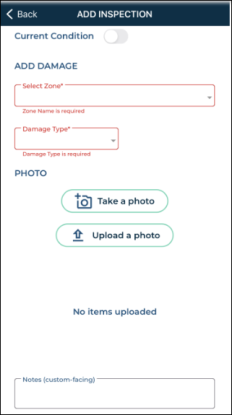
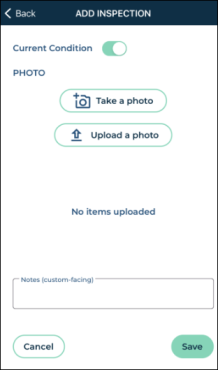
If inspections have been logged for a unit, a View button is available in the Inspections section of an agreement on the mobile app. Tap View for a detailed account of inspections, including:
-
an edit button (
) to edit the inspection entry. (If a photo is attached to an existing damage entry, you can tap the photo to zoom in, and swipe if there are multiple photos.)
- the Agreement Number associated with the logged inspection, if applicable.
- the date logged.
- the zone and type of damage.
- the employee who logged the inspection entry.
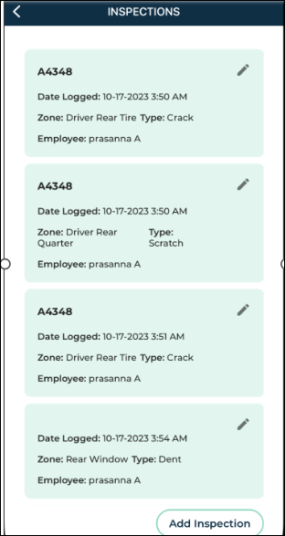
Additional Drivers
You can manage additional drivers, or individuals other than the customer that are authorized to drive the unit, when opening or viewing an open agreement. See "Additional Drivers" for more information.
The number of additional drivers on the agreement cannot exceed your Maximum Drivers setting in management setting in Admin Setup.
Tap . You can choose to scan a driver's license to capture all the required information, or manually search for or add a new driver.
Tap . On the Edit Driver screen, make your changes and tap .
Tap . Confirm that you want to remove the additional driver from the agreement.
Upload Insurance Cards
Insurance information, except for the Full Insurance Coverage field, if displayed at your location, may be required on an agreement based on the Require Insurance Information management setting. To meet this requirement, you can fill in the insurance fields, upload a photo of the insurance card, or both. Additionally, an Expiration Date for an uploaded insurance card may be required on an appointment or agreement based on the Insurance Card Expiration Required management setting.
Note: Even if insurance information is on file for a customer or on an appointment, insurance information may be cleared on every new agreement, by default, based on the Require New Insurance Information management setting.
- If necessary, tap the option to hide the insurance fields. (If the customer already has an insurance card on file, this is switched on, by default, and the photos are visible.)
- Upload front and back photos of the insurance card, or take photo using your mobile device's camera.
- Enter an Expiration Date, if required for your location, based on the Insurance Card Expiration Required management setting.
- (Optional.) Add any additional Insurance Notes, if necessary.
- When a photo is present on the agreement, and buttons are available. Tap a photo to enlarge it. Even when the option is toggled off, your photos are present on the agreement unless you delete them.
Add a Customer Automobile
A customer automobile may be required on an agreement, based on the Require Customer VIN management setting.
In the Repair Order section (![]() ) of an agreement, you can add a new customer vehicle, or select a customer vehicle from the Vehicles On File list. An button is available to edit vehicle information, if needed.
) of an agreement, you can add a new customer vehicle, or select a customer vehicle from the Vehicles On File list. An button is available to edit vehicle information, if needed.
- Tap . You can choose to scan the barcode or QR code for the customer's VIN, or manually enter vehicle information. Some unit information, such as the Year, Make, and Model, may be filled in based on its VIN by the integrated VIN validation service, ChromeData. In this case, if the VIN is decoded to be invalid, a message is displayed: "Customer VIN is not recognized, please confirm the VIN is accurate."
- Add any notes and indicate whether this is the customer's primary vehicle.
- Tap to add this vehicle to the agreement and update the customer record, accordingly.
Split Billing Between Customers and Companies
When only a daily rate is applied to agreement charges, an button is available for cases when a third party company, such as an insurance company, is responsible for some or all of the agreement's daily rate charges, and, if you choose, taxes on its portion of the rate charges. That way, you can generate two invoices: one to send to a billing company, and to provide to the customer (driver). See "Split Invoices with Billing Companies" for more information.
Credit Card Processing
Contact your TSD Sales Representative at sales@tsdweb.com to get started with TSD DEALER's integrated Credit Card Processing.
With TSD DEALER's integrated credit card processing, you can securely collect a customer's credit card and bill for agreement charges (i.e., rates, fuel, mileage, and fees), and/or toll charges, if you have Toll Processing.
Credit card transactions are performed on an 'iFrame', a secure dialog on which all cards on file are assigned a ‘token,’ or a unique code that replaces sensitive PCI card data. The system stores only the card token, protecting sensitive card data against misuse.
Note: If you use Toll Processing integration only (i.e., credit card processing for toll charges only, not for agreement charges), you can only capture a credit card for the purposes of charging for tolls, not agreement charges. See "TSD Toll Connect: Toll Processing" for more information about toll processing.
See "Credit Card Processing" for more information, such as setup requirements and how it works on the web.
If you plan to use a Stripe M2 Reader during the mobile agreement process, you must use Bluetooth to pair the reader with your mobile device.
- Make sure you've allowed Bluetooth to use the card reader.
- After Bluetooth access is allowed, make sure the card reader device is powered on, charged to more than 50%, and in range to your mobile device.
- Log into the mobile app and navigate to Settings (
 ) > PAIR BBPOS READER. (A option is also available during the mobile open process.)
) > PAIR BBPOS READER. (A option is also available during the mobile open process.) - If a card reader device is already paired and connected, the app displays a message: "Are you sure you want to pair another device? Current device will be disconnected." Tap OK to continue pairing another device.
- On the Pair Reader dialog, choose the Device ID of the card reader.
- The system first checks whether a firmware update is available for the device, and whether the update is required or optional.
- If required, the update will begin installation automatically.
- If optional, an Optional Update message is displayed: "There's an update for this reader device's firmware from [Version] to the [Latest Version]. It should take approximately 1 to 2 minutes. Do you wish to update?" Tap Yes to continue updating the device, or No to return to the agreement without updating the device at this time. Note that the update may become required in the future.
- If performing a firmware update, the update may take 1 to 2 minutes. The card reader's LED light next to the power button rapidly flashes blue and orange when it begins installing a software update. A message is displayed when the firmware update is successful. When the card reader is ready to use, the LED light will return to a slow blinking blue light.
- If pairing is successful, the Device ID of the connected chip reader is also displayed below the Charges grid. You can now use the device to take payments.
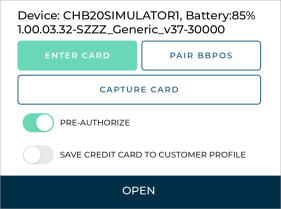
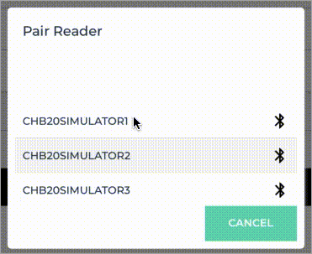
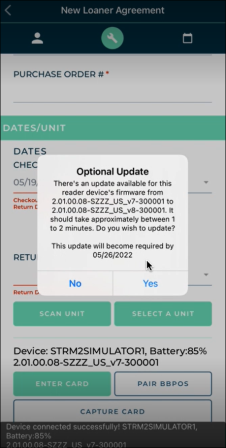
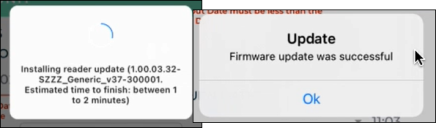
Capturing a credit card is the first step to charging. From there, you can pre-authorize the card to hold funds for charges, save the card to the customer's profile, and bill for toll charges, depending on your exact integration.
A payment will not be taken against a captured credit card until you close the agreement.
With the mobile app, you can capture a credit card on agreement by manually entering card information or, if supported by your credit card provider, a supported mobile card reader. See "Supported Devices and Peripherals" for more information about supported devices.
Note: The default method of credit card entry (manual or device) is based on your mobile settings ( ).
).
- On the agreement, choose whether you want to manually enter a card, or use a supported card reader.
- Manually enter a credit card:

- Tap .
- In the credit card capture iFrame, enter the required billing information.
- Tap . If successful, a token is generated for the credit card and the card is added to the agreement, replacing any previous card associated with the agreement. Key card information (card type, last four digits, and expiration date) is displayed (e.g., visa: xxxx-xxxx-xxxx-4747 Exp. 05/28).
- (CenPOS) Capture a card using an ingenico ICMP mobile card reader:

- (Stripe) Capture a card using a mobile card reader.

- Now that a credit card is captured on the agreement, you may have several other options, depending on your integration and employee role's permissions:
- Have a pre-authorization automatically taken against the card for charges (at save, if opening a new agreement, or at the time the card is captured, if viewing an agreement). Toggle on Pre-Authorize.
- Save this credit card to the customer's record for future appointments and agreements. Toggle on Save Credit Card to Customer Profile.
- Bill the credit card for any future toll charges incurred on the agreement. Toggle on Charge Violations to Customer.
Pre-authorizations are only available based on the Credit Card Capture Required at Open and Pre-Authorizations Settings management setting (Enable Pre-Authorizations toggle).
Note: For important information and notes regarding pre-authorizations, including setups, see "Take a Pre-Authorization" in the "Credit Card Processing" topic.
Read more: What is a Pre-Authorization?![]()
- Capture a credit card on the agreement. During the open agreement process, or while editing the opened agreement, capture a credit card to be pre-authorized. See "Capture a credit card".
- Toggle on the Pre-Authorize option. Toggle on Pre-Authorized
 , if not selected by default; if opening a new agreement, the pre-authorization will not be performed until save.
, if not selected by default; if opening a new agreement, the pre-authorization will not be performed until save. - Complete (save) the open agreement. At save, the system automatically processes a pre-authorization on the customer's card. The total pre-authorized amount is displayed next to the card details. This amount includes both the main pre-authorization for rates, fuel charges, fees, and taxes, as well as the secondary pre-authorization for toll charges, if applicable.
Note: The application displays a pre-authorization error message if the pre-authorization attempted against a credit card is declined, so you can collect another form of payment, if needed. (For example: "No credit card on file" or "Failure trying to submit transaction for Credit Card Processing - Your card was declined.")
Collect a signature
After saving an open agreement, the app displays a prompt for you to select an agreement form and collect a signature. You may have the following signature capture options:
- On the Request Signature prompt, tap Send for Signature.
- Select an agreement form.
- On the Contactless Signature prompt, select the method of requesting a signature from the customer: Request via Text or Request via Email, depending on whether the customer's phone is filled in and Text Allowed is enabled (for texting), or the customer's email address is filled in (for emailing).
- Confirm the phone number or email address and tap . See "Contactless Agreements: Remote Signatures" for more information.
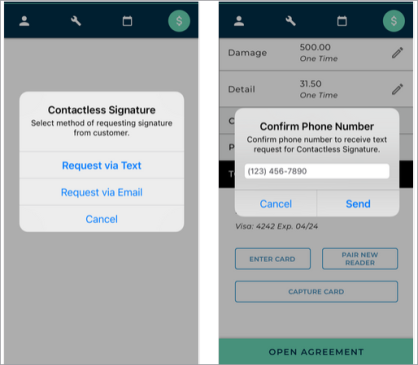
If Signature Capture is available for your location, you can capture a signature electronically, on the device.
This feature can only be configured by TSD. Contact TSD Support at support@tsdweb.com for more information. TSD DEALER's Easy Customer Signature feature is the fastest and most efficient way to collect an electronic or contactless signature. With Easy Signature, customers only need to tap a single toggle and sign once to acknowledge all terms and conditions of the agreement. See "Easy Sign: Collect an Easy Customer Signature" for the process.
- On the Request Signature prompt, tap Complete in TSD DEALER.
- Select an agreement form.
- On the Signing Method prompt, select Digitally Sign as the signature method and do the following:
-
On the agreement form, request a digital signature or acknowledgment (if applicable) from the customer in each required signing area.
Note: Abandoning the digital signature capture process (by tapping ) displays the following message: "You are attempting to leave the agreement signature, any captured signatures will not be saved. Do you want to continue?" Click to proceed without saving the signature or to remain on the signature form screen.
- If your form is set up with signature check boxes, tapping
 or
or adds a check mark (
) in place of a signature. The acknowledgment is displayed on the email and printed versions of the form.
- If your form requires the customer to sign on-screen, tapping
 or
or displays an enlarged signature box with and buttons.
- If an additional driver is present on the agreement, a signature area is available for the driver to sign.
- If your form is set up with signature check boxes, tapping
- When all required fields are signed or acknowledged, tap to save the signed agreement form and open a PDF to print.
- Confirm the phone number or email address and tap . See "Contactless Agreements: Remote Signatures" for more information.
- If your location uses automatic texts or emails, a copy of the signed agreement form is texted or emailed to the customer, as applicable.
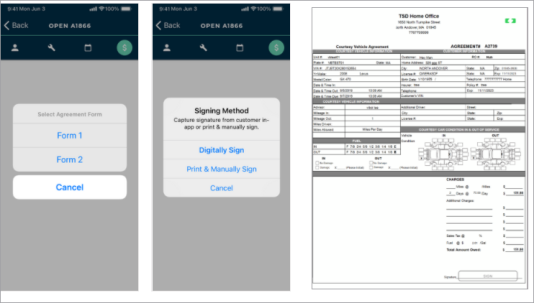
This feature must be turned on by TSD Support. Contact TSD Support at support@tsdweb.com for more information.
TSD DEALER's Easy Customer Signature feature is the fastest and most efficient way to collect an electronic or contactless signature. With Easy Sign, customers only need to sign once to acknowledge all terms and conditions of the agreement.
- On the Request Signature prompt, tap Complete in TSD DEALER.
- Select an agreement form.
- On the Signing Method prompt, select Digitally Sign as the signature method.
- The Sign Agreement screen contains a single acceptance toggle is available to acknowledge all terms and conditions of the agreement, and, if selected, a box to provide a signature. (The following text is present above the signature box: "By signing below, I am acknowledging that I have read and agree to all of the terms outlined in the dealership's vehicle use agreement." (The "dealership's vehicle use agreement" portion is a direct link to the agreement PDF.)
- Once the customer provides a signature, tap Save to save the signed agreement, or Save & Print to save and open the PDF. Options are also available go back to return to the previous screen, and Clear to clear the signature, if needed.
- Once saved:
Note: Depending on your manufacturer’s settings, an additional optional clause toggle may be available (e.g., to have the customer opt in to receive marketing materials).

Hover to view the full-sized image.
- The captured signature is placed on all designated signature and initial areas, and any field on the agreement form designated as a check box will automatically be selected.
- If your location uses automatic texting or emailing, a copy of the signed agreement form is texted or emailed to the customer, as long as the customer has opted to receive texts or emails, respectively. See "Automatic Texting and Emailing on Appointments & Agreements" for more information.
- The signed agreement form PDF is saved the agreement and available in the Agreement Files section of the agreement for emailing, printing, and downloading.
A partner integration and setup by TSD is required before using a third party driver app component of the Delivery and Collection integration. Contact your TSD Sales Representative at sales@tsdweb.com for more information.
If your location is using Delivery and Collection feature with a third party driver app component, you can send the agreement form to your provider's app to obtain a customer signature. See "Delivery & Collection (Mobile App)" for more information.
- If opening or viewing the agreement, make sure Delivery and Collection is enabled (
 ) and verify the following information, as applicable:
) and verify the following information, as applicable: - Delivery address. You can select the
Home Address check box to use the customer's address from the appointment.
- Collection address. You can select the
Home Address check box to use the customer's address from the appointment, or the
Delivery Address check box to use the same address as the Delivery Address.
- Collection date and time, if necessary, when the assigned unit will be collected from the customer.
- After selecting an agreement form, instead of collecting a signature to complete the open agreement process, click to send the agreement form (in the form of a PDF or a contactless URL, depending on your provider) to your provider's app to obtain a customer signature. The agreement's status is set to Incomplete.
- The provider processes the received agreement information and obtains a customer signature. The provider may update the fuel and mileage of the assigned unit, as necessary.
- The provider sends TSD DEALER the signed agreement form PDF, which is attached to the agreement. The following occurs:
- The agreement's status changes from Incomplete to Open.
- The agreement's Checkout Date is updated to the date and time the agreement form was received from your provider, and the Miles Out and Fuel Level Out are updated, if applicable.
- The received signed agreement event is logged in the agreement's History. See "Unit History (Event Logging)" for a list of events logged in a record's history.
- On the Request Signature prompt, tap Complete in TSD DEALER.
- Select an agreement form.
- On the Signing Method prompt, select Print & Manually Sign.
- A PDF opens for you to print, so you can capture the customer's signature on a hard copy.
- If your location uses automatic texts or emails, a copy of the unsigned agreement form is texted or emailed to the customer, as applicable.
Integrations on Mobile
Several integrations on the web version of TSD DEALER are also available on the mobile app. While look-and-feel might be different from the web, the integrations work the same on both platforms, unless noted here.
For more information, refer to the Help topic for the integration.
Delivery and Collection
For locations with Delivery and Collection integration, a Delivery and Collection section is available in the Customer section (![]() ) of the agreement for you to add delivery and collection addresses. See "Delivery & Collection (Mobile App)" for more information.
) of the agreement for you to add delivery and collection addresses. See "Delivery & Collection (Mobile App)" for more information.
Reynolds and Reynolds Integration
TSD DEALER offers an integration with Reynolds and Reynolds to facilitate real-time communication and data transmission between your Reynolds Dealer Management System (DMS) and TSD DEALER. See "Reynolds and Reynolds Integration" for setup requirements and more information about how it works on the web.
As far as the integration on mobile, you can:
- View appointments sent from ERA-IGNITE, and open them into agreements. Appointments contain the RCI Appointment Number, Repair Order Status / RO Status, and the Source of Origin is set to 'Reynolds'.
- Add repair orders (ROs) sent from ERA-IGNITE to agreements, as long as they are not already associated with an appointment or agreement.
Rules for adding (appending) an RO to an agreement:
- You can add an RO to any agreement, except at close.
- Only one RO can be added to a single agreement; you cannot select multiple ROs.
- When opening or viewing an agreement, tap , present in the Customer section.
- On the Search RO screen, enter the Last Name, Phone, Email, and/or Repair Order Number; these are filled in, by default, from the record.
- Tap .
- Based on any of your criteria, the system searches for an RO not already associated with an appointment or agreement.
- If only one RO is found, it is automatically added to the record. A brief confirmation message is displayed: "Repair Order Appended".
- If more than one is found, you can select the one you want to add.
- If no RO is found, try repeating your search with other criteria.
- When an RO is added to an agreement, the Repair Order Status / RO Status field is set accordingly, and the following information is updated with information from the RO: Repair Order Number, Expected Return Date / Time, Customer Automobile (VIN, Year, Make, Model), and Agreement Notes.
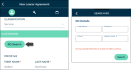
RO Search
Hover to view the full-sized image.

Append RO
Hover to view the full-sized image.
Insurance Verification Integration
TSD DEALER offers Insurance Verification integration with Axle or Canopy Connect to automate your process of capturing and/or verifying a customer's automobile insurance policy on expedited appointments and agreements. See "Insurance Verification Integration" for more information.
On the mobile app, you can:
- Request insurance verification from the customer. This may be required, based on your settings. Tap while opening an agreement. You can then choose to have the customer scan a QR Code on your screen to access the Insurance dialog, or text the QR code to the customer.
- Override the insurance verification requirement, if applicable. If insurance verification is required on your agreements (via the Require Axle Insurance Verification setting), employees with the Allow Override Insurance Verification permission have an button to bypass the requirement. This will make the insurance fields available to fill in, and your Override Reason will be displayed.
- View a policy report. If a customer's insurance policy is connected with Axle, a button is available to view a Policy PDF containing coverage information, including deductible limits, vehicles on the policy, and names of insured drivers.

Hover to view the full-sized image.

Hover to view the full-sized image.
Toll Processing
TSD Toll Connect automates payment processing for tolls and toll violations incurred on agreements, chargeable to either the customer or the dealership. Your fleet will be registered with Verra Mobility or tollaid. See "TSD Toll Connect: Toll Processing" for more information.
On the mobile app, you can:
- Capture a credit card to recoup violation charges, such as tolls, parking tickets, speeding tickets, etc.
- Choose to bill violations to the customer via the Charge Violations to Customer toggle.
- Take a pre-authorization to hold for possible violation charges.
- Have payments automatically processed when violations are incurred.
Your employee role must have the Allow Opt-Out of Charges permission to modify the Bill Violation Charges toggle on an agreement.
- Capture a credit card on the agreement. During the open agreement process, capture the customer's credit card to be billed for tolls and/or violations.
- Choose whether to pre-authorize the captured credit card for possible toll charges. If your location is set up to take a pre-authorization against the credit card for possible future toll charges, select the Pre-Authorize toggle. (The actual pre-authorization will be processed at save.)
- Choose who is responsible for toll charges: the customer or your location. Make sure Bill Violation Charges is toggled on for violations to be billed to the customer's credit card. (On mobile, this toggle is Charge Violations to Customer. If toggled off, violations will be invoiced to your location, not to the customer's credit card.
- Complete your open agreement process. If your location is set up to take a pre-authorization against the credit card for possible future toll charges, the pre-authorization will be taken, at save, as long as the Pre-Authorize option is selected on the agreement.
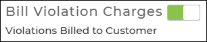
© 2025 TSD Rental, LLC