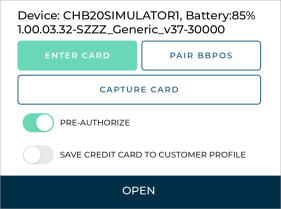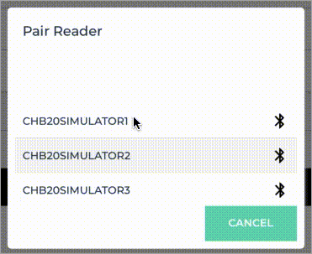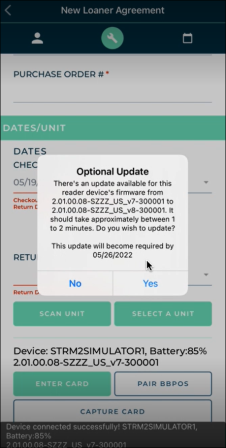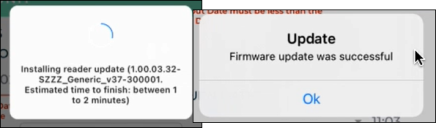Download the TSD DEALER mobile app on your iOS or Android device to create a completely mobile and contactless experience and expedite everyday activities at your operation.
Supported Devices
Mobile Devices
iOS: The iOS mobile app is compatible with an Apple tablet or smart phone device (such as an iPad or iPhone) and requires at least the current OS version, or one version prior. See "System Requirements & Supported Devices" for more information.
Android: The Android mobile app is compatible with a tablet or smart phone device and requires at least the current OS version, or one version prior.
Mobile Card Readers
For locations with TSD Payments, depending on your provider, the following card reader devices are supported with the mobile app for capturing card tokens to be used for payment:
- TSD Payments provided by Stripe:
- Stripe Reader M2 mobile card reader; this device uses Bluetooth LE to connect to a paired mobile device.
- TSD Payments provided by Clutch:
- BBPOS Chipper 2X BT mobile card reader; this device uses Bluetooth LE to connect to a paired iOS mobile device.
How to pair a Stripe Reader M2 with your mobile device and install firmware updates:![]()
Download the Mobile App
For mobile device users with the mobile app, when accessing the web version of the application, tap the TSD DEALER APP FOR MOBILE link to launch the mobile app, if installed, or the App Store for you to download the mobile app. Similarly, switch from the mobile app to the full web version in a mobile browser by tapping in your settings menu ( ).
).
- Go to your iOS or Android App Store and download the app.
- Sign in with your online credentials.
- (Optional.) Set up biometric authentication (Touch ID or Face ID) for future log-ins.
- Make sure Touch ID or Face ID is set up in your device's settings, if available.
- Log in to the mobile app with your online credentials.
- If setting up Touch ID or Face ID on the mobile app for the first time, a message is displayed for you to validate your biometric authentication.
- Validate your biometric authentication. Subsequent log-ins for this TSD DEALER account will prompt you for your biometric authentication instead of your password. For a seamless log-in, your TSD Number is saved on the log-in screen between sessions.
- To change your log-in type, open the main menu to change your log-in type from Passcode to Touch ID or Face ID.
- On the Home screen of the mobile app, you can view the number of pending appointments, units due in, and open agreements.
- Tap settings (
 ) to see your current location, notices from TSD Support (if present), primary scanning method for licenses and units, login method for your device, push notifications, a link to access the web version of the application, and to log out.
) to see your current location, notices from TSD Support (if present), primary scanning method for licenses and units, login method for your device, push notifications, a link to access the web version of the application, and to log out.
Note: Biometric authentication for logging into the mobile app should only be set up for a single user on a single device. We don't recommend setting up Touch ID or Face ID authentication if you share your device.
Logging In
To log directly into mobile app, use the same credentials when accessing the web version of TSD DEALER.
If you've set up Touch ID or Face ID biometric authentication, this TSD DEALER account will prompt you for your biometric authentication instead of your password. For a seamless log-in, your TSD Number is saved on the log-in screen between sessions.
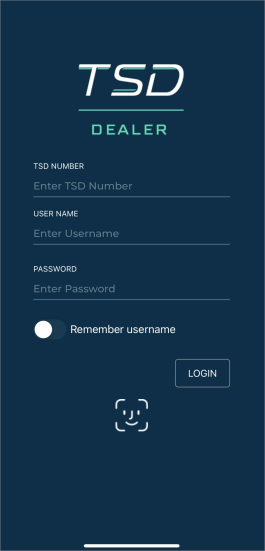
© 2025 TSD Rental, LLC