If you are interested in TSD DEALER's integration with MDL autoMation™, contact the MDL autoMation sales staff at (888) MDL-RFID (888-635-7343) or your TSD Account Representative at sales@tsdweb.com for more details.
With MDL autoMation's Service Drive Concierge™, the location and movement of units within the lot is detected through the use of License Plate Recognition (LPR) technology. This vehicle tracking is incorporated into TSD DEALER when managing your fleet and agreements to contribute toward a faster and improved customer experience.
Setup Requirements
Once TSD Support has configured your location for MDL integration, the following setup items are important for making the best use of the integration:
- Set up employees as Service Advisors and assign an Employee ID. MDL relies on each employee’s Employee ID to accurately message the associated service advisor when a customer returns a unit. When adding a new employee or editing an existing employee, make sure the Service Advisor check box is selected and the Employee ID field is filled in. See "Employee Hub" for more information.
- Make Repair Order information required on an agreement using the Require Repair Order Information management setting.
In addition, the DMS ID in TSD’s system must match the DMS ID set up in the MDL system—please contact your dealership’s main point of contact with MDL or email support@mdlautomation.com if loaner return messages are not being received and you suspect that MDL is missing employee information.
MDL autoMation Integration in TSD DEALER
For locations with MDL autoMation integration, MDL notifies TSD DEALER when its LPR cameras have detected that customer's assigned unit has left the lot (after open or an exchange) and when the unit has returned. You can view open agreements whose units’ return has been detected TSD DEALER so you can quickly close the agreement.
Customer Check-out (Open and Exchange)
MDL notifies TSD DEALER when a customer's assigned unit leaves the lot, after you open an agreement or perform a unit exchange.
When opening agreements, make sure the Customer Tag Number, Service Advisor, and Repair Order Number are filled in. This allows MDL to automatically message the associated Service Advisor when the returning car is scanned by MDL.
Customer Check-in (Close)
MDL notifies TSD DEALER when its LPR cameras have detected that a customer's assigned unit has returned to the lot, and the arrival is reflected in the MDL Returns status tile on the Agreement Operations Dashboard.
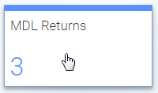
To locate and close this agreement in TSD DEALER:
- Find the agreement in one of two ways:
- Click the MDL Returns status tile on the Agreement Operations Dashboard to view a list of these open agreements, sorted by most recent arrival.
- Click the
MDL Returns status search filter check box on the left panel of the Agreement Hub to view a list of these open agreements, sorted by most recent arrival.
- Click or (if available for your location). The date and time that a returning vehicle was detected by MDL is displayed on the Close Agreement page as the Return Date. See "Close an agreement" or Close Pend an agreement for more information.
To remove / reset the MDL Return (on the web only):
To account for situations in which the customer drives to the dealership (say, to check on the status of his or her repair) and will return another day when the repair is complete, you can reset the MDL return date, so it will no longer be included in the MDL Returns tile until its next arrival.
- Click the MDL Returns status tile on the Agreement Operations Dashboard to view a list of these open agreements, sorted by most recent arrival.
- Click , available as long as the agreement is still Open.
Fleet Management
TSD DEALER notifies MDL when a unit record is added, edited, or removed. Therefore, it is important to have all unit information up-to-date, particularly the Unit Number, VIN, Make, and License Plate. See "View and edit a unit record" for more information.
Troubleshooting
If loaner return messages are not being received there are several simple troubleshooting steps you can take:
- Verify the 17-character VIN entered on the unit record.
- Verify the Customer Tag Number and Repair Order Number were entered when the agreement was opened.
- Verify the Service Advisor was selected on the open agreement, and confirm the following:
- Does the Service Advisor have a valid Employee ID entered in the employee record?
- Does the Service Advisor have the ID set up in the MDL system?
- Do the two numbers match perfectly? If you suspect that MDL is missing employee information, contact your dealership’s main point of contact with MDL or email support@mdlautomation.com. The DMS ID in TSD’s system must match the DMS ID set up in the MDL system.
© 2025 TSD Rental, LLC
