Fleet CSV Import
Your employee role must have the Fleet Import permission to use this feature, and, if accessing the tool from the Fleet Operations dashboard, the View Dashboard and Operations permissions. See "Roles & Permissions" for more information.
Note: This feature is only available for locations that can manually add units to the fleet. For locations that use automated fleet import, see "Fleet Import" .
If your location can manually add units to the fleet, you can use the Fleet CSV Import tool to upload multiple unit records at once using a .csv spreadsheet.
On the Fleet CSV Import tool, click . (You can also click here to download a CSV template with sample data.) See "Fleet Import Requirements" for information on data requirements, such as field length and accepted values.
Note: To access Fleet CSV Import on the Fleet Hub, make sure your Operations indicator is turned on. 
- Download a .csv import template, or create one yourself. See "Fleet Import Requirements" for information on data requirements, such as field length and accepted values.
- In the Fleet CSV Import tool, drag and drop a file to upload or click
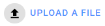 .
. - A preview of the import is displayed. If any problems are encountered during the import process, they are listed.
- If the information is correct, click . The following occurs:
- The import file is marked as Processing (
). Click at any time to refresh the status of an import.
- If a failure occurs, it is marked as Failed (
) and you can download a .csv file with error descriptions for the failed records. See "View & troubleshoot errors from a failed import" for more information.
- If the import is successful, it is marked as Complete (
).
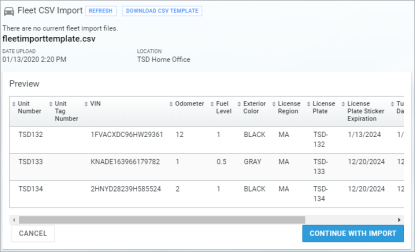
In the list of imports, click to remove the import from the list. (This does not un-do a successful import.)
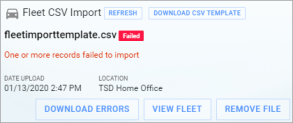
In the list of imports, if one or more records failed to import (), click to download a .csv file containing error descriptions for the failed records in the Message column.
Fleet Import Requirements
File Format
Whether you are planning to create your own import spreadsheet or use the template provided in the application, the file must conform to the following requirements:
- The import spreadsheet must be a comma-delimited file (CSV).
- All columns listed in the table below, including optional columns, must be present in the header row of the spreadsheet. Required columns must contain data; optional columns may be empty.
File Contents
Note: After you upload unit records, the following additional information may be supplied based on the VIN: Odometer Input Unit, Fuel Input Units, Year, Make, Model, Trim
|
Column Name (Bold = Required) |
Description & Format Requirements |
Maximum Length |
|---|---|---|
| UnitNumber | The unit's unique Unit Number |
40 |
| UnitTagNumber | Unit Tag Number | 40 |
| VIN | VIN of the unit | 17 |
| Odometer | Odometer reading; must be greater than zero (0) | 40 |
| FuelLevel | Tank level; decimal value between 0 (empty) and 1 (full) (e.g., 0.5 for half full) | 1 |
| ExteriorColor | Exterior color (e.g., Black) |
40 |
| LicensePlateRegion | State abbreviation of license plate (e.g., MA) | 2 |
| LicensePlate | License Plate number | 30 |
| LicensePlateExpiration | License Plate expiration date; mm/dd/yyyy or mm.dd.yyyy format | 10 |
| TurnbackDate | Turnback Date; mm/dd/yyyy or mm.dd.yyyy format | 10 |
| TurnbackMiles | Turnback Miles | 10 |
| InspectionExpiration | Inspection expiration date; mm/dd/yyyy or mm.dd.yyyy format. | 10 |
| InventoryStartDate | Service Start Date; mm/dd/yyyy or mm.dd.yyyy format (If left blank, defaults to today's date.) |
10 |
© 2025 TSD Rental, LLC

 >
>  OR
OR  >
> 