Delivery and Collection With a Partner
A partner integration and setup by TSD is only required if you choose to use a third party driver app component. Contact your TSD Sales Representative at sales@tsdweb.com for more information.
TSD DEALER's Delivery and Collection integration helps you meet your customers' needs by bringing your dealership to their driveway, facilitating a process of delivering a unit and picking up a customer's vehicle for service, then collecting the loaner unit when the repair is complete.
With TSD DEALER's Delivery and Collection integration with a third party driver app component, you have the following features available to help you manage your deliveries and collections:
Key Benefits
With Delivery and Collection integration using a third party driver app component, you have the following features available to help you manage your deliveries and collections:
- Have delivery and collection appointments booked through your web scheduler. It makes for a quick and painless open agreement process, where you can edit delivery and collection information, if needed.
- View addresses on a map. You can easily view a delivery or collection location and directions on a map.
- Easy tracking. We make deliveries and collections easy to spot in your search hubs and dashboards so you can view and edit these appointments and agreements, and close agreements when the delivery and collection is complete and the unit is returned.
- Send agreements to your provider's app for signature. Once the provider obtains a customer signature, the signed agreement form PDF is saved to the agreement.
- Keep customers informed with emails and texts. Send automated texts and emails when they've booked an appointment and to send agreement forms.
Delivery and Collection
Delivery and Collection is a multi-faceted feature offered on both web and mobile app platforms. This flexibility caters to your individual process by supporting several different business scenarios, providing you and your customers a seamless, consistent, and convenient experience.
Setup Requirements
Setup must be performed by TSD Support. Contact your TSD Sales Representative at sales@tsdweb.com for more information.
- Make sure Delivery and Collection is turned on for your location. The Delivery and Collection setting must be enabled on your system, with a partner. This must be performed by TSD Support. Contact your TSD Sales Representative at sales@tsdweb.com for more information.
- Consider other key setup options. The following management settings may come in handy when it comes to your Delivery and Collection process:
Delivery & Collection Process
Step 1. Customer Books an Appointment
For locations with this integration, Delivery and Collection appointments are only booked through your integrated web scheduler / Business Development Center (BDC). See "Web Scheduler Integration" for more information about web schedulers.
Once the service is booked, the loaner appointment is created in TSD DEALER. These appointments have the appropriate Source of Origin and a PDL tag to identify it as requiring Delivery and Collection.
Appointments with Delivery and Collection information that have a Checkout Date of today are included in the Deliveries status tile on the Appointment Operations dashboard; these appointments have an additional Delivery tag (Delivery) next to the record's status. See "View Today's Deliveries & Collections" for more information.
Step 2. Open the Agreement with Delivery and Collection Addresses and Send the Agreement to Your Provider's App
- Begin the open agreement process. Pull up the appointment record, if necessary, or open the agreement from scratch. See "Open an agreement from an appointment" or "Open an agreement" for more information.
- Verify and update the Delivery and/or Collection addresses, as needed. If needed, select the Delivery Address and/or Collection Address toggle to add destination addresses (you can select the
Home Address check box to use the customer's address) and add a Collection Date and time, if necessary, when the assigned unit will be collected from the customer.
- Send the agreement to your provider's app to obtain a customer signature. Select an agreement form and click to send the agreement form (in the form of a PDF) to your provider's app to obtain a customer signature. A message is displayed either confirming that the agreement form was successfully sent to the provider, or informing you that there was an issue:
- If the agreement form was successfully sent: "The agreement form has been received for signing." Tap to acknowledge the message.
- If the agreement form was not successfully sent: "Receipt of the agreement form for signing has not been confirmed. Would you like to resend? If the problem persists, please contact TSD Support." Click to resend the agreement to the partner's app, or to return to the View Agreement screen without resending the agreement.
- You are directed to the View Agreement screen, with the status of the agreement set to Incomplete. Because you're still waiting for the driver to complete the open process by collecting a printed, electronic, or contactless signature, the agreement's status is set to Incomplete and will only be updated to Open after the provider obtains a customer signature and sends TSD DEALER the signed agreement.
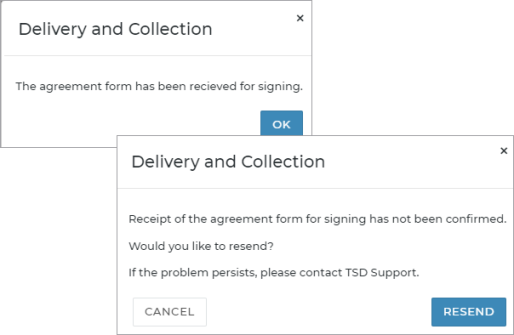
Step 3. Deliver the Unit and Collect a Signature
Once the provider processes the received delivery agreement information, updates the fuel and mileage, if necessary, and obtains a customer signature, the provider sends TSD DEALER the signed agreement form PDF.
Step 4. The Signed Agreement Form is Attached to the Agreement and the Agreement is Updated to Open
Once TSD DEALER receives the signed agreement form from the provider's app, the signed agreement is available for viewing, emailing, and downloading.
The following also occurs:
- The agreement's status changes from Incomplete to Open.
- The agreement's Checkout Date is updated to the date and time the signed agreement form was received from your provider, and the Miles Out and Fuel Level Out are updated, if applicable.
- The received signed agreement event is logged in the agreement's History. See "Unit History (Event Logging)" for a list of events logged in a record's history.
Step 5. Collect the Vehicle and Close the Agreement
When the delivery and collection is complete and the unit is returned, it’s time to close the agreement using your normal process. See "Close an agreement" for more information.
Open agreements due for collection today, based on the Collection Date and Time, are easy to spot in TSD DEALER using the Collections hub card on the Appointment Operations dashboard. See "View Today's Deliveries & Collections" for more information.
Other Delivery and Collection Features
View Today's Deliveries & Collections
- On the web: Access the Appointment Operations Dashboard to view a snapshot of appointments due for delivery today (based on Checkout Date) and open agreements due for collection today (based on Collection Date). and the Appointment Hub and Agreements Hub search filters on the Home page.
- On the mobile app: Just tap the today's list of appointments on your 'Home' screen dashboard to today's appointments marked for Delivery and Collection, along with open agreements due for collection today, based on the Collection Time. You can also tap Deliver & Collect from the sidebar menu.
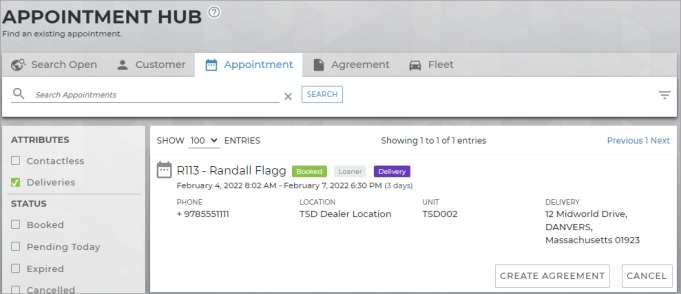
View and Edit Delivery and Collection Information
- On the web: Search for the Delivery and Collection appointment or agreement, and click the record from search results to view it. On the View Appointment or View Agreement screen, the Delivery and Collection section displays address information (and Collection Time, if entered on the agreement).
- On the mobile app: While viewing the agreement, a Delivery and Collection section is available in the Customer section (
 ) of the agreement. If Delivery and Collection is enabled (
) of the agreement. If Delivery and Collection is enabled ( ), you can add or edit Delivery and Collection addresses, including a Collection Time.
), you can add or edit Delivery and Collection addresses, including a Collection Time.
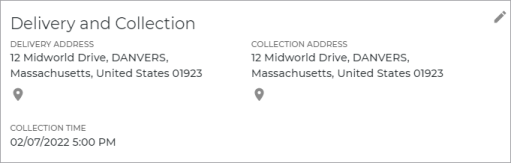
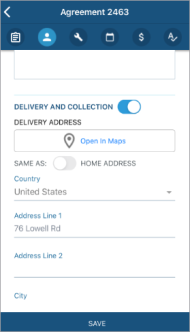
View Delivery and Collection Addresses on a Map
- On the web: Search for the Delivery and Collection appointment or agreement, and click the record from search results to view it. To view the Delivery address or Collection address on Google Maps, click the locate icon (
); Google Maps is opened in a separate browser tab.
- On the mobile app: While viewing the agreement, a Delivery and Collection section is available in the Customer section (
 ) of the agreement. If Delivery and Collection is enabled (
) of the agreement. If Delivery and Collection is enabled ( ), you can view an address on a map by tapping
), you can view an address on a map by tapping  Open in Maps to launch your iOS mobile device's Map app.
Open in Maps to launch your iOS mobile device's Map app.
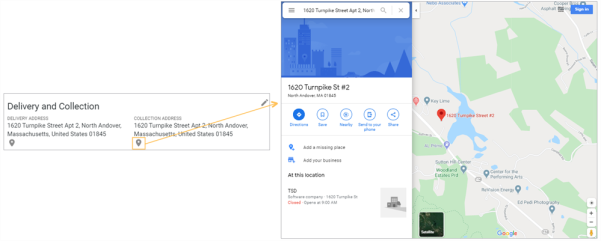
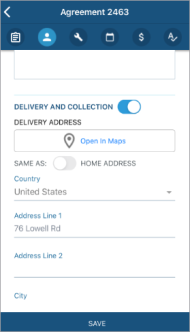
© 2025 TSD Rental, LLC
