Contactless Agreements: Remote Signatures
Implement a completely contactless open agreement process on the web or iOS mobile app by obtaining a signature from the customer remotely, through a text message or email that contains a link to a signable PDF.
Learn more about Contactless Agreements. Click and select the Agreements tutorial, or read "Best Practices: Contactless Service for your Customers" to learn about more ways TSD DEALER can help you implement a completely contactless agreement process.
Setup Requirements
- Signature Capture must be turned on for your location, and your location must have a form set up with signature fields. For assistance, contact TSD Support at support@tsdweb.com.
Collect a Remote Signature with TSD DEALER
Note: You cannot collect a signature through text or email if the agreement is marked for Delivery and Collection with a partner. In this case, you will send the agreement to your provider's driver app to obtain a signature and complete the agreement process. See "Delivery and Collection With a Partner" for more information.
- When opening an agreement or viewing an opened agreement, make sure the customer's phone is filled in and Text Allowed is enabled (for texting), or that the customer's email address is filled in (for emailing).
- Select an agreement form PDF and click or .
- On the Send Contactless Agreement dialog, confirm the agreement form and email address or phone number, then click (or , on the mobile app) to complete the agreement process and send the customer a link to the signable agreement form PDF.
- After the text or email is sent, the customer will have 24 hours in which to access and sign the document in a web browser or Safari on a mobile device. (The contract can only be signed once using this link, but if it expires or you make any changes to the agreement, you can send another link from the View Agreement screen.)
- After the customer signs and submits the form by clicking , a copy of the signed agreement PDF is displayed in the customer's browser and the signed agreement PDF is saved to the agreement. If a text was originally sent, then a follow-up text is sent to the customer, containing a URL to the signed agreement form PDF. (This URL expires after the agreement is closed, so customers can access the signed agreement through the duration of the rental.) Similarly, if an email was originally sent, then a follow-up email is sent, containing the signed agreement form PDF as an attachment.
- (Optional.) You can view the signed agreement, or send another link to signable PDF form, from the View Agreement screen. See "View or send a copy of a signed agreement".
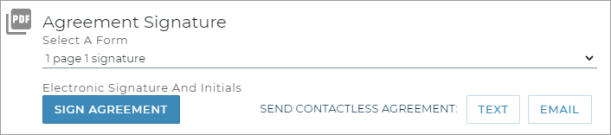
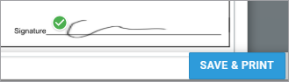
Turn on a Contactless Signature Captured alert, so you can be notified when a customer signs a contactless agreement. See "Alerts" for more information.
When a customer submits a signed loaner agreement form, a "Form Signed" event is logged in the agreement's History. See "Unit History (Event Logging)" for more information.
After the customer signs and submits an agreement form, the signed agreement PDF is saved to the agreement. When a signed agreement is saved, you can do the following on the View Agreement screen:
- Print or download the signed agreement.
- Text or email a copy of the signed agreement to the customer.
- Text or email another link to a signable PDF agreement form, if you've made changes to the agreement or form or the link expired.

Track Agreements Pending Contactless Signature
Turn on a Contactless Signature Captured alert, so you can be notified when a customer signs a contactless agreement. See "Alerts" for more information.
You can access open agreements that are pending a customer contactless signature in several ways:
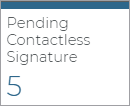
- Operations Dashboard (
 ). Click the Pending Contactless Signature status tile on the Agreement Operations dashboard.
). Click the Pending Contactless Signature status tile on the Agreement Operations dashboard. - Agreement Hub status search filters. Click the
Pending Contactless Signature Status search filter check box on the left panel to view open agreements that are awaiting a customer contactless signature.
- Mobile view agreement. If you're using the mobile app, you can view signed or unsigned contactless agreements by tapping View, then Contactless List. You can filter the list by signed or unsigned agreements.
© 2025 TSD Rental, LLC
