Browser Settings
For the TSD DEALER web experience, the latest browser versions are supported: Google Chrome, Mozilla Firefox, and Microsoft Edge Chromium.
Before you get started using the application, you must enable “pop-ups” in your browser to properly display certain generated files, such as agreement PDFs and reports.
Google Chrome
- To get started, open Google Chrome and go to https://cirro.tsdweb.com.
- There are two ways to enable pop-ups in Google Chrome.
- Option 1: Allow pop-ups directly from the site. On the browser's address bar, click the Pop-Up Blocked button (
). Select to allow pop-ups from https://cirro.tsdweb.com/.
- Option 2: Enable pop-ups through browser settings.
- Open the Settings (
) and click Settings from the options.
- Under the Privacy and Security section, select Content settings (or Site settings).
- Scroll down and select Popups and Redirects.
- Next to Allow, click Add. Enter https://cirro.tsdweb.com and click Add to finish.
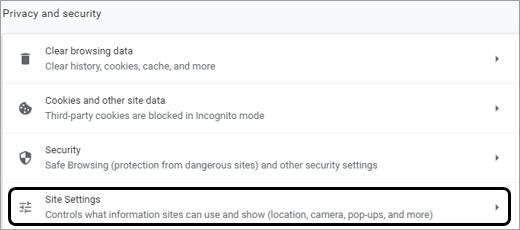
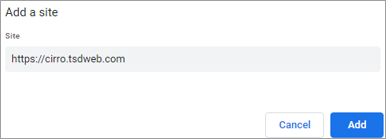
Mozilla Firefox
- To get started, open Firefox and go to https://cirro.tsdweb.com.
- Select Firefox > Options > Options.
- On the Options Menu, select the Privacy & Security tab.
- Next to “Block pop-up windows”, click Exceptions.
- On the Allowed Sites – Pop-ups dialog, enter the URL https://cirro.tsdweb.com and click Allow, then click Save Changes.
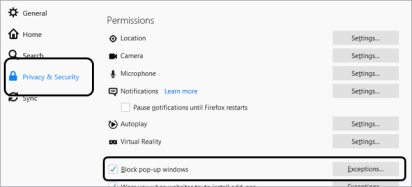
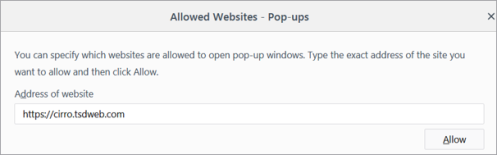
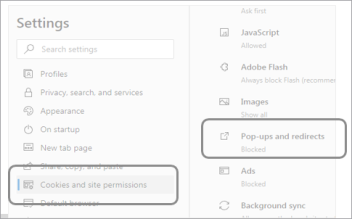
Microsoft Edge Chromium
- In Microsoft Edge, go to https://cirro.tsdweb.com.
- Select the Settings button (
) then select Settings.
- Select the Cookies and site permissions tab, then select Pop-ups and redirects.
- Next to Allow, click Add, then enter the URL https://cirro.tsdweb.com and click Add.
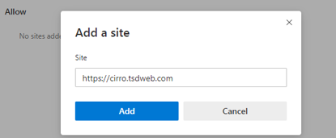
© 2025 TSD Rental, LLC
